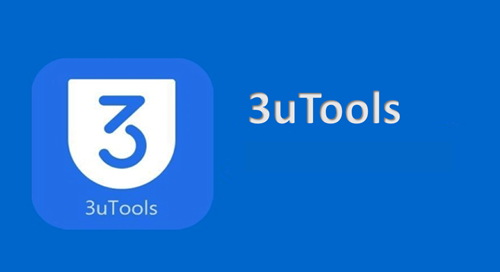Jailbreak by 3u tools
3uTools jailbreak is the most popular jailbreaking method. It comes with professional flashing and jailbreaking functions to provide safe and trusted jailbreak tools for iOS devices.
The jailbreak process is made so simple and reliable with one-click jailbreak using 3u tools.Just install 3u tools on your PC, Connect your iPhone or iPad to your PC via USB cable, go to the Flash & JB section of the 3uTools software to access all available jailbreak tools. You can choose the appropriate tool for your iOS version and follow the on-screen instructions.
What is 3U tool
For Apple users, 3uTools is the most effective iOS file and data management tool. It offers one-click downloads of free iOS apps, popular games, free ringtones and HD wallpapers for iOS users. Also, data backups, managing files/photos/videos and contacts are other amazing features available.
3uTools can automate the process of finding available firmware for iOS devices. Normal, DFU, and recovery mode iOS flashing are supported. SHSH backup, baseband upgrade/downgrade, and other advanced features are available to support the jailbreak process.
Not only that, you can view all of the information about your iOS device, including the serial number, battery life, charge times, product date, model number, etc. Other advanced information such as activation, jailbreak, iCloud lock statuses are also available.
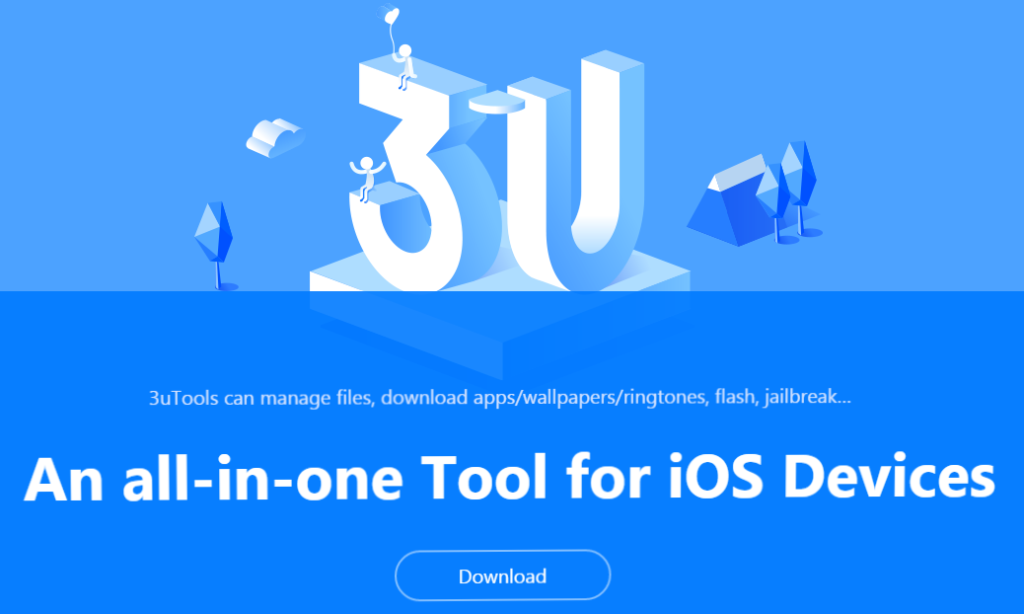
Download 3U tools
Windows – 3uTools is only compatible with Windows PCs. The program runs on both 64-bit and 32-bit running Windows 10, Windows 8, Windows 7, Windows Vista, and Windows XP operating systems.
Download 3uTools for Windows to unlock your device’s full potential.
Mac – Even Though 3utools is the best all-in-one tool for iOS users, it is not available for Mac users. In Mac OS, you can’t run.exe files. 3u tool is a Windows-based file.
Compatibility
iOS versions : iOS 17.1, iOS 17.0.3, iOS 17.0.2, iOS 17.0.1, iOS 17, iOS 16.7.6, iOS 16.7.5, iOS 16.7.4, iOS 16.7.3, iOS 16.7.2, iOS 16.7.1, iOS 16.7, iOS 16.6.1, iOS 16.6, iOS 16.5.1, iOS 16.5, iOS 16.4.1, iOS 16.4, iOS 16.3.1, iOS 16.3, iOS 16.2, iOS 16.1.1, iOS 16.1, iOS 16.0.3, iOS 16.0.2, iOS 16.0.1, iOS 16, iOS 15.8.2, iOS 15.8.1, iOS 15.8, iOS 15.7.9, iOS 15.7.8, iOS 15.7.7, iOS 15.7.6, iOS 15.7.5, iOS 15.7.4, iOS 15.7.3, iOS 15.7.2, iOS 15.7.1, iOS 15.7, iOS 15.6.1, iOS 15.6, iOS 15.5, iOS 15.4.1, iOS 15.4, iOS 15.3.1, iOS 15.3, iOS 15.2.1, iOS 15.2, iOS 15.1.1, iOS 15.1, iOS 15.0.2, iOS 15.0.1, iOS 15, iOS 14.8.1, iOS 14.8, iOS 14.7.1, iOS 14.7, iOS 14.6, iOS 14.5.1, iOS 14.5, iOS 14.4.2, iOS 14.4.1, iOS 14.4, iOS 14.3, iOS 14.2.1, iOS 14.2, iOS 14.1, iOS 14.0.1, iOS 14
Note – 3utools supports older iOS versions iOS 5 – iOS 13.7 range all iOS versions. iOS 14 – iOS 17.1 versions can be jailbroken by 3u tool method using Palera1n or various other jailbreak tools.
Still does not confirm about iOS 17.2 – iOS 17.6 versions or iOS 18 beta version, refer to iOS 17.2/iOS 17.2.1 Jailbreak, iOS 17.3/iOS 17.3.1 Jailbreak, iOS 17.4 / iOS 17.4.1 Jailbreak, iOS 17.5 / iOS 17.5.1 Jailbreak, iOS 17.6 Jailbreak (beta) or iOS 18 Jailbreak (beta) pages.
Device models : 3u tools compatible with latest devices of iPhone 13, iPhone 13 mini, iPhone 13 Pro Max, iPhone 13 Pro which announced in 2021
iPhone 12 Pro Max, iPhone 12 Pro, iPhone 12, iPhone 12 mini, iPhone SE 2, iPad Air (4th), iPad (8th gen) introduced in 2020 & iPhone 11 Pro Max, iPhone 11 Pro, iPhone 11, iPad (7th gen), iPad mini (5th), iPad Air (3rd) unveiled on 2019
Also compatible with older devices such as iPhone XS Max, iPhone XS, iPhone XR, iPhone X, iPhone 8, Plus, iPhone 8, iPhone 7 Plus, iPhone 7, iPhone SE, iPhone 6s Plus, iPhone 6s, iPhone 6 Plus, iPhone 6, iPhone 5s, iPhone 5c, iPhone 5, iPhone 4s, iPhone 4, iPhone 3GS, iPhone 3G, iPad Air, iPad Mini 2, iPad Mini 3, iPad Air 2, iPad Mini 4, iPad Pro (1st gen), iPad (5th gen), iPad Pro (2nd gen), iPad (6th gen),
Complete Jailbreak guide
3uTools can quickly identify the available firmware for your iPhone or iPad and jailbreak it. Here are the popular jailbreak tools available with 3u tools.
For Checkra1n Jailbreak :
Checkra1n Jailbreak is a semi-tethered jailbreak for iOS 12 – iOS 14.8.1. Here is a 3utools checkra1n jailbreak process with 3utools. Follow the given below instructions. Remember that, Checkra1n is compatible with only A5-A11 devices.
- Connect your USB flash drive to your Windows PC.Download the 3u tools by clicking the above button.
- Open 3uTools on your computer. Then go to Flash & JB-Jailbreak, tap Jailbreak, and choose “Make Checkra1n jailbreak USB flash drive” from the drop-down menu.
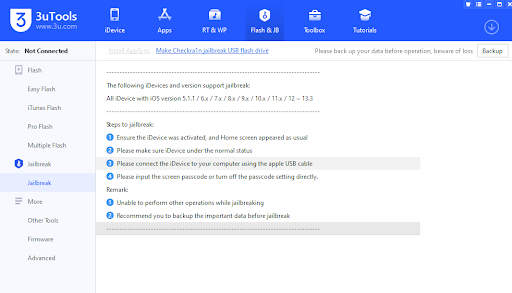
- From the drop-down menu, select your USB Flash drive.
- Tap the “start making” button, then tap “Yes” for the popup message. A Jailbreak U disk success message will appear. Then exit the 3utools program.
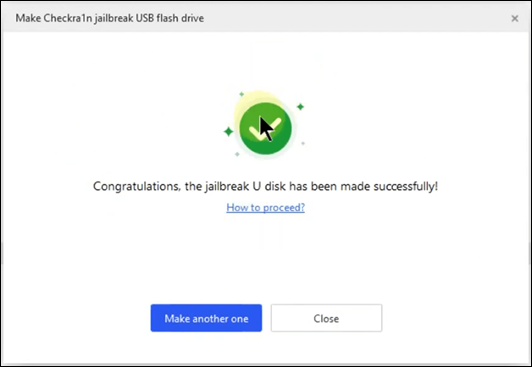
- Connect your iPhone or iPad to your computer running Windows. Restart the computer now. Once that’s done, go to Boot Manager and select the USB drive.
- You will now be presented with the Checkra1n jailbreak interface. Now go to Start > Options > Untested iOS/iPadOS/tvOS versions > Allow > OK. To put your device in DFU mode, follow the onscreen instructions.
- Your device will reboot, and the Checkra1n app will appear on the homescreen of your iPhone or iPad. To finish the jailbreak process, run the Checkra1n app.
For Unc0ver Jailbreak :
Unc0ver Jailbreak is a semi-untethered jailbreak for iOS 11 – iOS 14.8 iOS versions. Find the following instructions to complete the unc0ver Jailbreak process with 3u tools. Make sure to check your iOS version and device models.
- Launch 3utools and select the Flash and JB options.
- Select Appsync > Run Jailbreak.
- The jailbreak IPA installation process will begin.
- Unc0ver latest version of IPA has been successfully installed on your device.
- Go to Settings > General > Profile and Device Management > Trust the Unc0ver app.
- Just open the Unc0ver app and run the jailbreak. Then complete the jailbreak process to install Cydia.
3u tool safe?
It is completely safe to use 3uTools software. The tool has been thoroughly tested with the most popular antivirus software, and it does not do anything that could harm your device. Jailbreaking your iPhone and installing third-party apps has nothing to do with 3uTools.
3u tool online method
No online method, must follow the above guides to download to windows PC.
Refer more about Online Jailbreak.
Install Cydia using 3u tools Jailbreak
Jailbreak is the only way to install Cydia. Most jailbreak tools automatically install Cydia after completing the Jailbreak process. So you can install Cydia using 3u tools Jailbreak such as Checkra1n, Unc0ver.
Here are some simple things to install Cydia with Checkra1n.
First install Checkra1n Jailbreak app using the above guide.
When it’s finished, close the app and look for the Checkra1n loader on your device’s home screen; tap it. Select the Cydia option, then select Install Cydia.
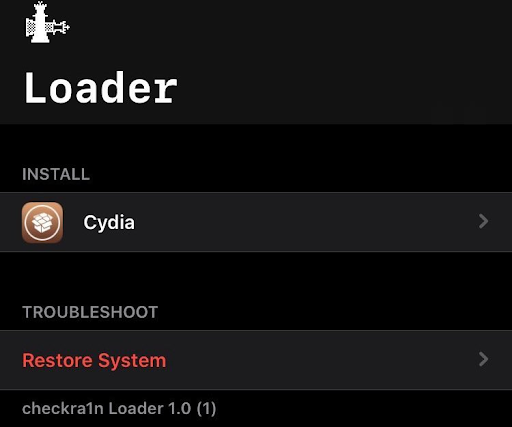
Now leave your device until Cydia has been installed and the app has closed.
Finally, you can see the Cydia icon on your home screen.
3u tools Jailbreak alternatives
Although 3uTools is not available for Mac, there are a few alternatives that run on macOS as well as windows & Linux. Most of them are iOS Jailbreaking Apps and iPhone File Managers. Here are the best 3utools alternatives that give similar functionality to 3utools.
iMazing

iMazing is an iOS device management app that allows users to do more with their iPhones and iPads. It allows them to save and transfer music, photos, messages, and other data from any iOS device to their Mac or Windows PC. So, this is a great alternative to 3u tools.
Redsn0w

The iPhone Dev team’s Redsn0w tool is one of the easiest and most popular ways to jailbreak. The Dev-Team created RedSn0w, a jailbreak tool. This jailbreak tool was originally known as QuickPWN, but it was quickly renamed as Redsn0w. RedSn0w works on both Mac and Windows and is widely regarded as one of the most dependable jailbreaks.
Also, Redsn0w is a piece of software that allows you to update your phone’s firmware. So this is considered as an alternative for 3u tools. However, Redsn0w is not compatible with the latest iOS versions.
i-FunBox

i-FunBox, also known as iFunbox, is a USB-based file transfer, management, browsing, and exploration tool for iOS devices. It allows you to download apps to your iPhone or iPad, edit app sandboxes, and add, delete, or replace files. It has the ability to convert binary data that has been extracted.
Unc0ver

Unc0ver is a semi-untethered jailbreak, which means you can do whatever you want with your iOS device. It unlocks the limitations of your iOS device by allowing you to change what you want and operate within your own boundaries. Also, the new Unc0ver version comes with a slew of new features and tools to help you manage all of your files. It also has a number of features that make data transfer from an iOS device to another device or computer much easier. It enables you to backup all of your data quickly.
Refer more about 3u tools jailbreak
Can 3utools Bypass iCloud Lock?
3uTools is a useful application for Apple users. But 3utools cannot be used to remove the iCloud lock. It is a powerful Flash tool that allows you to update or downgrade your device to a different iOS firmware. It enables you to “jailbreak” your Apple device and is compatible with the majority of iOS versions and models. However, 3uTools will not be able to directly bypass activation lock. You have to remove the activation lock with jailbreak and dedicated software.
Is there a 3utools Android version?
No, On Android devices, the 3uTools program is not available. It’s only compatible with Apple products.
But, 3uTools can be used to transfer SMS, call logs, photos, music, ringtones, contacts, memos, apps, and applications from one Android or iOS device to another. However, call log and SMS transfers are only available for Android devices, while memo and ringtone transfers are only available for iOS devices.
You can do that, opening 3uTools, then connect the iOS device to the computer through the data cable.Then go to “Toolbox-Transfer data”, and click “Old one is an Android device” and go ahead with the process. You can get complete guides through 3utools official site tutorial section.
Can downgrade iOS Using 3uTools firmware?
Yes. 3uTools Flash can restore all iOS devices to the compatible iOS firmware that Apple hasn’t stopped signing. Also, downgrade some iOS devices to the compatible iOS firmware with SHSH file backups, and upgrade all iOS devices to the latest iOS firmware.
To change the iOS version running on your device, you can use this software’s “Easy Flash” or “Pro Flash” options. Alternatively, you could use Easy Flash to search for all available firmware as well as the matching firmware that is currently running on your device. Then you can select the firmware you want to downgrade to and press the Flash button. Downloading the file and downgrading your iPhone with 3uTools will take some time.
How to Use 3u tools Virtual Location?
Virtual Location is a feature of 3uTools that allows you to set a virtual location on your Apple device. You can easily get around your region’s location restrictions and use apps to their full potential using this tool. You can use the Virtual Location option to set and display a different location on social media apps as well.