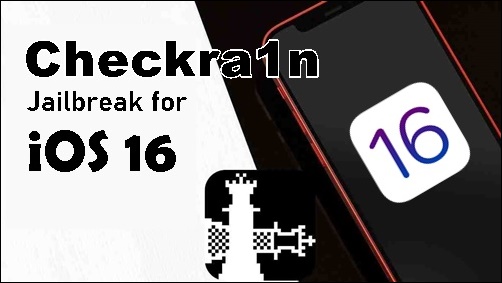Checkra1n Jailbreak
Checkra1n is the permanent jailbreak method for iOS 12 and higher versions.
Please select your device model / iOS version to download the most compatible Checkra1n tool + guide.
Checkra1n for iOS 12 – iOS 14.8.1 old devices ( Check device list )
Checkra1n for iOS 12 – iOS 14.8.1 the latest devices ( Check device list )
Checkra1n for iOS 15 and higher ( All device models )
Checkra1n for iOS 16 and higher ( All device models )
CheckRa1n Jailbreak for Apple TV
Checkra1n for iOS 12 – iOS 14.8.1 Old devices
Please make sure that Checkra1n compatibility for your device before downloading the Checkra1n Jailbreak tool.
Device compatibility
iPhone 5S, iPhone 6, iPhone 6 Plus, iPhone 6S, iPhone 6S Plus, iPhone SE (1st), iPhone 7, iPhone 7 Plus, iPhone 8, iPhone 8 Plus, iPhone X, iPad Mini 2, iPad Mini 3, iPad Mini 4, iPad 5th, iPad 6th, iPad 7th, iPad Mini 4, iPad Air, iPad Air 2, iPad Pro 1st, iPad Pro 2nd, iPod Touch 6, iPod Touch 7
Step Guide for MAC users
Step 01 – Tap the below button to download the Checkra1n dmg file to your Mac.
Step 02 – Drag the downloaded Checkra1n file into the Applications.
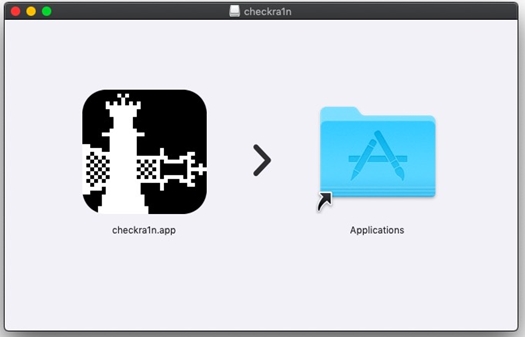
Step 03 – Connect the Mac and the device. Open Mac’s application folder > checkra1n > Contents > MacOS > Checkra1n_gui Terminal file. Now your device will be recognized by Checkra1n. Follow the special instructions when needed.
Step 04 – Click on the Start now. Then it will ask you to enter DFU Mode. Click on Next and it will guide you to enter the DFU Mode.
Step 05 – Again click the Start button and Turn the device into DFU mode by pressing the side button and Volume down button as the instructions right of the window.
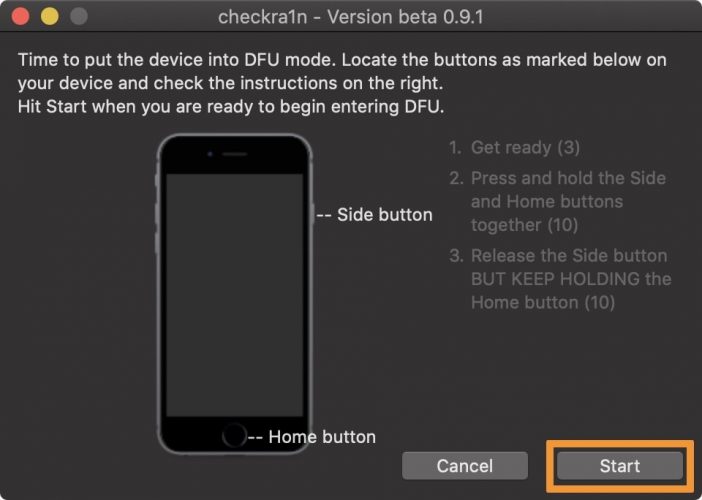
Step 06 – Once entered DFU mode successfully, it will start the jailbreak process. Wait until complete and close the checkra1n application after completing the jailbreak process. Then the Checkra1n app will be added on your device homescreen.
Step 07 – Open the Checkra1n application from your device homescreen. Click on Cydia > Install Cydia> Done. Now Cydia on your device.
Special Instructions
- iOS 14 – iOS 14.8.1 running A11 devices can not jailbreak with a passcode enabled. Remove it before jailbreaking. You must check the “Skip A11 BPR check” box in the options view and boot the device without a passcode. This is not recommended hence this is effective for the device security, but still you can try this method.
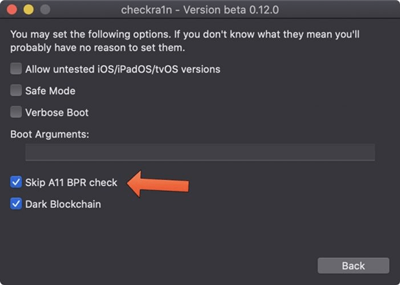
- Also, it has some issues with USB-C on Apple Silicon macs when using A7, A9X, A10 and A10X devices. unplug and replug the lightning cable during the jailbreaking process when using USB-C on Apple Silicon macs with A7, A9X, A10 and A10X devices.
Checkra1n for Windows
Still Checkra1n Windows support is not available officially. According to the Checkra1n team, Windows support work is ongoing & will be added in a later release. Until then Windows users can use Checkra1n alternatives. It has several methods as follows
i) 3u Tools – Checkra1n Jailbreak for Windows users
3u Tools is a windows based universal application for restore, Install IPA Files, jailbreak or manage your iOS device. Now 3 u tools provide windows support for Checkra1n Jailbreak, because checkra1n officially is not available for windows.
Therefore, follow the Checkra1n jailbreak with 3uTools on Windows PC to complete the Jailbreak process. It requires a USB flash drive above 1GB storage.
Step Guide
Step 01 – Plug your USB flash drive to Computer. Download the 3UTools from the following button.
Step 02 – Run 3uTools from the computer. Then, go to Flash & JB-Jailbreak, tap Jailbreak & select “Make Checkra1n jailbreak USB flash drive.”
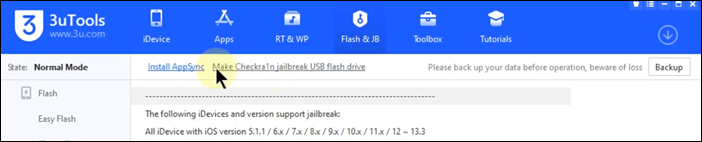
Step 04 – Now you can choose your USB Flash drive from the drop-down menu.
Step 05- Tap on the “start making” button, then tap ‘Yes’ for the popup message, You will get a Jailbreak U disk successful message. Then exit from the 3utools.
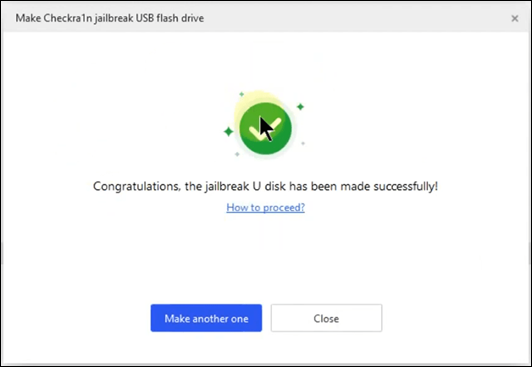
Step 06 – Plug your iPhone or iPad to Windows computer. Now Restart the computer. Once done, navigate to Boot Manager and select the USB drive from there.
Step 07 – Now you will get the Checkra1n jailbreak interface. Now tap Start > checkra1n options > Allow untested iOS/iPadOS/tvOS versions > OK. Follow onscreen instructions to put your device on DFU mode.
Step 08 – Your device will reboot and, Checkra1n app appears on your iPhone / iPad homescreen. Run the Checkra1n app to complete the Jailbreak process.
ii. Ra1nUSB Jailbreak
Ra1nusb is not a Jailbreak tool. It will help you to create a bootable USB on your Windows or Linux PC. It will boot with a pre-packaged version of macOS to run the checkra1n tool. It is a somewhat complicated method. You should have an 8GB USB drive.
Step Guide
Step 01 – Download Ra1nUSB according to your PC and balenaEtcher to create a bootable USB drive. Use the links below.
Step 02 – Plug your USB drive to thePC. Open Etcher, it will automatically detect your USB. Choose the Ra1nUSB image file that you have downloaded when prompted.
Step 03 – Navigate to your PC BIOS by pressing the F10/F12 or DEL. Disable the following features.
VT-D
EL SerialPort
SecureBoot
Stack Network
Fastboot
Wake on LAN
Then enable the Virtualization option and save the changes.
Step04 – Now let it boot from the USB drive. Select the Boot macOS Install from Ra1nUSB option. Again you need to choose Boot Verbose from Ra1nUSB during the process.
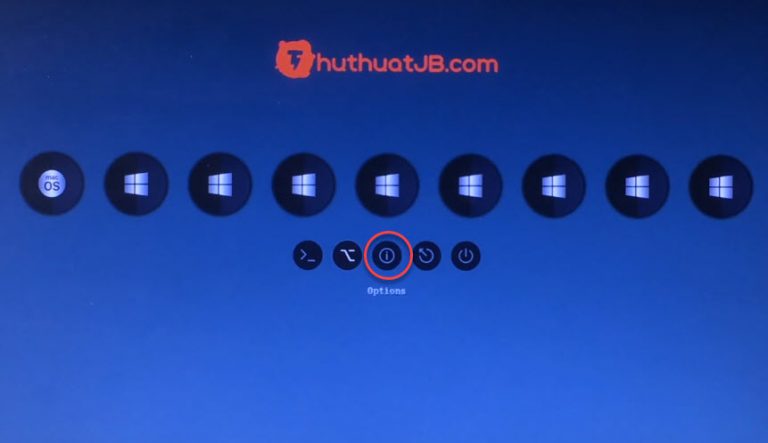
Step 05 – You can see the macOS-like installer screen if Ra1nUSB successfully works. Don’t tap on proceed with the installation of macOS. Tap on the Utilities from the top.
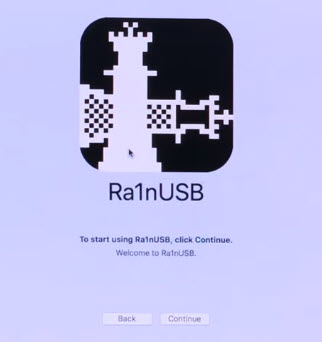
Step 06 – Then type “ra1nusb” in the Terminal window > Enter. It should open the Checkra1n jailbreak tool. Now connect your device with PC and you can go ahead with the Checkra1n Jailbreak process. Use the same MAC guide to complete the checkra1n Jailbreak.
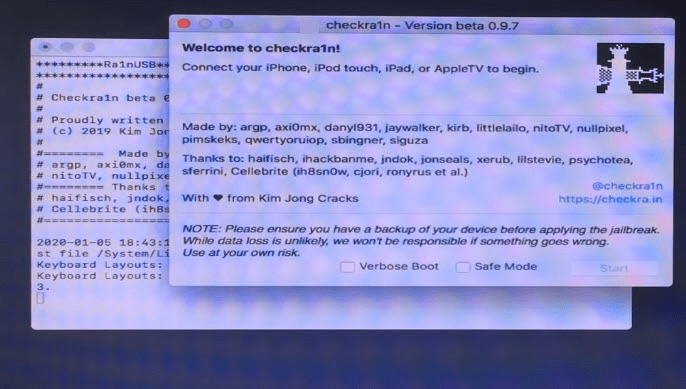
iii. Ra1nstorm Jailbreak
Ra1nStorm is a utility pack that allows you to run Checkra1n Jailbreak on Windows and Linux. It is available Ra1nstorm 0.9.2 to run Checkra1n jailbreak on your Windows. Use the following unofficial ra1nstorm (KVM/IOMMU) guide with checkrain jailbreak. Then follow the Checkrain Mac guide to complete the jailbreak process.
Step Guide
Step 01 – Download Rainstorm to your Windows computer using the button below.
Step 02 – Run the downloaded rainstorm file to install MAC.
Step 03 – Now, Windows users can run Checkrain jailbreak using Windows computer.
Step 04 – Continue above Checkra1n jailbreak Mac guide.
iv. Bootra1n Jailbreak
Bootra1n is an alternative for linux+checkra1n on any PC using a USB Flash drive. This method is very similar to the Ra1nUSB method.
Step Guide
Step 01 – Download the bootra1n file.
Step 02 – Then unzip bootra1n file that consists of ISO file.
Step 03 – Write bootra1n to USB with Rufus. Press SELECT, open the ISO file, and press START to flash it to your USB drive.
Step 04 – Now Reboot your computer to get BIOS settings and select flash drive. Provide the following details to the login prompt.
Log in Name – anon
password – voidlinux
At the $ prompt, enter sudo checkra1n
Step 05 – Then proceed with Checkra1n Jailbreak.
v) piRa1n jailbreak
piRa1n will turn a Raspberry Pi 4 into a Checkra1n dongle and it allows you to jailbreak your device from anywhere without a PC.
Currently piRa1n only works with the Raspberry Pi 4. It is a very easy method, just connect the Raspberry Pi 4 to a power bank, then plug your iPhone or iPad to the Pi & put your iOS device to DFU mode. piRa1n will complete the process.

You will need to have the following components to complete this piRa1n process.
RAM Raspberry Pi 4 (1GB, 2GB, 4GB)
Type-C USB Cable
Lightning cable
5V/3A output Power bank
MicroSD Card ( 8GB or higher)
Step Guide
Step 01 – First set up the Raspbian. Download the Raspberry Imager software and install Raspbian “A port of Debian with the Raspberry Pi Desktop on your MicroSD Card.
Step 02 – Connect the MicroSD Card in the Raspberry Pi 4 and turn it on, connect and configure the OS with the on screen instructions.
Step 03 – Then you need to install piRa1n. Then open the terminal and Copy and paste the following command and enter.
cd /home/pi && git clone https://github.com/raspberryenvoie/piRa1n.git && cd piRa1n && sudo chmod +x install_piRa1n.sh && ./install_piRa1n.sh
Step 04 – Once done, Connect the Raspberry Pi 4 to a power bank. Then connect your iPhone or iPad to the Pi.
Step 05 – Put the device into DFU mode. Now piRa1n starts the Jailbreak process. Once completed the Jailbreak process the Pi will be shut down. Now you can unplug the Pi from the power bank.
Enjoy your CheckRa1n Jailbreak with NO PC using piRa1n!
pira1n is an easy way to create a portable CheckRa1n dongle.
Guide for Linux Users
It has added Checkra1n Linux support with the latest Checkrain update up to iOS 14.8.1. You just have to download the correct Linux Checkrain binary according to CLI builds of CPU types as follows. Then run the CLI.
Step Guide
Step 01 – Tap the below buttons to download the checkra1n Linux jailbreak file according to computer OS.
Step 02 – Launch the downloaded file. Open the terminal window and type the below commands.
chmod +x (drag and drop the checkra1n jailbreak folder on the terminal, enter)
Sudo (drag and drop the checkra1n jailbreak folder on the terminal, enter)
tep 03 – After that, it will ask your computer password (If you have setup), otherwise it will show the checkra1n Linux jailbreak on your Linux screen. Click on the Start button to go ahead with the CheckRa1n Jailbreak process. Steps remain the same as the above Mac guide.
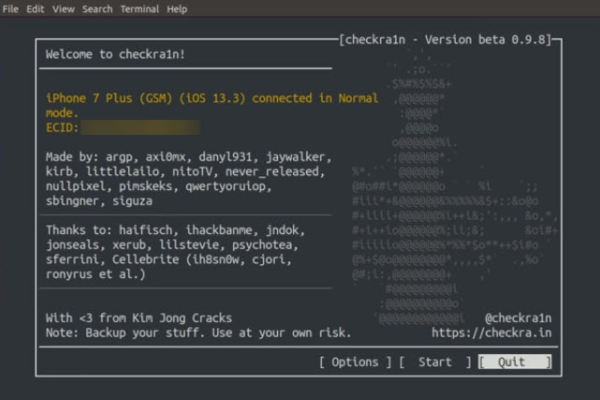
Ra1nbox – Portable Checkra1n Jailbreak Solution using a Linux Board
Developer Fidelity88 has released on the go solution to CheckRa1n Linux users. This is a portable checkra1n jailbreak solution based on the NanoPi Neo2. With this method checkra1n runs together with the Ra1nbox software on this portable Linux board.
You need the following parts to complete the CheckRa1n jailbreak without a PC on iOS 12.3 – iOS 13.3 running A5-A11 devices including iPhone 5S to iPhone X. It should work with all the checkra1n compatible iOS versions too.
- NanoPi Neo2 Linux board
- Ra1nbox software
- Micro-USB power supply ( Ex: powerbank)
Follow these videos to set up your Ra1nbox.
Checkra1n Android
Now you are able to jailbreak your device with Checkrain using an Android device. You don’t want to get Linux or PC or Mac support for this. Just follow the below steps to complete it.
Prepetition – Checkra1n compatible device, OTG cable, Rooted Android phone, termux app, any root file manager and lightning Cable.
Step 01 – Install Termux app and root file manager to your Android phone. Open Termux and let it update the repo.
Step 02 – Type and give the following commands one by one to upgrade the package.
Pkg update > press enter
Pkg upgrade > press enter
Apt update && upgrade > press enter
Step 03 – Minimize the termux app. Then open Checkra1n website from your android device. Download the Linux version.
Step 04 – Open root explorer > Locate download folder > copy checkra1n > Paste the copied Checkra1n to root directory > Data > Data > com.termux > files > home.
Step 05 – Open termux app again > Type su > press enter > click grant > type is > press enter > chmod + x checkra1n > press enter > type ./checkra1n -c > press enter.
Step 06 – Now connect iPhone with Android device using OTG cable. Turn off the passcode of your device. If you want to check the connection of the device and recognize it with Checkra1n or not, just type Isusb in Termux and press enter. If you are able to see your device iD there, the connection your devices have completed.
Step 07 – Type su > press enter type ./checkra1n -c > press enter to Put your device into recovery mode. Disconnecting your iDevice. again connect your iDevice with an Android device using cable.
Step 08 – Type Isusb > press enter. Now your device is ready to jailbreak. Type ./checkra1n -c > press enter again. Now put your device into DFU mode. Now it will begin to process the Checkra1n jailbreak. Finally your device has jailbroken with Checkrain using an Android device.
Checkra1n for iOS 12 – iOS 14.8.1 the latest devices
Checkra1n Semi-tethered Jailbreak tool won’t work if you are using the following latest devices.
So, you can use the Unc0ver jailbreak for iOS 12 – iOS 14.8 as an alternative jailbreak tool.
Download & read more about Unc0ver Jailbreak.
In addition, Checkra1n Virtual Jailbreak is available as an alternative for the following latest devices.
iPhone XR, iPhone XS, iPhone XS Max, iPhone 11, iPhone 11 Pro, iPhone 11 Pro Max, iPhone SE 2, iPhone 12 mini, iPhone 12, iPhone 12 Pro, iPhone 12 Pro Max, iPad 8, iPad Air 2, iPad Air 3, iPad 9, iPad Air 4
Checkra1n virtual jailbreak
Checkra1n Virtual jailbreak is an easy online method to jailbreak your iOS version to install Cydia. This is compatible with all latest device models.
This is compatible with iOS 15 & high versions too. Refer more from the iOS 15.8 – iOS 15.8.2 Jailbreak, iOS 15.7- iOS 15.7.9 Jailbreak or
iOS 15.6 / iOS 15.6.1 Jailbreak pages.
Step guide
Step 01 – Tap the above button, then “download now”, “English version”, go ahead with the initial installation process. Open the app store, then tap on the virtual Checkra1n tab to install the profile.
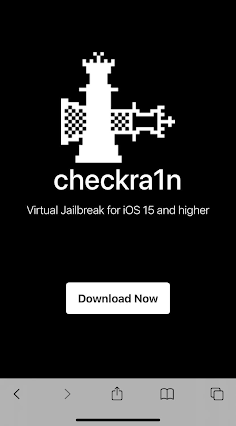
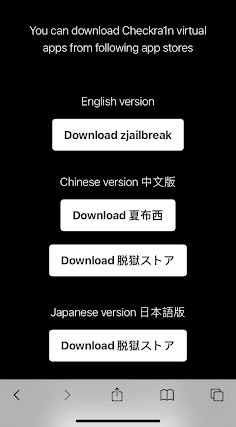
Step 02 – Tap install > Allow, it will download the profile to your device settings.
Step 03 – Go to settings, tap on the profile. Then tap Install>Enter device passcode>Install>Done.
Step 04 – Now you can see the Checkra1n Virtual app on your device homescreen.
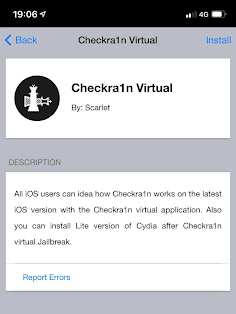
Step 05 – Open the app, then tap on the Checkra1n app, You can see the Loader page.
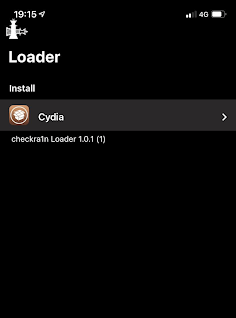
Step 06 – Tap on the Cydia icon to install the app. After few seconds, you can see Cydia on homescreen.

Also Checkra1n won’t work with the following oldest Apple devices.
iPhone 5, iPhone 5C, iPhone 4S, iPad mini, iPad 2, iPad 3rd gen, iPad 4th gen, iPod Touch 5G
Please refer the following links if you are looking for iOS 12 – iOS 14.8.1 Jailbreak for above device models (Checkra1n not working list)
iOS 14.8 / iOS 14.8.1 Jailbreak
iOS 14.7 / iOS 14.7.1 Jailbreak
Apple TV Users
The checkra1n jailbreak has been updated with support for the Apple TV 4 for the very first time. The release was announced on Twitter by @nitoTV. Also, the latest Checkra1n 0.12.2 beta added Apple TV Jailbreak support up to tvOS 14.4.

Currently, it only works effectively on the fourth-generation Apple TV. Also, he said Owners would experience issues with DFU Mode if they attempted to use Apple TV 4K. It is available on a temporary site as follows.
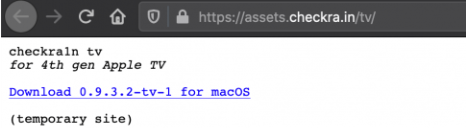
Here is another Apple TV update that has been released.
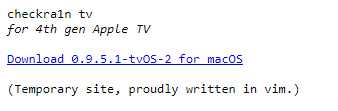
Go to the Apple TV Jailbreak page for more details.
Checkra1n Official Site
checkra.in is the official site of Checkra1n jailbreak tool. According to them, official domains are checkra1n.com, checkra1n.io, checkra1n.dev & checkra1n.net. Further they say, avoid other similar-looking domain names as there are known-malicious sites/fake sites.
Common Checkra1n error codes
- Error code – 5
How to fix – If you are using a USB-A cable, remove it and use a USB- C cable or you can switch usb ports. Now quit the checkra1n application and open again. Also, you can restore your iPhone and get a frash Jailbreak with Checkrain.
- Error code – 20
How to Fix – Use Lightning to USB-A Cable Instead of USB-C to Lightning
Backup & Restore iOS With A Fresh Install
- Error code – 26 / 31 : Exploit Failed
How to fix – Try to jailbreak in safe mode(tweaks disabled),if that doesn’t work u can always restore root fs and rejailbreak
- Error code – 31 : Checking if device is ready
How to fix – Try using a standard USB-A 3.0 to Lightning cable rather than a USB-C to Lightning cable /try changing USB port
- Error code – 71
How to fix – Use the (USB Safe) option in the boot menu.
- Error code – 77
How to fix – Remove your passcode before starting the jailbreak, you can set it back once done.
- Error code – 78
How to fix: Exit checkra1n and double-check you entered sudo checkra1n.
- Secure Boot Errors
How to fix: You can disable Secure Boot in your BIOS settings.
- Graphics Errors
How to fix: Use the (Graphics Safe) option in the boot menu.
- ACPI Errors
How to Fix: On the boot menu, select RAM mode, then press TAB and add acpi=off nomodeset to the prompt.
Checkra1n Common Fact
- CheckRa1n is a permanent semi-tethered jailbreak for every iOS version running A5-A11 devices. It cannot be fixed without a hardware replacement. This is based on the unpatchable bootrom exploit called Checkm8. It’s called a check rain jailbreak also.
- Once complete the checkra1n jailbreak process it will automatically download Cydia. Currently, you cannot install Sileo or any other package manager with Checkra1n at this moment.
- Checkra1n tool’s developers are axi0mX (Checkm8 exploit developer), qwertyoruiopz (Luca Todesco), Argp, danyl931, jaywalker, kirb, littlelailo, nitoTV, nullpixel, pimskeks, sbingner, siguza, haifisch, jndok, jonseals, xerub, lilstevie, psychotea, sferrini, Cellebrite (ih8sn0w, cjori, ronyrus et al.), et al.
- CheckRa1n is similar to older BlackRa1n Jailbreak, limera1n Jailbreak, purplera1n Jailbreak. This was based on the bootrom exploit by George Hotz (geohot). It lets you select the package manager. It was used to Jailbreak all iOS devices running iOS 3.1, iOS 3.1.1 and iOS 3.1.2. It seems, Checkra1n followed that style. It will add Zebra package manager in future updates.
- The Checkm8 exploit which is used to develop CheckRa1n is tethered. But the tethered jailbreak has been around a long time. That is every time your iOS device boots or the battery dies, you have to connect your iOS device back to your computer. Then it boots with the aid of the jailbreak app. Now, this is not practical. Untethered was the most popular and hassle free method. There is no issue with rebooting the process with untethered. Nowadays, a popular method is semi-untethered. It is a process of activating Jailbreak through running the Jailbreak app and there is no required Computer support. However, CheckRa1n was released as a semi-tethered Jailbreak because it has a Jailbreak app.
- CheckRa1n will be compatible with upcoming iOS versions too. Because, it is based on the unpatchable bootrom exploit. Bootrom is the first significant code that runs on an iOS device. So, this is an unpatchable hardware based Jailbreak which can not be fixed through software update.