Unc0ver Jailbreak
In this page you can download Unc0ver Jailbreak IPA ( Online, Computer based or virtual ) according to your iPhone / iPad device models and iOS versions.
Please select your iOS version to download the compatible unc0ver version to your device.
Unc0ver Jailbreak for iOS 11 – iOS 14.8
Unc0ver Jailbreak for iOS 15 – iOS 18
Unc0ver Jailbreak for iOS 11 – iOS 14.8
You must check Uncover device compatibility before downloading the Unc0ver for these versions. If your device has been listed in below list you can Jailbreak your device using unc0ver. Otherwise click here for the solution.
Device compatibility
Some device support depends on the iOS versions.
- Below all devices support iOS 11- iOS 14.3.
- iOS 14.4 – iOS 14.5.1 supports only for A12 – A14
- iOS 14.6 – iOS 14.8 supports only for A12/A13 iPhones.
iPhone 12 Mini, iPhone 12, iPhone 12 and iPhone 12 Pro Max, iPhone11, iPhone 11 pro, iPhone 11 pro max, iPhone XS, XS Max, XR, iPhone X, iPhone 8, iPhone 8 Plus, iPhone 7, iPhone 7 Plus, iPhone 6s, iPhone 6s Plus, iPhone 6, iPhone 6 Plus, iPhone SE, iPhone 5s,12.9 iPad Pro (2nd gen.12.9) iPad Pro, 1st gen.10.5 iPad Pro, 9.7 iPad Pro, iPad Air 2, iPad Air, iPad,5th gen, iPad mini 4, iPad mini 3, iPad mini 2, 3rd gen 2018 iPad Pro models & iPod touch 6G
Unc0ver Jailbreak methods
Uncover Altstore method on MAC
Uncover Altstore method on Windows
Unc0ver IPA Permasigner / TrollStore method ( No revoked )
Unc0ver Cydia Impactor method on Linux
Unc0ver Untether with Fugu 14 (only for iOS 14.4 – iOS 14.5.1)
How to Jailbreak unc0ver using Pangu8 online method
Step 01 – Tap the any of above buttons to download the Unc0ver app to your device. Make sure to visit this page from your device Safari browser.
Step 02 – Now you have to trust the Uncover developer profile. Go to Settings > General > Profile > Trust.
Step 03 – It is better if you can enable Airplane mode, disable siri / touch ID and restart your device before starting the jailbreak.
Step 04 – Open the Unc0ver app, which is available on your device’s Homescreen. Tap the Jailbreak button.
Step 05 – It will restart your device twice during the jailbreak process after completing the jailbreak process.
Step 06 – Finally, your device will have Cydia
Enjoy! your iOS device is now jailbroken! You can Install the desired tweaks and jailbreak packages.
Important – Even the Unc0ver online Pangu8 method is the easiest one than the computer based jailbreak method, it has some revoking issues. Apple tries to block it from time to time. Kindly try all buttons given above. Otherwise use another Unc0ver jailbreak method as given below. Also, Uncover Jailbreak is not supported for iOS 15 – iOS 17.5. You can download Unc0ver alternatives for these iOS versions.
Unc0ver Altstore Method for MAC users
Step 01 – Download AltStore according to your OS from the official site.
Step 02 – Then Unzip the file and move AltStore to your Applications folder. Launch the AltStore application.
Step 03 – Tap on the AltStore icon > Install Mail Plug-in option> Mail app > Mail > Preferences > General > Manage Plug-ins > AltPlugin > apply > Restart Mail.
Step 04 – Connect iPhone or iPad device via USB. Tap AltStore in the menu bar > Install AltStore >Your iOS Device.
Step 05 – It is asked to Login with your Apple ID, Provide it and tap on install.
Step 06 – Now go to your device Settings > General > Device Management >tap on your Apple ID >
Trust AltStore.
Step 07 – Download the latest version of unc0ver from the official site. Altstore will install it to your device. Once finished proceeding the jailbreak with Unc0ver App.
Altstore Method for Windows users
Step 01 – Install iTunes from Apple sites according to your device.
Step 02 – Download AltStore according to your operating system.
Step 03 – Tap the Extract All from the downloaded zip file and double click “Setup.exe”. Nowfollow the on screen instructions provided by AltStore.
Step 04 – Tap the Windows key > type “AltServer,” and open the application.
Step 05 – Now tap on the arrow icon near the network icon in the taskbar. Find a diamond shaped logo for AltServer and tap on it.Go to options, hover over Install AltStore, select your iOS device and provide your Apple ID and password.
Step 06 – Now go to your iOS device Settings -> General -> Device Management and tap on your Apple ID and Trust AltStore.
Step 07 – Then download the latest version of unc0ver from the official site. Open the IPA file using AltStore. It will ask for login credentials, Enter the same ID & Password.
Step 08 – AltStore will now install the Unc0ver app to your device.
Step 09 – Now run the Uncover Jailbreak app from your device and Tap the Jailbreak button to begin the jailbreak process.
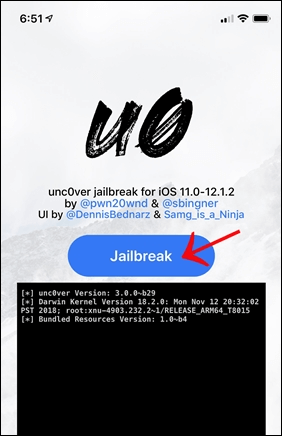
Step 10 – Wait until jailbreak is complete and finally you can see the Cydia on your device homescreen.
Unc0ver IPA Permasigner / TrollStore method ( No revoked )
Unc0ver jailbreak users can now permanently sign Unc0ver jailbreak with IPA Permasigner. This is supported only for Jailbroken devices. So, first you need to jailbreak the device.
Step 01- Launch Cydia and add the following repo.
https://cydia.ichitaso.com/
Step 02 – Next, navigate to the ichitaso repo all package section.
Step 03 – Locate Unc0ver and tap to install it.
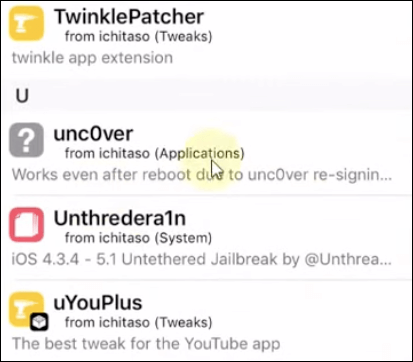
Trollstore is another method that Signed Unc0ver IPA permanently. This method is compatible with both Jailbroken and Non-jailbroken devices. Read more about TrollStore.
Unc0ver ReProvision Method
Reprovision is a free jailbreak tool to sign IPA without revoking. The biggest problem is unc0ver jailbreak not working after a restart or after 7days Unc0ver IPA which is sideloaded using a free non-dev Apple ID.
Then you need to resign using the computer again and re-running the jailbreak process. But, ReProvision lets you resign the app and run properly without a PC.
Install ReProvision (no computer required)
Step 01 – You should already have a jailbroken device. Jailbreak your device using any other method.
Step 02 – Open Cydia and tap “Sources” > “Edit” > “Add”> Enter the source “repo.incendo.ws” Once the
Step 03 – Once complete the process, search for “ReProvision” and install it.
Step 04 – Then click “Restart Springboard” from the prompt message.
Step 05 – Visit the unc0ver.dev official website from your safari browser and download the latest version of unc0ver.
Step 06 – Let the download complete. Now open the downloaded app in the ReProvision app from the iOS Share menu.
Step 07 – ReProvision ask your Apple ID and password to sign. Provide it.
Step 08 – Tap the “Install” button in ReProvision and wait for the install to complete.
Unc0ver IPA + Sideloadly Method
Sideloadly is an IPA sideloading utility for both MAC and Windows.
Step 01 – First you have to download the Sideloadly according to your computer OS. Also, download the Unc0ver IPA to your Computer.
Step 02 – Connect your device to computer, Launch the Sideloadly. Then drag & drop the unc0ver IPA onto the Sideloadly window.
Step 03 – Tap on “Start” to begin sideloading unc0ver to your device. Follow the on-screen instructions. Once finished, the Unc0ver app will be available on your device homescreen.
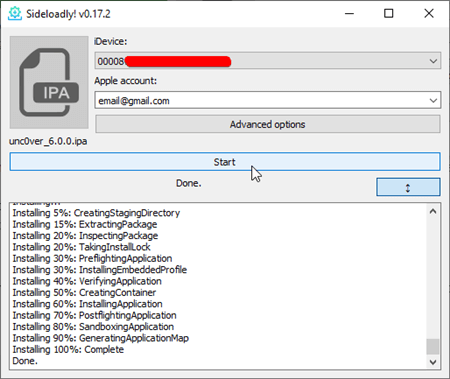
Step 04 – Go to Settings > General > Device Management > tap on your Apple ID and then tap on trust.
Step 05 – Open unc0ver & go ahead with the jailbreak process.
Cydia Impactor Method for Linux users
Step 01 – Download Unc0ver IPA from the official site and Cydia Impactor according to your computer OS.
Step 02 – Then extract the Unc0ver file, and keep it open.
Step 03 – Now Connect your iPhone or iPad to the Computer.
Step 04 – Drag the uncover ipa file into the Cydia Impactor window.
Step 05 – Now you need to enter your Apple ID and password to sideload the IPA to your device.
Step 06 – Once finished the side load process , go to your device Settings -> General -> Device Management and tap on your Apple ID and Trust unc0ver.
Step 07 – Now launch the Uncover app from your device homescreen and tap on jailbreak. Go ahead with the Jailbreak process.
Refer More about Unc0ver, iOS 14.8 Jailbreak, iOS 14.7 / iOS 14.7.1 Jailbreak, iOS 14.6 Jailbreak, iOS 14.3 – iOS 14.4.2 Jailbreak, iOS 14.2 Jailbreak and iOS 14 – iOS 14.1 Jailbreak pages.
Unc0ver Untether with Fugu 14 for iOS 14.4 – iOS 14.5.1
Unc0ver added iOS 14.4 – iOS 14.5.1 support with Fugu14 jailbreak. That is because Unc0ver Untethered is combined with the Fugu 14. Fugu is an untethered Jailbreak for iOS 14.4 – iOS 14.5.1 released by Linus Henze. Read more about Fugu Jailbreak.
Now, you can install the unc0ver jailbreak app via the latest version of AltStore. Follow the Unc0ver Altstore Method for MAC users guide. Then AltStore will display a pop-up message that says the jailbreak requires untethering. Follow the given below instruction to do that. (You can choose proceeding with the untether or continuing without the untether like previous unc0ver semi-untethered)
Device compatibility – iPhone XR, iPhone XS, iPhone XS Max, iPhone 11, iPhone 11 Pro, iPhone 11 Pro Max, iPhone SE 2, iPhone 12 mini, iPhone 12, iPhone 12 Pro, iPhone 12 Pro Max, iPad 8, iPad Air 2, iPad Air 3, iPad 9, iPad Air 4
How to install the Fugu14 untether with the unc0ver
Step 01 – Tap on the Install Untethered Jailbreak button. It will begin installing the unc0ver placeholder. Once done tap on the Open Placeholder button.
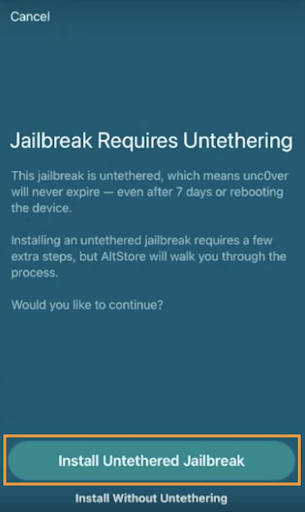
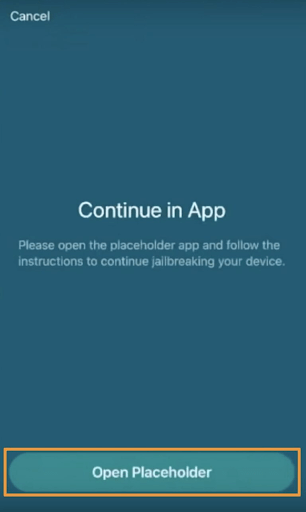
Step 02 – Now Fugu14 untether will appear. Tap on the Setup Fugu14 button.
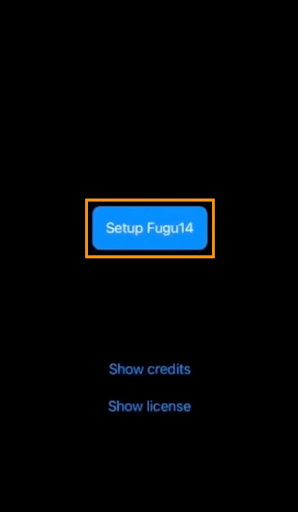
Step 03 – It runs commands and taps on the OK button when the commands complete. AltStore will now begin patching the unc0ver placeholder. Once complete, tap on the Open Placeholder button.
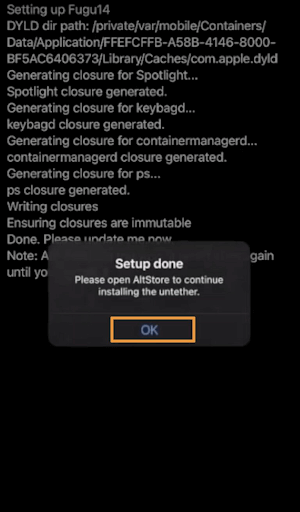
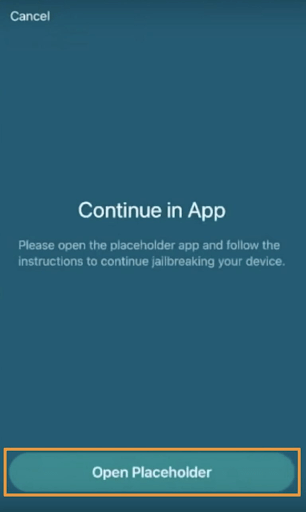
Step 04 – Now the Fugu14 interface reappears, Tap on the blue Install Untether button. It will run some additional commands and then popup reboot messages.
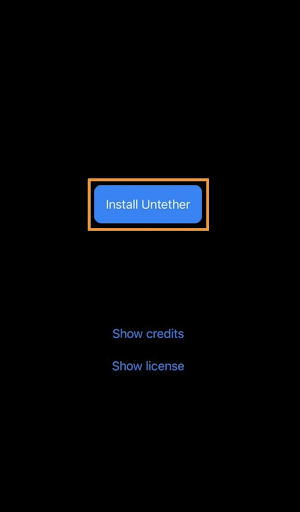
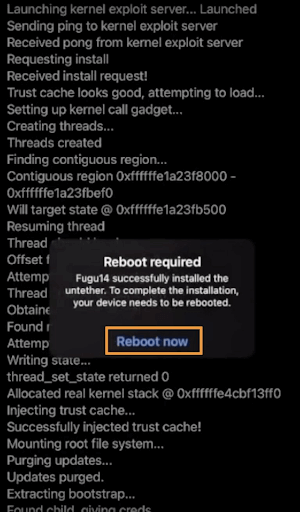
Step 05 – After rebooting open AltStore again, it will pop up a message to continue installing the unc0ver jailbreak app. Tap on the Install unc0ver button.
Step 06 – AltStore installs the unc0ver jailbreak app. Then asks you to finish the installation. Tap on the open unc0ver button.
Step 07 – Once load the app, tap on the Jailbreak button. When complete tap on the OK button in the pop-up message to continue.
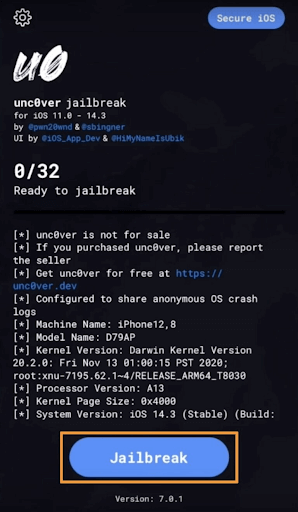
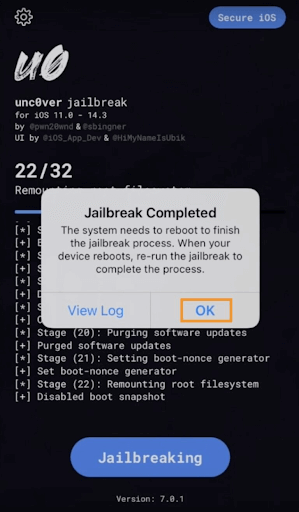
Step 08 – Now the device will reboot. Run the unc0ver jailbreak app again. Tap the Jailbreak button to continue with the jailbreak. When completing the jailbreak process,it will ask to reboot the device again. Tap on the OK button.
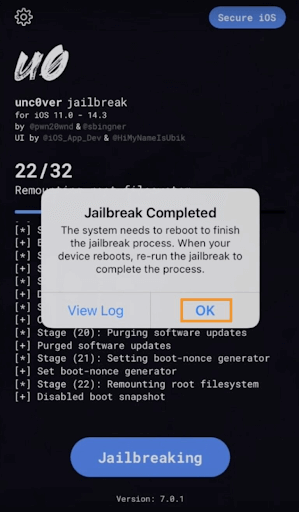
Once rebooted, you’re officially jailbroken using Fugu14 and unc0ver.
Refer more,
iOS 14.5 / iOS 14.5.1 Jailbreak
Unc0ver not compatible for your device
Unc0ver semi untethered or Unc0ver + fugu jailbreak is not compatible with following device models.
iPhone 14, 14 Plus, 14 Pro and 14 Pro Max, iPhone 13, iPhone 13 mini, iPhone 13 Pro, iPhone 13 Pro Max, iPad Pro (6th), iPad Air (5th), iPad (10th gen), iPad Pro (5th), iPad mini (6th), iPad (9th gen)
So you can use the Unc0ver alternatives.
Unc0ver Jailbreak for iOS 15 – iOS 18
Currently Unc0ver jailbreak is not supported for iOS 14.8.1 – iOS 18 running iPhone models as well as latest iPhone 14, iPhone 13 models.
All the Unc0ver alternatives for iOS 15 – iOS 18 have listed below.
- Unc0ver Black Edition [ iOS 16 – iOS 18 ]
Unc0ver Black edition is a newly introduced method to install Cydia on iOS 16 – iOS 18 on all device models. It installs Web-based Cydia 2 once complete the jailbreak process.Cydia will let you install limited features.
Jailbreak with unc0ver black
Step 01 – Tap the above download button, go ahead with the installation process, it will download the pangu8 store to your device.
Step 02 – Open the pangu8 store, go to jailbreak solution category, Tap on the Unc0ver.Black.
Step 03 – Then tap install, Allow to download the profile.
Step 04 – Now go to your device settings, tap on the profile. Process with tapping Install > Enter device passcode > Install > Done.
Step 05 – Unc0ver dark app will appear on the Unc0ver virtual app device homescreen.
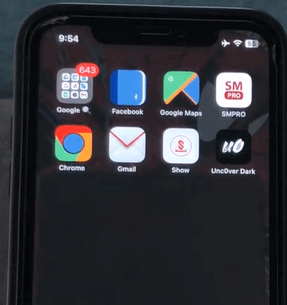
Step 06 – Open the app, then tap on the start button.
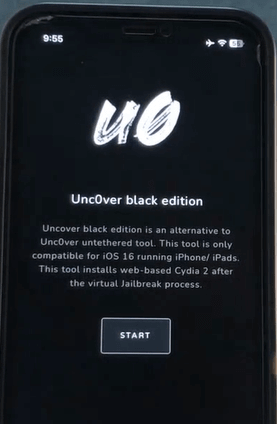
Step 07 – Unc0ver black edition will check your device compatibility before running the jailbreak process. Tap the continue button to go ahead.
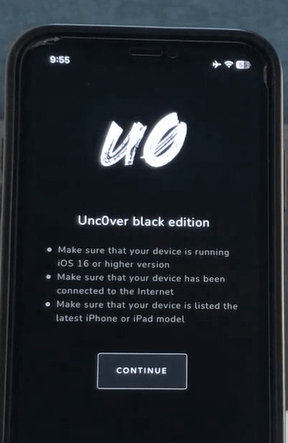
Step 08 – If your device is compatible, it offers a Go button. Tap on it.
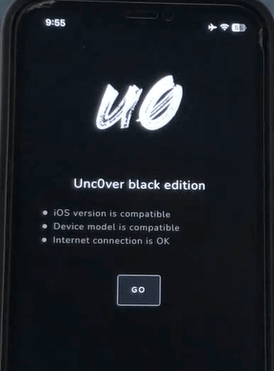
Step 09 – Once complete the process, it will offer Cydia 2 download button. Install it, finally you can see the Cydia 2 icon on your device homescreen.
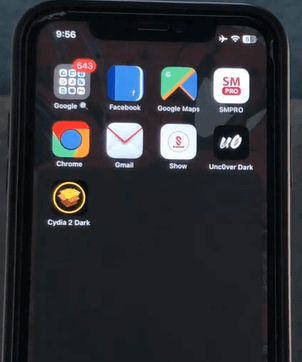
Refer more about unc0ver back edition from iOS 16 – iOS 16.0.3 Jailbreak, iOS 16.1 – iOS 16.1.2 Jailbreak, iOS 16.2 Jailbreak, iOS 16.3 / iOS 16.3.1 Jailbreak, iOS 16.4 / iOS 16.4.1 Jailbreak, iOS 16.5/iOS 16.5.1 Jailbreak, iOS 16.6/iOS 16.6.1 Jailbreak, iOS 16.7-iOS 16.7.8 Jailbreak, iOS 17 – iOS 17.0.3 Jailbreak, iOS 17.1-iOS 17.1.2 Jailbreak, iOS 17.2/iOS 17.2.1 Jailbreak, iOS 17.3/iOS 17.3.1 Jailbreak, iOS 17.4/iOS 17.4.1 Jailbreak, iOS 17.5/iOS 17.5.1 Jailbreak, iOS 17.6 Jailbreak (beta) or iOS 18 Jailbreak (beta) pages.
- Unc0ver virtual Jailbreak [ iOS 15 – iOS 15.8.2 ]
Unc0ver virtual jailbreak is a new method to get jailbreak experience. You can jailbreak your device using the Unc0ver virtual jailbreak app to install Cydia. This will be compatible with all iOS 15 – iOS 15.8.2 versions as well as all device models.
Jailbreak with virtual unc0ver
Step 01 – Tap the above download button. Then tap download v1.0.1 > English version. Complete simple steps to install the app store first and then find the Unc0ver Virtual app, tap on it.
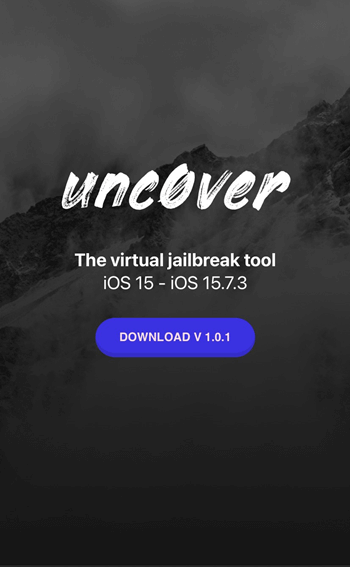
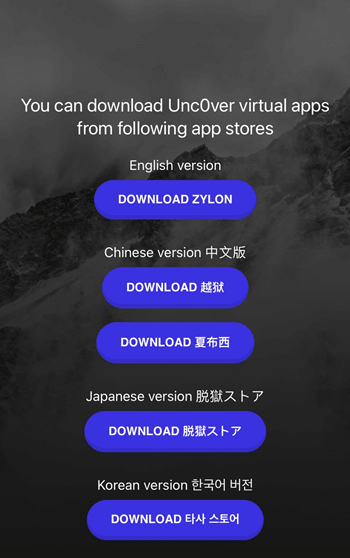
Step 02 – Then tap install, Allow to download the profile.
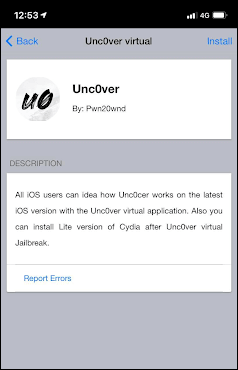
Step 03 – Now go to your device settings, tap on the profile. Process with tapping Install > Enter device passcode > Install > Done.
Step 04 – It will appear on the Unc0ver virtual app device homescreen.
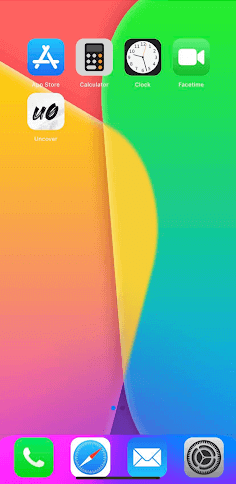
Step 05 – Open the app, then tap on the Jailbreak button.
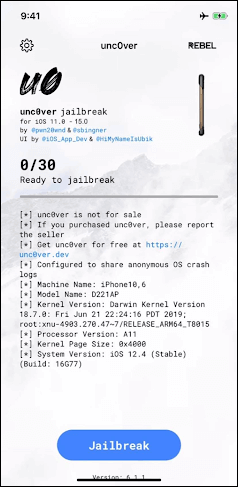
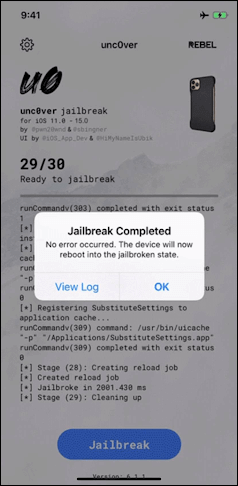
Step 06 – Once complete the process, you can see the Cydia icon on your device homescreen.
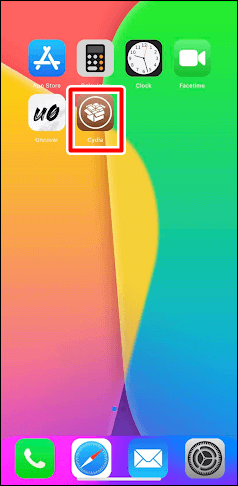
Find more details about unc0ver virtual from iOS 15.8 – iOS 15.8.2 Jailbreak, iOS 15.7- iOS 15.7.9 Jailbreak or iOS 15.6 / iOS 15.6.1 Jailbreak pages or refer Unc0ver iOS 15 Jailbreak for alternatives.
- Zeon (Alternative online method)
Currently Zeon is the best online Unc0ver jailbreak alternative method for iOS 14 – iOS 16.7.8 and iOS 17 – iOS 17.5.1 Zeon is a Jailbreak repo extractor. It can install the most popular jailbreak apps on all latest devices as well as all latest iOS versions.
If you have already upgraded to iOS 14.8.1 or higher, install Zeon as an Unc0ver Jailbreak alternative. Zeon works with all other iOS 14 all versions, iOS 15 all versions and iOS 16 all versions and iOS 17 all versions too.
Find more details about Zeon from iOS 15.5 Jailbreak or iOS 15.4 / iOS 15.4.1 Jailbreak pages.
- Checkra1n (Semi-tethered jailbreak method)
Checkrain Jailbreak works with iOS 14.8.1. Also Checkra1n works with iOS 14 – iOS 14.8 on A5-A11 devices. So, iOS 14 to iOS 14.8.1 users can use Checkra1n as an Unc0ver alternative with some limitations. Because it is supported with few devices only. Also, it is a MAC/Linux based method. It is recommended to check Unc0ver vs Checkra1n Comparison before selecting the Jailbreak tool.
Also, you can refer to the following link for Jailbreaking iOS 14.8.1.
iOS 14.8 / iOS 14.8.1 Jailbreak
UNCOVER COMMON FACTS
Unc0ver Jailbreak for Apple TV 4K
Unc0ver Jailbreak is compatible with Apple TV 4K running tvOS 13 – tvOS 13.4.8 too. Visit Apple TV Jailbreak page for more details.
Unc0ver Jailbreak using official website
Unc0ver Jailbreak (uncover) tool is copyrighted to name, Unc0ver.dev is the official website of the Unc0ver team. Don’t trust any other site like vipjailbreak that pretends to be the official Unc0ver site.
Developers
Unc0ver Jailbreak developed by pwn20wnd with Sam Binger (@sbingner.) Also, Dennis Bednarz, and Samg_is_a_ninja even behind this Unc0ver Jailbreak release.
Pwn20wnd is a former member of the Electra Jailbreak team. He owns a few Cydia Repos too.
Substitute – New Tweak Injection Platform
Pwn20wnd & the Unc0ver Team released New Tweak Injection as Substitute v2.0 with speed & performance improvement. It is compatible with both the checkra1n and unc0ver jailbreaks on iOS 11 – iOS 14. Now it has released many updates up to 2.0.7 with performance and stability fixes. Also, Substitute version 2.0.8 adds speed improvements and support for unc0ver on iOS & iPadOS 14. The latest Substitute update is available from Sam Bingner’s repository.
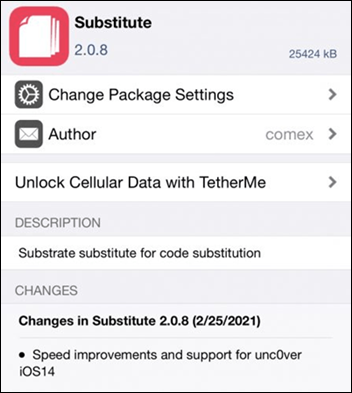
Best Repos for Unc0ver Jailbreak
Here are the best Cydia sources and repos for unc0ver jailbreak. Once you jailbroken your device with the Unc0ver jailbreak tool you can add these repos / sources.
You can add Cydia Sources / Repos according to the following instructions.
Step 01 – Launch Cydia.
Step 02 – Go to the Edit button on the top corner of the Cydia app.
Step 03 – Copy the repo URL from the below list that you want to add.
Step 04 – Select Add button. Paste the copied repo URL there. Select the Add Source button to add the Cydia repository and refresh the packages.
Step 05 – Now you have added a repo to your device and repeat these steps to add any number of repositories.
These are the few of the most popular Cydia repositories from which you can get the best packages, tweaks.
https://repo.rpgfarm.com/
https://rpetri.ch/repo
https://repo.incendo.ws
https://ios.jjolano.me/
https://sparkdev.me
http://limneos.net/repo
https://shiftcmdk.github.io/repo
https://repo.nepeta.me
https://beta.unlimapps.com
https://jakeashacks.ga/cydia
https://creaturecoding.com/repo
http://poomsmart.github.io/repo
https://repo.rpgfarm.com
http://apt.alfhaily.me
http://junesiphone.com/repo
Unc0ver Errors
- Following errors occurred with Unc0ver 6.0.0 update
Gets stuck at Step 2, panics & gets stuck at Step 9.
Fails to Restore Root FS
Substitute App crashes the phone.
Random reboots.
- App store apps cannot download
How to Fix – Just use the latest Unc0ver IPA to jailbreak your iPhone.
- App Notifications not receiving
How to Fix – Try to jailbreak your device with the new version of Unc0ver tool.
- Unc0ver Jailbreak process stucking
How to Fix – Close the Unc0ver app > Clear app cache > restart the device > turn on Airplane mode > try Unc0ver jailbreak again
- Unable to access Cydia
How to Fix – Open Uncover app on your device > Go to setting > Select reinstall Cydia > rest Cydia cache
- Unable to add Apple ID to AltStore method
How to Fix – Try with different Apple ID
