Download & install Sileo
Sileo is a Cydia replacement APT modern package manager for iOS 12 – iOS 18 running jailbroken iPhones and iPads.
Here we have listed all the jailbreak tools and solutions to download Sileo package manager. Select the most suitable method according to your iOS version and device model. Also you can read more about Sileo from the other information section.
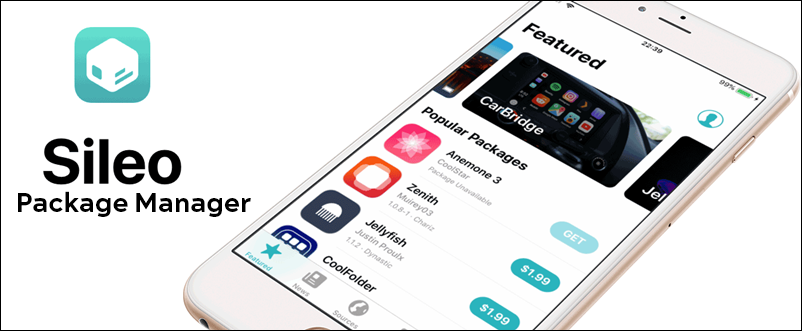
1. Sileem Repo Extractor
Sileem is a brand new jailbreak repo extractor especially designed for iOS 16. Now it is upgraded for iOS 16 – iOS 17.6 including iOS 18 beta. Now Sileo is available to download with the Sileem app manager.
Version Compatibility
iOS 16, iOS 16.0.1, iOS 16.0.2, iOS 16.0.3, iOS 16.1, iOS 16.1.1, iOS 16.1.2, iOS 16.2, iOS 16.3, iOS 16.3.1, iOS 16.4, iOS 16.4.1, iOS 16.5, iOS 16.5.1, iOS 16.6, iOS 16.6.1, iOS 16.7, iOS 16.7.1, iOS 16.7.2, iOS 16.7.3, iOS 16.7.4, iOS 16.7.5, iOS 16.7.6, iOS 16.7.7, iOS 16.7.8, iOS 17, iOS 17.0.1, iOS 17.0.2, iOS 17.0.3, iOS 17.1, iOS 17.1.1, iOS 17.1.2, iOS 17.2, iOS 17.2.1, iOS 17.3, iOS 17.3.1, iOS 17.4, iOS 17.4.1, iOS 17.5, iOS 17.5.1, iOS 17.6 beta, iOS 18 beta
Device Compatibility
All device models including latest iPhone 15, iPhone 14 devices
Sileem Sileo
Just install the Sileem Repo extractor to your device and follow the given below instructions to install Sileo.
Step 01 – Open the Sileem. Then Go to “All Repo URLs” > Jailbreak App Managers. Copy the following repo.
https://dev.sileem.com/packages
Step 02 – Now go back and tap the Extract a repo. Then paste the copied repo into it. Then tap the Extract a Repo button to extract the repo.
Step 03 – Now you can install Sileo by tapping the download button. Go ahead with the installation process. Then it will install the Sileo app on your device.
For the first time Sileem Repo Extractor made targeting iOS 16 jailbreak app installation and now it is compatible up to iOS 16.7.8. If you are an iOS 17 user, you can use Sileem Repo Extractor as an iOS 17 jailbreak solution to install Sileo. It is possible to install Sileem Sileo up to iOS 17.5.1, even iOS 17.6 (beta), iOS 18 beta supported.
2. Palera1n Jailbreak
Palera1n Jailbreak is a semi-tethered jailbreak for iOS 15 & higher running checkm8 devices. Its default app manager is Sileo.
Version Compatibility
iOS 15, iOS 15.0.1, iOS 15.0.2, iOS 15.1, iOS 15.1.1, iOS 15.2, iOS 15.2.1, iOS 15.3, iOS 15.3.1, iOS 15.4, iOS 15.4.1, iOS 15.5, iOS 15.6, iOS 15.6.1, iOS 15.7, iOS 15.7.1, iOS 15.7.2, iOS 15.7.3, iOS 15.7.4, iOS 15.7.5, iOS 15.7.6, iOS 15.7.7, iOS 15.7.8, iOS 15.7.9, iOS 15.8, iOS 16, iOS 16.0.1, iOS 16.0.2, iOS 16.0.3, iOS 16.1, iOS 16.1.1, iOS 16.1.2, iOS 16.2, iOS 16.3, iOS 16.3.1, iOS 16.4, iOS 16.4.1
iPadOS 15 – iPadOS 17.3.1
Device Compatibility
All Checkm8 devices A9-A11
Download Palera1n Sileo
Step 01 – Launch the “Terminal” application on your Mac computer or laptop.
Step 02 – Clone the Palera1n repository using the command “git clone –recursive https://github.com/palera1n/palera1n && cd palera1n”.
Step 03 – Use the “CD” command to navigate to the directory where you downloaded Palera1n.
Step 04 – Connect your iPhone or iPad device to your Mac computer or laptop and put it in DFU mode.
Step 05 – Execute the command “./palera1n.sh –tweaks <your iOS version> –semi-tethered” to begin the jailbreaking process.
Step 06 – After the first reboot, put your device back into DFU mode. Once the second reboot is complete, launch the Palera1n loader app and select “Install” to complete the jailbreak process.
Step 07 – Tap on the Install button when the app loads. ( As the installation takes place, the app will display the installation progress of Procursus bootstrap, Sileo package manager, and Substitute for tweak injection)
Step 08 – Once all the necessary tasks are completed, you can tap on the Respring button to finish the installation. After the respring, Sileo app and Substitute should be visible on your Homescreen.
Find more information from Palera1n Jailbreak page.
3. Zeon
Zeon is a jailbreak repo extractor especially released targeting the brand new iOS 14 versions and iOS 15 versions to install Sileo. The Zeon team has confirmed that Sileo can be downloaded for iOS 14 – iOS 14.8.1 and iOS 15 – iOS 15.8.2 with Zeon Jailbreak repo extractor. Also, works with the latest iOS 16 – iOS 17.6 including iOS 18 beta too.
Version Compatibility
iOS 14, iOS 14.0.1, iOS 14.1, iOS 14.2, iOS 14.2.1, iOS 14.3, iOS 14.4, iOS 14.4.1, iOS 14.4.2, iOS 14.5, iOS 14.5.1, iOS 14.6, iOS 14.7, iOS 14.7.1, iOS 14.8, iOS 14.8.1, iOS 15, iOS 15.0.1, iOS 15.0.2, iOS 15.1, iOS 15.1.1, iOS 15.2, iOS 15.2.1, iOS 15.3, iOS 15.3.1, iOS 15.4, iOS 15.4.1, iOS 15.5, iOS 15.6, iOS 15.6.1, iOS 15.7, iOS 15.7.1, iOS 15.7.2, iOS 15.7.3, iOS 15.7.4, iOS 15.7.5, iOS 15.7.6, iOS 15.7.7, iOS 15.7.8, iOS 15.7.9, iOS 15.8, iOS 15.8.1, iOS 15.8.2, iOS 16, iOS 16.0.1, iOS 16.0.2, iOS 16.0.3, iOS 16.1, iOS 16.1.1, iOS 16.1.2, iOS 16.2, iOS 16.3, iOS 16.3.1, iOS 16.4, iOS 16.4.1, iOS 16.5, iOS 16.5.1, iOS 16.6, iOS 16.6.1, iOS 16.7, iOS 16.7.1, iOS 16.7.2, iOS 16.7.3, iOS 16.7.4, iOS 16.7.5, iOS 16.7.6, iOS 16.7.7, iOS 16.7.8, iOS 17, iOS 17.0.1, iOS 17.0.2, iOS 17.0.3, iOS 17.1, iOS 17.1.1, iOS 17.1.2, iOS 17.2, iOS 17.2.1, iOS 17.3, iOS 17.3.1, iOS 17.4, iOS 17.4.1, iOS 17.5, iOS 17.5.1, iOS 17.6 beta, iOS 18 beta
Device Compatibility
All device models including latest iPhone 13 devices
Zeon Sileo
Install the Zeon repo extractor to your device. then you can install Sileo with the following guide.
Step 01 – Run the Zeon app on your devices. Then Go to Repo Extractor > Get Repos > App Managers and copy the following Sileo repo.
https://ios.sileo.in/repo
Step 02 – Go back and open the Repo Extractor. Then paste the copied repo into it. Then click the OK button to extract the repo.
Step 03 – Now you can install Sileo app store with the click of the download button. Then it will install the Sileo app on your iOS 14 or higher device.
4. Uncover Jailbreak
Unc0ver semi- untethered Jailbreak is available to download Sileo up to iOS 14.8. Once you complete the jailbreak process with Unc0ver, it will automatically download Cydia. Then you can get Sileo from Cydia.
We have provided the Unc0ver Jailbreak download links & the step by step guide to download Sileo from Cydia.
Version Compatibility :
iOS 14, iOS 14.0.1, iOS 14.1, iOS 14.2, iOS 14.2.1, iOS 14.3, iOS 14.4, iOS 14.4.1, iOS 14.4.2, iOS 14.5, iOS 14.5.1, iOS 14.6, iOS 14.7, iOS 14.7.1, iOS 14.8
Device Compatibility :
For iOS 14 – iOS 14.3 – All device models
For iOS 14.4 – iOS 14.5.1 – A12 / A13 / A14 devices only
For iOS 14.6 – iOS 14.8 – A12 / A13 devices only.
Note – Because of the Apple restriction, the Unc0ver online solution may not work. Recommend to use Zeon or Hexxa Plus as the Uncover alternative solution. Also, you need to complete the Fugu14 Jailbreak process on iOS 14.4 – iOS 14.5.1 before Unc0ver. Get details from the Unc0ver Jailbreak page.
Unc0ver Sileo
If you have Jailbroken with Uncover please follow the given below guide to download Sileo.
Step 01 – Launch Cydia and go to Sources tab.
Step 02 – Tap on Edit, then Add, enter the following URL and Tap the Add Source button from the pop-up.
samgisaninja.github.io
Step 03 – When it is finished, go to the Changes tab and find the “Sileo for unc0ver.”Tap on Install, then tap on Confirm.
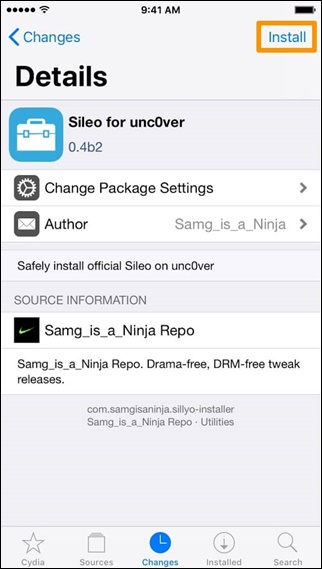
Step 04 – Tap the Restart SpringBoard button. Now your device will now respring.
Step 05 – Once done open the MTerminal app from your Home screen and type su, tap the Return key on your keyboard.
Step 06 – Enter “alpine” as password, then tap the Return key > type “sillyo” > again tap Return key.
Step 07 – It will start the Sileo installation process. Once complete, it says “[devicetype]:/var/mobile root#” . Then you can see the Sileo app from your device’s home screen.
Find more information from the following pages.
Jailbreak iOS 14.8 / iOS 14.8.1
Jailbreak iOS 14.7 / iOS 14.7.1
Jailbreak iOS 14.5 / iOS 14.5.1
5. Taurine Jailbreak
Taurine Jailbreak is an Odyssey upgraded version for iOS 14 & higher versions. Sileo comes as the default package manager of Taurine. So, once you jailbreak your device with Taurine, it automatically installs Sileo when the jailbreak process completes.
Version Compatibility :
iOS 14, iOS 14.0.1, iOS 14.1, iOS 14.2, iOS 14.3, iOS 14.4, iOS 14.4.1, iOS 14.4.2, iOS 14.5, iOS 14.5.1, iOS 14.6, iOS 14.7, iOS 14.7.1, iOS 14.8, iOS 14.8.1
Note – iOS 14.4- iOS 14.8.1 support added with KFD Jailbreak exploit
Device Compatibility :
All device models including latest iPhone 12 (A14) models.
Install Taurine with Altstore
Step 01 – First you should have installed AltStore according to your computer OS.
Step 02 – Extracted the ZIP file and drag the AltStore icon to your Applications folder.
Step 03 – Launch Altstore > Menu bar > AltStore icon > Install Mail Plug-in option > blue Install Plug-in button from the popup. It will ask the administrator for the password, provide it. Tap OK > again tap OK once done.
Step 04 – Now complete the configuration of AltStore on macOS. Go to Mail > Preferences > General > Manage Plug-in > checkbox > Apply and Restart Mail. Now install an Altstore iPhone or iPad.
Step 05 – Connect your device to your Mac. Go to Menu Bar > AltStore > Install AltStore. It will detect your device.
Step 06 – Enter your Apple ID & password > Install. Once completed, the installation success message will be received. Now AltStore will appear on your device Home screen.
Before launching it, go to device Settings > General > Device Management and tap your Apple ID > Tap the Trust your Apple ID > Again tap the red Trust button.
Step 07 – Visit this page from your device Safari browser. Tap the above Taurine download button. Then tap IPA on the Open in AltStore button in the share menu. Then tap Open again.
Step 08 – AltStore will sideload the Taurine.ipa.Provide the Apple ID & Password to sign it. When completed the Taurine app will appear on your device homescreen.
Step 09 – Open the Taurine app & tap the Jailbreak button. Finally the Cydia will appear on your device home screen.
Find more information from the following pages.
Jailbreak iOS 14.3 – iOS 14.4.2
Jailbreak iOS 14.2 / iOS 14.2.1
Refer to the Taurine Jailbreak page for more information.
6. Checkra1n Jailbreak
Checkra1n is a hardware-based semi-tethered Jailbreak. As all jailbreaks it will install Cydia once complete the Jailbreak process. Then you can add Sileo through Cydia
Version and device Compatibility :
A9/A9X & A10/A10X devices compatible with iOS 14, iOS 14.0.1, iOS 14.1, iOS 14.2, iOS 14.3, iOS 14.4, iOS 14.4.1, iOS 14.4.2, iOS 14.5, iOS 14.5.1, iOS 14.6, iOS 14.7, iOS 14.7.1, iOS 14.8, iOS 14.8.1
Sileo Checkra1n
Once you complete the jailbreak process with CheckRain, you can install Sileo. Follow the given below guide to download Sileo.
Step 01 – Open the Cydia package manager and tap on the Sources tab > Edit > Add button.
Step 02 – Now type the following repository URL in the pop-up prompt, then tap the Add Source button.
repo.sileoteam.apps
Step 03 – Once load the repo, tap on the Changes tab to find a Sileo Prep (checkra1n). Tap on it:
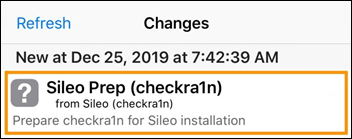
Step 04 – Then Tap on the Instal > Confirm. Once done, tap on the Return to Cydia button.
Step 05 – Now it will be prompted to install Essential Upgrades. Tap on the Complete Upgrade option > install queue > Confirm > Force Removal (Unsafe)
Step 06 – Once complete, close Cydia and Sileo will appear on your Home screen.
Note : Once you install the Sileo, it will uninstall the default Cydia package manager. If you need to get Cydia back, you should restore your device completely and re-jailbreak with Checkra1n.
7. Hexxa Plus
Hexxa Plus upgraded to install Sileo for iOS 14 – iOS 14.8.1 and iOS 15 – iOS 15.8.2. Now iOS 16 – iOS 16.7.8 and latest iOS 17 – iOS 17.6 including iOS 18 beta are also compatible. Hexxa Plus is designed specially for iOS 13 and higher versions up to iOS 13.7. Hexxa Plus team just confirmed that the same Hexxa Plus version supported well on iOS 14 and higher versions.
Version Compatibility :
iOS 14, iOS 14.0.1, iOS 14.1, iOS 14.2, iOS 14.2.1, iOS 14.3, iOS 14.4, iOS 14.4.1, iOS 14.4.2, iOS 14.5, iOS 14.5.1, iOS 14.6, iOS 14.7, iOS 14.7.1, iOS 14.8, iOS 14.8.1, iOS 15, iOS 15.0.1, iOS 15.0.2, iOS 15.1, iOS 15.2, iOS 15.2.1, iOS 15.3, iOS 15.3.1, iOS 15.4, iOS 15.4.1, iOS 15.5, iOS 15.6, iOS 15.6.1, iOS 15.7, iOS 15.7.1, iOS 15.7.2, iOS 15.7.3, iOS 15.7.4, iOS 15.7.5, iOS 15.7.6, iOS 15.7.7, iOS 15.7.8, iOS 15.7.9, iOS 15.8, iOS 15.8.1, iOS 15.8.2, iOS 16, iOS 16.0.1, iOS 16.0.2, iOS 16.0.3, iOS 16.1, iOS 16.1.1, iOS 16.1.2, iOS 16.2, iOS 16.3, iOS 16.3.1, iOS 16.4, iOS 16.4.1, iOS 16.5, iOS 16.5.1, iOS 16.6, iOS 16.6.1, iOS 16.7, iOS 16.7.1, iOS 16.7.2, iOS 16.7.3, iOS 16.7.4, iOS 16.7.5, iOS 16.7.6, iOS 16.7.7, iOS 16.7.8, iOS 17, iOS 17.0.1, iOS 17.0.2, iOS 17.0.3, iOS 17.1, iOS 17.1.1, iOS 17.1.2, iOS 17.2, iOS 17.2.1, iOS 17.3, iOS 17.3.1, iOS 17.4, iOS 17.4.1, iOS 17.5, iOS 17.5.1, iOS 17.6 beta, iOS 18 beta
Device Compatibility :
All device models including A12 / A13 devices
Hexxa Plus Sileo
Once you install Hexxa plus you can add a Sileo repo using the guide below.
Step 01 – Run the Hexxa Plus app on your device. Go to Get Repos > App Managers and copy the
https://ios.sileo.in/ repo.
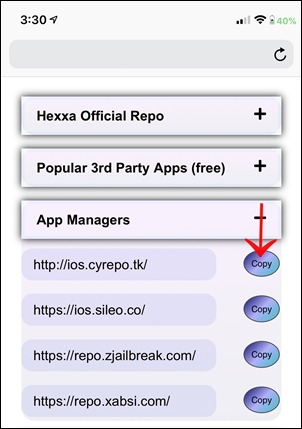
Step 02 – Go back and open the Extract Repo. Then paste the copied Sileo repo into it. Let it extract the repo.
Step 03 – Click the Download button to install Sileo. Then it will install the Sileo app to your iOS 14 or higher device.
8. Odyssey Jailbreak
Odyssey is a newly released semi-untethered Jailbreak tool by coolstar. This is the same chimera tool with more improvement. Sileo is the default app manager for this latest jailbreak. It is compatible with iOS 13.7 jailbreak.
Note – Because of the Apple restriction, Odyssey online solution may not work. Recommend to use Zeon or Hexxa Plus as the Odyssey alternative solution.
Version Compatibility :
iOS 13, iOS 13.1, iOS 13.1.1, iOS 13.1.2, iOS 13.1.3, iOS 13.2, iOS 13.2.2, iOS 13.2.3, iOS 13.3, iOS 13.3.1, iOS 13.4, iOS 13.4.1, iOS 13.5, iOS 13.5.1, iOS 13.6, iOS 13.6.1, iOS 13.7
Device Compatibility :
All device models (A9 – A13 devices)
Download Sileo with Odyssey
Once you jailbreak your device with Odyssey it will automatically install Sileo. It has the Odyssey Online Jailbreak method or PC method to complete the jailbreak. Online jailbreak method has a super easy process.
Step Guide – Online method
Step 01 – Tap the above button to install odyssey to your device. You should visit this page from your device safari browser.
Step 02 – once the app is installed to your device trust the app before running it. Go to Settings — > General — > Device & Profile management > Trust
Step 03 – Now launch the Odyssey Jailbreak app from your device homescreen. Tap the Jailbreak button.
Step 04 – It will take a few seconds to complete the Jailbreak process. Once done you can see the Sileo app manager on your device home screen.
Step Guide – PC method
Odyssey has a variety of methods to install. It has a Wander shortcut option to install Odyssey with AltStore, ReProvision and many more. Go to the Odyssey Jailbreak page to get computer guides and all other details.
9. Chimera Jailbreak
Now Chimera supports all iOS 12 versions. Electra team released Chimera semi untethered Jailbreak tool for installing Sileo. This Chimera Jailbreak automatically installs Sileo instead of Cydia.
Chimera Compatibility
iOS 12.1.3 to iOS 12.5.5 – iPhone Xs, iPhone Xr, iPhone Xs Max not supported. All other A7 to A11 devices supported.
iOS 12 to iOS 12.1.2 – iPhone Xs, iPhone Xr, iPhone Xs Max, iPhone X, iPhone 8, iPhone 8 Plus, iPhone 7, iPhone 7 Plus, iPhone 6s, iPhone 6s Plus, iPhone 6, iPhone 6 Plus, iPhone SE, iPhone 5s, 12.9 iPad Pro, 2nd gen.12.9 iPad Pro, 1st gen.10.5 iPad Pro, 9.7 iPad Pro, iPad Air 2, iPad Air, iPad 5th gen, iPad mini 4, iPad mini 3, iPad mini 2, iPod touch 6G
Download Sileo with Chimera
Users are able to download Sileo with Chimera jailbreak. You can use Chimera as an Online method or PC method to complete the jailbreak. However, the Chimera Online jailbreak method is the easiest one.
Step Guide – Online method
Step 01 – First you have to install any of the following app stores to your device.
Step 02 – Then you can download the Chimera jailbreak online app from the downloaded app store. Download it.
Step 03 – Trust the Chimera developer profile first. You can trust it through Settings — > General — > Profile.
Step 04 – Run the Chimera Jailbreak app — > Tap the jailbreak button — > Wait until the jailbreak process.
Step 05 – After the jailbreak process checks your device homescreen, Sileo is available. Now Sileo App manager is ready to install jailbreak apps tweaks to your device.
Step Guide – PC method
Step 01 – Download Chimera IPA and Cydia Impactor tool from the following buttons. Make sure to download Cydia Impactor according to the computer OS you are using.
Step 02 – Connect the PC and the device.
Step 03 – Open Cydia Impactor. Drag the downloaded Chimera IPA into it. Provide the Apple ID and the Password.
Step 04 – Check the device Homescreen. The Chimera app is available now.
Step 05 – Trust the Chimera developer before starting it. Do trust with Settings — > General — > Profile.
Step 06 – Run the Chimera app. It will install the Sileo app manager after the Chimera jailbreak process. Now you can install jailbreak apps tweaks with Sileo.
Sileo with Chimera1n
Chimera1n is a script to run chimera bootstrap on checkra1n. With this Chimera1n script you can install Sileo on your checkra1n Jailbroken devices instead of Cydia. This is an easy method to get Sileo, you just need to have a jailbroken device with checkra1n. This Chemera1n will be compatible with all CheckRa1n compatible devices and iOS versions.
Download Chimera1n Script
Step 01 – Download the Chimera1n script from the above button. Install it.
Step 02 – Now plug your device to a Mac or Linux computer.
Step 03 – Now open the terminal app and run the following command.
sudo bash ~/Downloads/chimera1n-deploy-linux-macos.sh
Step 04 – Type your password to run the Chimera1n Script
ssh password. when it says root@127.0.0.1’s> password:, type alpine
Step 05 – When complete, you can see the Sileo on your device homescreen.
10. Bregxi
Bregxi is an iOS 12 – iOS 12.5.7 Jailbreak app installer for iPhone and iPad. Install Sileo for iOS 12 – iOS 12.5.5 with Bregxi.
Bregxi Sileo
Once you install Bregxi on your device you can add Sileo according to the following guide.
Step 01 – Launch the Bregxi app on your device and go to All sources>Jailbreak Apps. Then copy the https://alt.extrajb.in/repo-jb/ repo.
Step 02 – Paste the copied repo on Extract Source tab in Bregxi homepage to extract the repo.
Step 03 – Once finished, you can see the Sileo download button. Tap allows you to install.
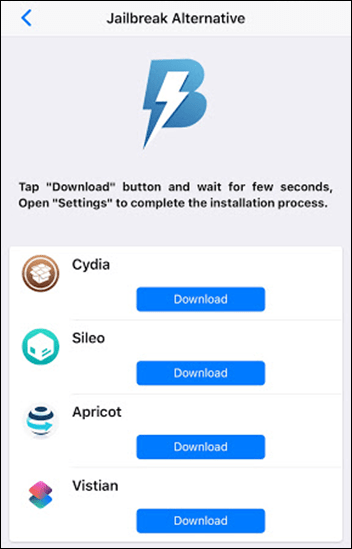
Step 04 – Sileo install profile will be downloaded to your device settings.
Step 05– Tap on Sileo profile to install. Once the process is completed Sileo will appear on your device homescreen.
Other Information
Sileo Developers
Here are developers who contribute to the Sileo project.
Amy:
The Sileo project is under new direction from Amy, also known as @elihwyma on Twitter. Amy While is a software engineer based in North West England. Aemulo, Centralis, Signal Reborn are some other projects that he handles.
Diatrus:
Hayden is an American developer who made Procursus, Odyssey, Taurine,
Unc0ver Dark, NitoTV Essentials
Coolstar :
Coolstar is an American windows/ iOS and jailbreak developer. He is the developer of Electra Jailbreak for iOS 11.4.1 – iOS 11 versions. ClassicSwitcher 3, 3D Switcher, Anemone, ClassicLockScreen and ClassicLockScreen are the iOS projects done by him.
Alessandro Chiarlitti :
Alessandro Chiarlitti /@aesign is Italian UI designer and Coder. Electra toolkit designed by Alessandro Chiarlitti.
Nullpixel :
Nullpixel / @nullriver is a famous iOS Developer & iOS security researcher. He is the WWDC17 Scholarship Winner.
AppleBetas:
Apple Beta / @AppleBetasDev is an iOS and Tweak developer. Ultrasound app – Dynastic repo developed by him.
Kabir Oberai :
Kabir Obera / i@kabiroberai is an Indian iOS developer and WWDC 2017 scholar. He is the Creator of Theos Jailed and upcoming Supercharge App.
Sileo Features
- Old packages and setup will stay when switching to Sileo.
- Sileo will be compatible with every Cydia package and repos.
- Cydia purchases can be accessible from Sileo.
- Sileo is not compatible with 32-bit devices.
- Sileo is not compatible with older versions such as iOS 10.X.
Entry of Sileo
There has been no Cydia update from saurik for a long time. It is a long overdue Cydia update for iOS 11 onwards. It seems saurik is no longer being maintained by Cydia. Also, Saurik has announced that the Cydia Store has been shut down.
Therefore Electra team has released a user-friendly alternative package manager called Sileo. Jailbroken users can download new jailbreak tweaks, themes, and much more through Sileo. It is designed for 64 bit command line tools + libraries. This is compatible with iOS 12 onwards and not compatible with backward versions.
More about Sileo
- The Sileo developer Amy confirmed that XinaA15 jailbreak is no longer supported by Sileo. According to him, it is impossible for Sileo to support XinaA15 in a functional manner as recent changes make. Further said, remove XinaA15 and switch to Fugu15 Max.
- There are different builds of Sileo as Sileo, Sileo Beta, and Sileo Nightly. For most users, it is recommended to use the Sileo public build, while the Sileo Beta and Sileo Nightly versions are typically considered as pre-release builds.
- Sileo jailbreak app store automatically comes after completing the Chimera, Odyssey and Taurine jailbreak process.
