Misaka Tweak Manager
Misaka is a Tweak manager for iOS 15 – iOS 16.5 and iOS 17-iOS 17.2.
It is based on the MacDirtyCow vulnerability and allows you to run various DirtyCow apps, tweaks within a single app for iOS 16-iOS 16.1.2 and iOS 16.2 – 16.5,16.6 b1 through KFD exploit. So, Misaka allows users to install add-one that exploit MacDirtyCow or KFD to customize the iPhone or iPad’s user interface without a jailbreak. Misaka IPA is a great alternative to Cydia and Sileo as well.
Misaka Compatibility
iOS versions : iOS 17-iOS 17.2 (Latest)
iOS 16.6 Beta 1, iOS 16.5, iOS 16.4.1, iOS 16.4,iOS 16.3.1, iOS 16.3, iOS 16.2 (A12 – A16 devices only)
iOS 16.1.2, iOS 16.1.1, iOS 16.1, iOS 16.0.2, iOS 16.0.1, iOS 16, 15.7.1, iOS 15.7, iOS 15.6.1, iOS 15.6, 15.5, iOS 15.4.1, iOS 15.4, iOS 15.3, iOS 15.2.1, iOS iOS 15.2, iOS 15.1.1, iOS 15.1, iOS 15.0.2 iOS 15.0.1, iOS 15 (All devices)
iOS devices : iPhone 14, iPhone 14 Plus, iPhone 14 Pro, iPhone 14 Pro Max, iPhone 13, iPhone 13 Mini, iPhone 13 Pro, iPhone 13 Pro Max, iPhone 12, iPhone 12 Mini, iPhone 12 Pro, iPhone 12 Pro Max, iPhone 11 Pro Max, iPhone 11 Pro, iPhone 11, iPhone Xs, iPhone Xs Max, iPhone XR, iPhone X, iPhone 8, iPhone 8 Plus, Phone 7 & 7 Plus, iPhone 6S & 6S Plus, iPhone 6 & 6 Plus, iPhone SE.
Note – Not supported with iOS 16.6 final version and later. Refer iOS 16.6/iOS 16.6.1 Jailbreak, iOS 16.7-iOS 16.7.8 Jailbreak.
Download Misaka IPA
Misaka IPA available to download with developers’ discord channel.
Note – iOS 18 beta users visit, iOS 18 Jailbreak (beta) page. If you are an iOS 17 user, refer to iOS 17 – iOS 17.0.3 Jailbreak, iOS 17.1-iOS 17.1.2 Jailbreak, iOS 17.2/iOS 17.2.1 Jailbreak, iOS 17.3/iOS 17.3.1 Jailbreak, iOS 17.4/iOS 17.4.1 Jailbreak, iOS 17.5/iOS 17.5.1 Jailbreak and iOS 17.6 Jailbreak (beta) pages for other solutions. iOS 16 users can refer, iOS 16 – iOS 16.0.3 Jailbreak, iOS 16.1 – iOS 16.1.2 Jailbreak, iOS 16.2 Jailbreak, iOS 16.3 / iOS 16.3.1 Jailbreak, iOS 16.4 / iOS 16.4.1 Jailbreak, iOS 16.5/ iOS 16.5.1 Jailbreak pages for more info.
How to install Misaka Tweak Manager IPA Via TrollStore
Step 01 – Download and install the TrollStore app, a tool that can help you install IPA files.
Step 02 – Using the Safari browser on your device, download the Misaka IPA file.
Step 03 – Tap on the share button in Safari and select the TrollStore icon to share the Misaka IPA file with the TrollStore app.
Step 04 – Tap on the Misaka IPA install button in TrollStore.
Step 05 – Wait for TrollStore to automatically install the Misaka IPA file on your device.
Step 06 – Once the installation is complete, you can access the Misaka app from your Home Screen.
Step 07 – Enjoy customizing your iOS device with the Misaka Tweak Manager!
How To Install Tweaks And Apps From Misaka
Step 01 – First you need toInstall the Misaka app on your device.
Step 02 – Browse the available tweaks and apps on the Misaka home page. If you find one you like, simply tap “Install” to install it.
Step 03 – If you can’t find the tweak or app you want on the home page, go to the “Source” section at the bottom of the screen, select “Misaka,” and browse all available packages.
Step 04 – Tap on any of the package sections to browse and install additional tweaks and apps.
Step 05 – Once you have installed a tweak or app, it will appear in the package section of Misaka. Tap on the installed tweak and apply it. Then, tap “Restart SpringBoard” to finalize the installation.
Step 06 – To uninstall a tweak or app, go to the package section of Misaka, tap and hold the app you want to remove, then tap “Uninstall” and confirm the removal.
Default repositories of Misaka
Misaka app manager has a total of 12 sources, with each source containing various packages that differ from one another.
- TinyBos Repo
- Betterave repo
- Misaka App
- Nbxy repo
- Coolwcat repo
- Yangjiii Repo
- Lemin Repo
- Ichitaso repo
- Kumki repo
- Sugiuta repo
- Fomri’s repo
- Huy Nguyen repo
- Popular Tweak
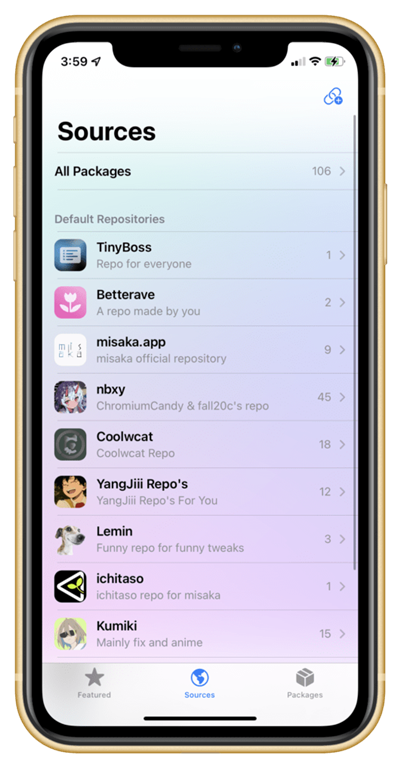
How to add Sources to Misaka App manager
Similar to Cydia and Sileo, users of Misaka can add sources by accessing the “Add source” option.
- Open Misaka and go to the sources section.
- Then, tap the plus button located in the upper right corner to add a new source.
- Simply copy the URL of the repository supported by Misaka and paste it into the “Add source” dialog box. However, it’s worth noting that there is no option available to remove default repositories.
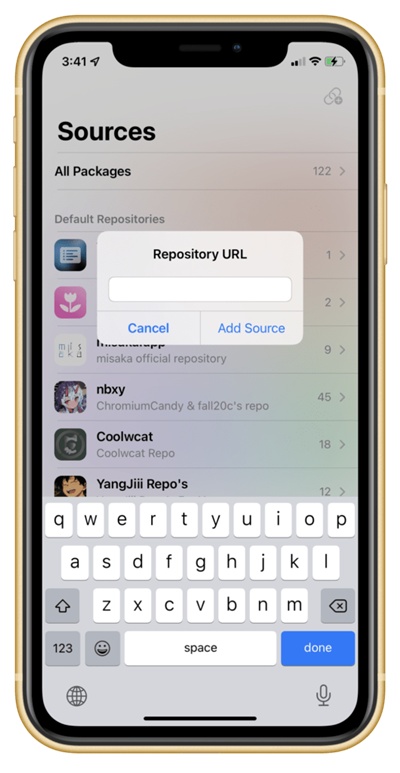
Misaka Best Tweaks
- Disable Homebar
- Hide Homebar
- Dock Color
- Change Dock Color
- ControlCenter Color
- Change ControlCenter Color
- LockScreen Icons
- Coolwcat & US Ü3/ 1.0
- Change LS UI
- DialSound Piano
- Coolwcat 1.0
- Change dial sound to the piano
- Enable Internal
- システムをInternalモードに設定
- RespringCC Shortcut
- EÜ3/ 1.0
- Install RespringCC before using
- SpringAlert
- US/ 1.2
- beta alert and low battery alerts
- CC WallPaper
- Add the Shazam module before using
- Font Apple Symbols
- Fonts Apple Symbols. change character support MDC
- LS UI YangJiti
- Change the camera and flash icon
- Font Clock Group 1 ( iOS16 )
- Change clock font on ios 16
- Radar
- Show internal settings
- Font Clock Group 1 (iOS 15 )
- Change clock font on iOS15
- Usagi Passcode
- Change your passcode
- LS UI NaYan
- Change camera and flash icon
- Hide Dock
- Hide the Dock
- Open Supervise
- Safari Private Edit
- Big Sur Clock Icon
- Font Corporative Sans Alt 80%
- LS UI NaYan
- LS UI OneUI
- LS UI SamSungOld
- Lock Astronaut White
- Lock Ice Cream
- Open Supervise
- Wifi List
Developers
@nbxy and @tamago
