Step Guide to install Cowabunga lite
Step 01 – Download Cowabunga Lite from the following buttons, macOS 12 required.
Cowabunga Lite for macOS
Cowabunga Lite for Windows
Step 02 – Connect Your Device using a USB cable to your iPhone or iPad to your Mac.
Step 03 – Launch Cowabunga Lite, Open the application to access the welcome screen.
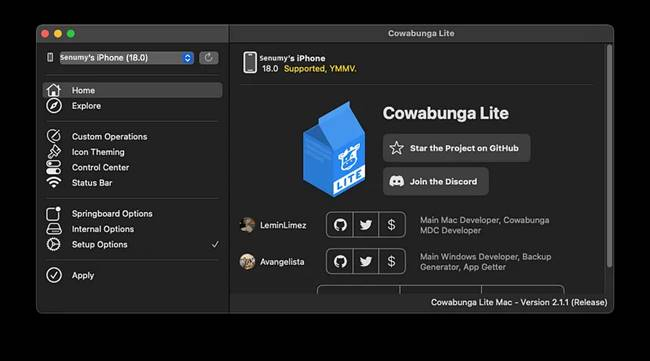
Step 04 – Go to Custom Operations. Select the Custom Operation tab from the sidebar.
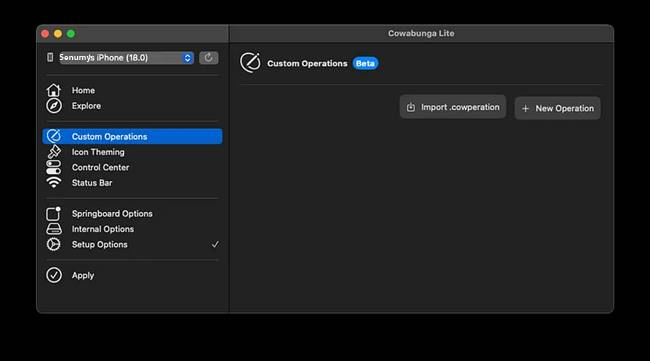
Step 05 – Load Configuration File, Use the “Import .cowperation” option to load the iOS_18_Siri.cowperation file.
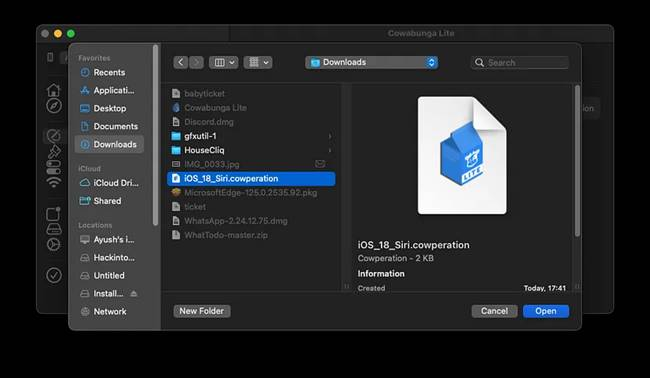
Step 06 – In the “Edit” section to Activate New Siri UI, make sure the “Enable” checkbox is selected.
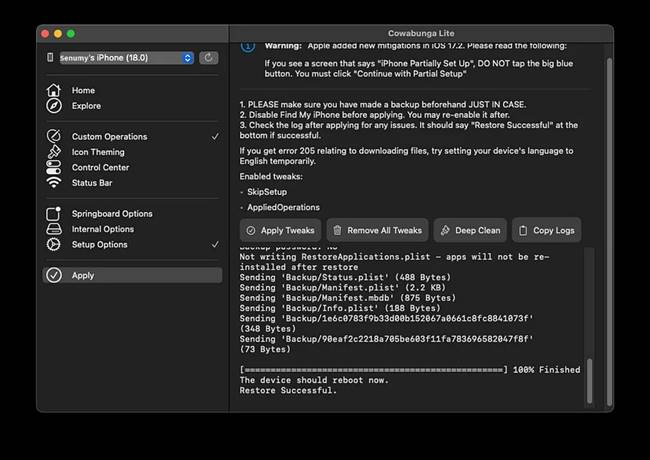
Step 07 – Navigate to the Apply tab and click “Apply Tweaks.” This may restart your device, bringing up the Setup screen.
Important: If you encounter the “iPhone Partially Set Up” message, select “Continue with Partial Setup” to ensure your data remains intact.
