iOS 9.3.5 / iOS 9.3.6 Jailbreak
You can find all iOS 9.3.5 and iOS 9.3.6 Jailbreak solutions from this page for iPhone 4, iPad 2, iPad mini or iPad 3 device models.
There are mainly 2 kinds of Jailbreak methods available for iOS 9.3.5 / iOS 9.3.6.
If you have the latest iOS versions, please refer to the iOS 18 Jailbreak (beta), iOS 17.6 Jailbreak (beta), iOS 17.5/ iOS 17.5.1 Jailbreak, iOS 17.4/iOS 17.4.1 Jailbreak, iOS 17.3 / iOS 17.3.1 Jailbreak, iOS 17.2 / iOS 17.2.1 Jailbreak, iOS 17.1-iOS 17.1.2 Jailbreak and iOS 17- iOS 17.0.3 Jailbreak pages.
[main_add]
Online Jailbreak
Currently, Online Jailbreak or NO PC jailbreak is available for iOS 9.3.5 and iOS 9.3.6 running devices using several app stores.
You can directly download iOS 9.3.5 and iOS 9.3.6 Jailbreak apps such as Phoenix, BetterHomeDepot IPAs directly from these app stores.
Also you can find Jailbreak repo extractors which can Install Jailbreak apps online using these App Stores.
Following are popular Apps stores for iOS 9.3.5 and iOS 9.3.6 that you can download Jailbreak Softwares and Repo extractors.
This is the most popular 3rd party app store where you can download Jailbreak for iOS 9.3.5 and iOS 9.3.6 running iPads and iPhones.
Xabsi is another 3rd party app store, But this app store has been upgraded for the latest iOS versions such as iOS 13.6 / iOS 14 etc. But still you can find iOS 9.3.5 and iOS 9.3.6 Jailbreak from this store.
TweaksBox has been upgraded by developers. Now iOS 9.3.5 and iOS 9.3.6 are not available in this store.
As the same, Appvalley also does not support iOS 9.3.5 and iOS 9.3.6 anymore.
iOS 9.3.5 and iOS 9.3.6 Jailbreak online by websites
Several websites were supported for iOS 9.3.5 – iOS 9.3.6 Jailbreak with Online Jailbreak IPA installations such as Silzee and ignition.fun. But now they aren’t supported. Unfortunately, there are no online iOS 9.3.5 and iOS 9.3.6 Jailbreakable websites now.
Online Jailbreak by BetterHomeDepot
BetterHomeDepot also known as Home Depot Jailbreak is released for iOS 9.1 to iOS 9.3.4 versions running all 32-bit devices. So, you cannot jailbreak iOS 9.3.5 and iOS 9.3.6 with this Home Depot semi tethered jailbreak. This jailbreak was done by the jk9357 team.
Online Jailbreak by JailbreakMe
Tihmstar released the fourth version of JailbreakMe as an online jailbreak tool to jailbreak iOS 9.1 – iOS 9.3.5 except iOS 9.3.6. It has a very easy guide to complete. This is a completely PC free jailbreak method for all the 32-bit devices. As the first step it will jailbreak your device as a tethered jailbreak. Then It can convert the tethered jailbreak into the fully untethered jailbreak using Tihmstar’s repo. Finally, it will be installed as fully untethered. Click here for more details.
Online Jailbreak by Pangu(English)
The Pangu team has released an English version to jailbreak iOS 9.2 to iOS 9.3.3 versions running 64-bit devices. iOS 9.3.5 and iOS 9.3.6 versions are not compatible with this tool. This is the first semi-tethered jailbreak. That means you need to rerun the Pangu app on your device to re-enable the jailbreak after every reboot. Both MAC and Windows tools are available with the Pangu9 EN Version.
Computer based Jailbreak
This is the default method for iOS 9.3.5 and iOS 9.3.6 Jailbreaking. Currently there are iOS 9.3.5 / iOS 9.3.6 Jailbreak methods available. You must install Cydia Impactor to your Windows, Mac or Linux computer to Jailbreak your iOS iOS 9.3.5 and iOS 9.3.6 running iPhone or iPad.
Phœnix Jailbreak
Users can Jailbreak all the 32-bit devices running iOS 9.3.5 / iOS 9.3.6 versions with Phœnix Jailbreak. It is a Semi-untethered jailbreak and tool developed by Siguza and tihmstar. This is the only available jailbreak tool for these iOS 9.3.5 / iOS 9.3.6 versions.
You can complete the Phoenix Jailbreak process with Cydia Impactor PC required method to jailbreak your iOS 9.3.5 / iOS 9.3.6 with Phoenix very easily.
Compatible Devices : iPhone 5, iPhone 5c, iPhone 4s, iPod touch 5, iPad 2, iPad 3, iPad 4, iPad mini 1.
Note – Apple released iOS 9.3.6 for iPhone 4S, cellular models of the iPad mini, iPad 2 and iPad 3 to fix the GPS Bug alongside iOS 12.4 final version release.
Step Guide :
Step 01 – Download the Phoenix 5.ipa and Cydia impactor.
Note – Cydia Impactor is only working for users with paid developer accounts.
Step 02 – Connect your device to the computer. Then open the downloaded Cydia Impactor.
Step 03 – Drag the Phoenix IPA file into the Cydia Impactor tool.
Step 04 – Enter your Apple ID and password here. Then it will start installing the jailbreak app.
Step 05 – Phoenix Jailbreak app has been installed to your device now.
Step 06 – Verify the Phoenix Jailbreak app. Go to General — > Settings — > Profiles & Device Management — > Phoenix Jailbreak — > Verify — > Trust.
Step 07 – Go to the Home screen and open the Phoenix app.
Step 08 – Start the jailbreak with clicking “Prepare For Jailbreak” button
Step 09 – Now the jailbreak process begins and this process takes some time.
Step 10 – Your device will reboot, once complete the jailbreak.
Step 11 – Finally, the Cydia icon should appear on your homescreen.
Note :- You may have to try several times, until it starts the jailbreak.
blizzard jailbreak
New jailbreak tool called as blizzard jailbreak, released for iOS 9 – iOS 9.3.6 jailbreak. GeoSn0w (@FCE365) created this semi-untethered jailbreak for 32-bit devices. The jailbreak is completely open source. It uses the Phoenix Kernel Exploit for tfp0. The jailbreak tool installs Dropbear and the Cydia app, allowing users to use SSH without having to install an openSSH client.
Note – Blizzard is a sideloadable.ipa file that can be installed with Sideloadly. AltStore and AltServer do not currently support iOS 9.
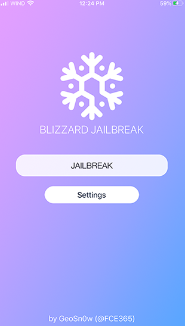
p0laris jailbreak
p0laris is a new jailbreak by @__spv for all iOS 9.X running devices. Currently this is a Semi-untethered Jailbreak and untether will come later because it is not finished yet.Because AltStore and AltServer are not compatible with iOS 9 devices, the user will need to sideload the p0laris.ipa file with a Sideloadly or Xcode.
Note – p0laris is fully open source on GitHub.
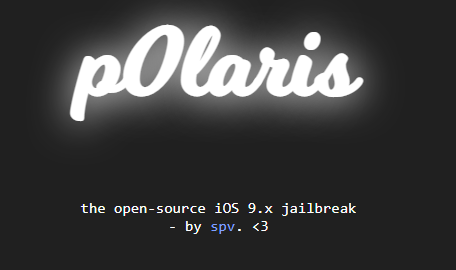
kok3shi Jailbreak
kok3shi Jailbreak is a newly released tool for iOS 9.3.2 – iOS 9.3.5 Jailbreak bySakura development. It is a semi-untethered jailbreak for 64-bit devices. This kok3shi version 1.0 beta 1 does not install Cydia and is SSH-only. Now it has released version 1.0 beta 2 by adding a Cydia installer and enabling a tfp0 patch. Also now support has been expanded for iOS 9.3 – iOS 9.3.5 jailbreak.
Supported devices – iPhone 5s, iPhone 6, iPhone 6 Plus, iPad Air 1, iPad Air 2, iPad mini 2, iPad mini 3, iPad mini 4, and iPod touch 6G
Note – kok3shi is still in its beta stage and used at your own risk. Also, AltStore doesn’t support iOS 9 devices, so you need to use Xcode to install the kok3shi jailbreak app.
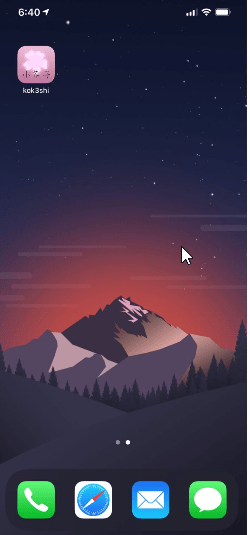
BetterHomeDepot for iOS 9.1 – iOS 9.3.4
Tihmstar released BetterHomeDepot as a tethered jailbreak tool. It supports jailbreaking all the 32-bit devices running iOS 9.1 to iOS 9.3.4 versions. However, this tool does not support jailbreak iOS 9.3.5 and iOS 9.3.6 versions.
Requirements to start the Step guide of Home Depot.
- Download MistapePlayerRC3.ipa from the following link.
- Download Cydia Impactor according to the OS version.
- Turn off the Passcode, Touch ID and Find My iPhone.
- A computer running Windows, Mac or Linux.
Home Depot Step Guide (PC Required)
Step 01 – Connect the device with the computer.
Step 02 – Run the Cydia Impactor tool and it will recognize the device connection.
Step 03 – Drag and drop Home depot app IPA file into the Cydia Impactor. Click OK, if you got a warning message.
Step 04 – It will ask the Apple ID Username and Password. Provide it. Then it will install Home Depot app to the iDevice.
Step 05 – Make trust the Home Depot app. Go to Settings — > General — > Profiles & Device Management and trust the developer.
Step 06 – Run the Home Depot app on your device. Tap the ‘Prepare for the jailbreak’ button and Do accept. Then click on the ‘Proceed with Jailbreak’ button.
Step 07 – Click on the ‘Begin Installation’ button to start the jailbreak.
Step 08 – Finally it will install Cydia.
Note – After the device reboot, it may disable Cydia. Because of the Home Depot jailbreak Semi – Tethered. Whenever you disable Cydia, you may follow step 05 and step 06 again.
Pangu9 (EN Version)
This is another Pangu tool release, which is possible to jailbreak iOS 9.2 to iOS 9.3.3 versions only. All the 64-bit devices are compatible. It is available on both Mac and Windows guides of this semi-tethered jailbreak tool. The Pangu team does not update it for iOS 9.3.4, iOS 9.3.5 or iOS 9.3.6.
Step 01 – Download the Pangu.IPA.
Step 02 – Download the Cydia Impactor.
Step 03 – Connect your iPhone to your computer. Run the Cydia Impactor tool.
Step 04 – Drag and drop the Pangu IPA file onto the Cydia impactor.
Step 05 – Enter your Apple ID and password when it requires sideloading the Pangu app to your device.
Step 06 – Once complete the process app will appear on your iOS device. You need to verify the app before opening it. Go to Settings → General → Device Management → Trust.
Step 07 – Go back to the homescreen and run the Pangu app.. Click on start and lock your device.
Step 08 – It will take some time to complete the process and once the respring is completed, unlock your device. Finally, Cydia will be available on your home screen.
Pangu9 jailbreak
Pangu Team has released iOS 9.1 to iOS 9.0 untethered jailbreak for 64-bit iPhone, iPad and iPod touch devices. The new tool is available for both Windows and Mac users.
Step 01 – Turn the device into AirPlane mode.
Step 02 – Turn off the Passcode lock.
Step 03 – Get the backup of your device.
Step 04 – Make sure it has free storage on your device.
Step 05 – Windows users must download the Pangu v1.3.0 Windows version. Then run as Administrator.
Mac users need to download the Pangu v1.1.0 Mac version of it. Then just run the downloaded tool.
Step 06 – Connect the device to the computer.
Step 07 – Go ahead by clicking the Start button.
Step 08 – In the middle of the jailbreak process, it will reboot the device one time.
Step 09 – Turn on the AirPlane mode once again.
Step 10 – It has a Pangu icon on your device screen now. Run it.
Step 11 – Ignore the storage almost full message by clicking the Ok button. It will restart the device again.
Step 12 – Cydia runs on your jailbroken device now.
PP Helper
PP helper tool is also available to Jailbreak iOS 9.2 – iOS 9.3.3 to versions. PP helper is only available to Chinese and Windows users only. This tool was released by Pangu with the help of a developer team from China called PP Assistant. Unfortunately you can not jailbreak iOS 9.3.5 & iOS 9.3.6. Go to PP Jailbreak page for more details.
