Palera1n Jailbreak
Palera1n Jailbreak is the first ever semi-tethered jailbreak for iOS 15 & higher versions.
However, not all device models are compatible with Palera1n Jailbreak. It’s Compatible with A8-A11 Checkm8 devices only. Select the right device model from below, before downloading Palera1n.
- If you are iOS 15 – iOS 16.4.1 and iPadOS 15-17.6 or iPadOS 18 beta user with the any of compatible following older device models
iPhone 6s, iPhone 6s Plus, iPhone SE (2016), iPhone 7, iPhone 7 Plus, iPhone 8, iPhone 8 Plus, iPhone X, iPod Touch (7th gen), iPad mini 4, iPad (5th gen), iPad (6th gen), iPad (7th gen), iPad Pro (9.7″), iPad Pro (12.9″) (1st gen), iPad Pro (10.5″), iPad Pro (12.9″) (2nd gen), Pad Air 2
- If you are an iOS 16 – iOS 17.6 & iOS 18 beta or iPadOS 16-17.6 or iPadOS 18 beta user with the following device models
iPhone 14, iPhone 14 Plus, iPhone 14 Pro, iPhone 14 Pro Max, iPhone 13, iPhone 13 Mini, iPhone 13 Pro, iPhone 13 Pro Max, iPhone 12, iPhone 12 Mini, iPhone 12 Pro, iPhone 12 Pro Max, iPhone 11 Pro Max, iPhone 11 Pro, iPhone 11, iPhone Xs, iPhone Xs Max, iPhone Xr, iPad mini 5, iPad Air 3, iPad Air 4, iPad 8, iPad Pro 3, iPad Pro 4, iPad Pro 5
Download Palera1n Virtual Terminal Jailbreak
- Palera1n other Additions:
Palen1x ISO [ Linux distribution that enables Palera1n-C setup ]
Palera1n GUI [ Unofficial ] Version
Download Palera1n Jailbreak
Updated version of Palera1n v2.0.is now available to download.
Prerequisites
- You must disable your passcode on A10 and A11 devices in order to use it. Until palera1n is gone, you won’t be able to use your passcode or any other SEP functionality. SEP features like a passcode, Face ID/Touch ID, and Apple Pay are among them.
- This may in the future be fixed on A10 devices using a SEP exploit. However, there isn’t a SEP exploit for A11 devices, so this cannot currently be fixed.
- Since the script replaces Tips with Amy’s loader app called Pogo, you must install it via TrollStore.
- If your device is stuck in recovery, please run futurerestore –exit-recovery, or use irecovery -n.
- Ensure that auto-boot is consistently set to false (unless restoring rootfs)
How to jailbreak iOS 15 – iOS 16.4.1 & iPadOS 17-17.6 & iPadOS 18 beta using Palera1n (using Mac)
If you are using iOS 16 and higher version, only this piece will apply to you. Those using iOS 15 should skip this part.
Instruction to activate developer mode in iOS 16 & higher users.
- Launch the Settings program.
- Tap on “Privacy and Security”
- Tap “Developer Mode” after scrolling down to find it.
- Before this option is available, an app must have been sideloaded.
- Turn on Developer Mode, then select “Restart.”
- Tap “Turn On” once your smartphone restarts to activate developer mode.
- setting up the jailbreak following the below steps.
Step 01 – Clone the palera1n repo from Github or clone the Palera1n tethered checkm8 jailbreak with installed Sileo and Substitute using -b tweaks – -recursive http://github.com/palera1n/palera1n && cd palera1n
*Run cd palera1n if you’ve already cloned the repository.
Step 02 – Execute “./palera1n.sh – -tweaks“
*Before running, put your device in DFU Mode.
* Add – -debugto the end and use those logs to troubleshoot if you’re having problems.
The Tips app will be replaced and blobs will be dumped when your device next boots into ramdisk mode. In order to prepare for the tether, it will also set boot args and other variables.
Step 03 – Restart recovery and then put the device back into DFU mode.
Step 04 – When the device starts, launch the Tips app, and select install.
Step 05 – You ought to have seen Sileo on your home screen. If not, select Tools from the menu. Tap Do all
Step 06 – Add the repository at mineek.github.io/repo
Step 07 – Install OpenSSH, wget, and curl
Step 08 – Make sure your gadget is plugged into your Mac, then press enter.
Step 09 – Now Sileo will vanish, and Sileo and Substitute with icons will appear. This could take a while because more packages need to be downloaded.
Step 10 – PreferenceLoader from http://apt.thebigboss.org/repofiles/cydia and NewTerm 2 from Chariz will both require installation.
Step 11 – When you hit enter on the Mac, your iPhone will restart. When palera1n shows “Done”, the tweaks should now be usable.
How to remove palera1n
Using the commands listed below on a PC or Mac while your device is connected and in DFU will allow you to unjailbreak your device once more. You don’t need to restore in order to undo the jailbreak.
You will need to complete another step first if you use Linux.
- Launch a terminal and enter the following commands:
sudo systemctl stop usbmuxd
sudo usbmuxd -f -p
- Open a second terminal, and then carry out the next steps using that terminal window.
- Clone the repo with git clone -b tweaks –recursive https://github.com/palera1n/palera1n && cd palera1n
- Run cd palera1n if you’ve already cloned the repository.
- Execute “./palera1n.sh – -restore-rootfs”
- Add – -debug to the end and use those logs to troubleshoot if you’re having problems.
- You should be able to use your phone normally after your device boots into iOS.
Download Palera1n Virtual Terminal Jailbreak
Palera1n Virtual terminal jailbreak is a web-based online process for all latest devices. Its brand new method processing through the terminal updating modified IPSW keys. It is compatible with iOS 16 – iOS 17.4.1 device models including latest iPhone 15 and iPhone 14 models. Now its works with the latest.iOS 17.5/iOS 17.5.1, iOS 17.6 (beta) & iOS 18 beta also.
Step guide
Step 01 – Click the above button, first you need to install zJailbreak following a very simple process.
Step 02 – Launch zJailbreak from your iPhone or iPad, download Palera1n Virtual Terminal Jailbreak from jailbreak category.
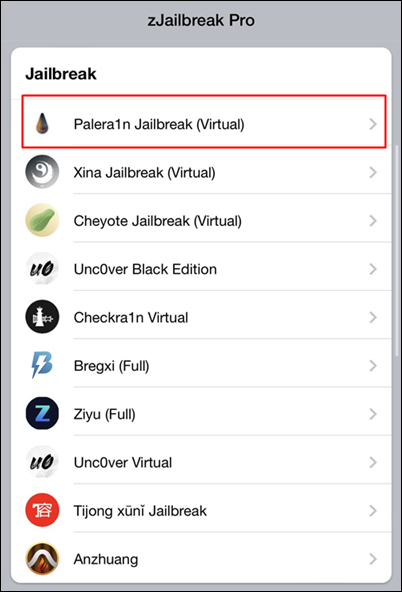
Step 03 – When complete the installation process it will add both terminal & Palera1n IPSW File to your iOS device homescreen.
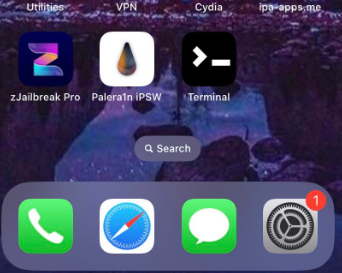
Step 04 – Open the terminal and Activate the terminal and wait for the device to be detected.
Step 05 – Copy the device IPSW key from the IPSW file available on homescreen.
Step 06 – Paste it on the terminal > Done. Once you get the correct key, you will get the “Key Matched!” pop up and the jailbreak process will continue. Wait for the jailbreak procedure to be finished. It will provide a palera1n download button.
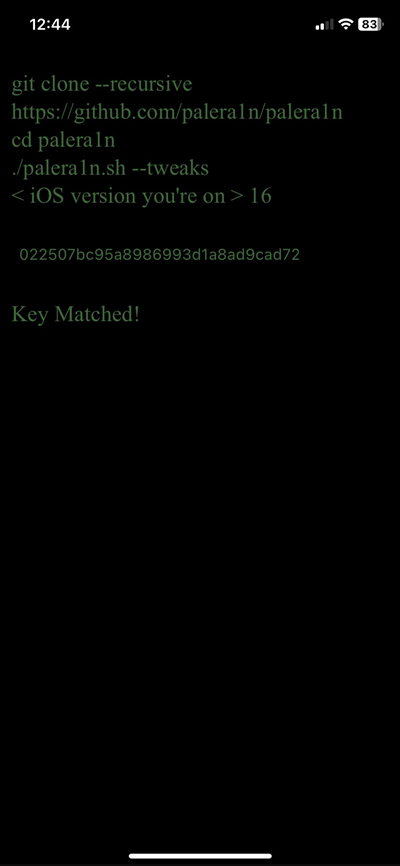
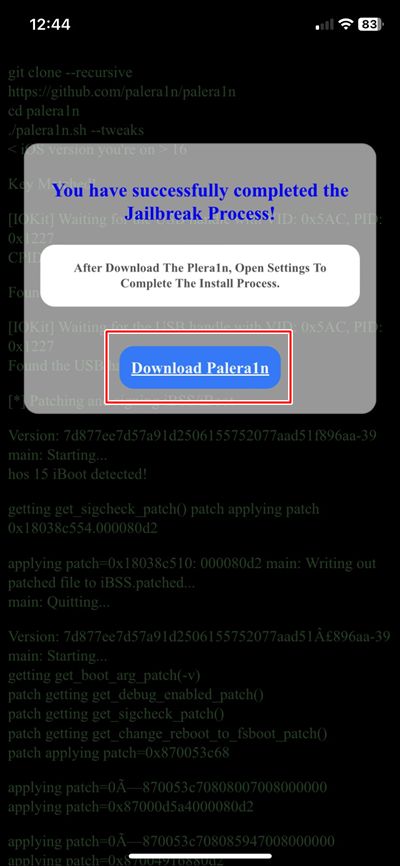
Step 07 – Go ahead with the installation process. Now you will see the Palerain loader app on your device home screen instead of terminal.
Step 08 – Open the Palera1n loader, tap the Install button, it will start the bootstrap process and Sileo registering process. Finally you will see the Sileo Install button.
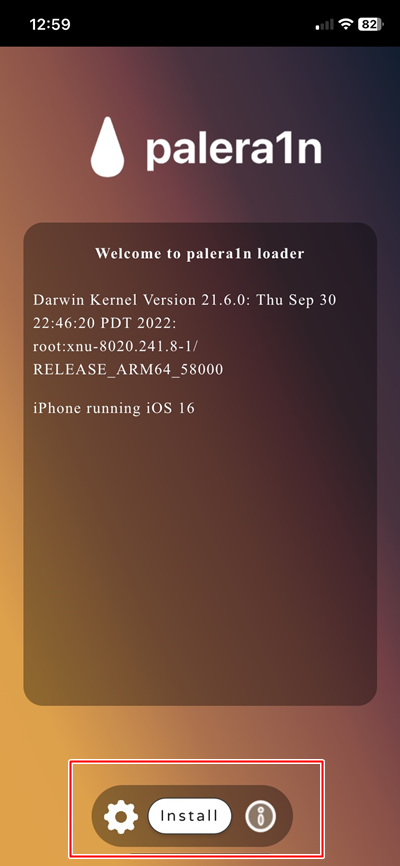
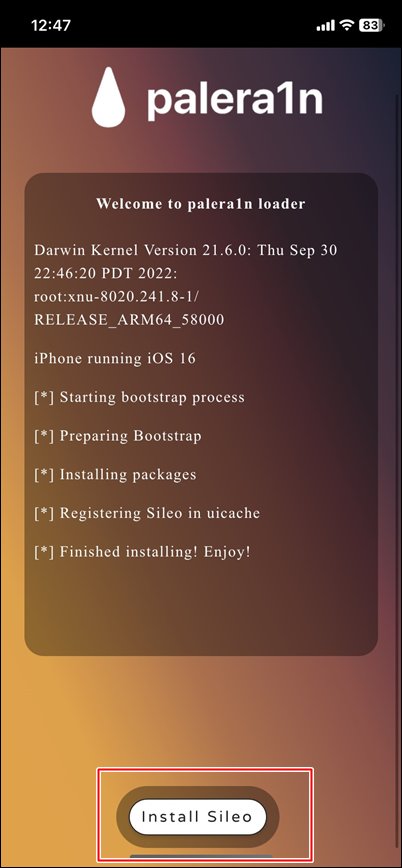
Step 09 – Once complete Sileo installation process, there will be a Sileo on your device homescreen. Enjoy the Tweak installation through Sileo.
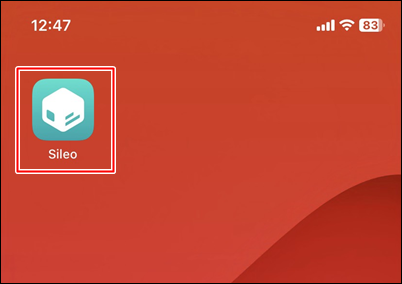
Refer more from the iOS 17.1-iOS 17.1.2 Jailbreak, iOS 17 – iOS 17.0.3 Jailbreak, iOS 16.7- iOS 16.7.8 Jailbreak, iOS 16.6/iOS 16.6.1 Jailbreak, iOS 16.5/iOS 16.5.1 Jailbreak, iOS 16.4 / iOS 16.4.1 Jailbreak, iOS 16.3 / iOS 16.3.1 Jailbreak, iOS 16.2 Jailbreak, iOS 16.1 – iOS 16.1.2 Jailbreak and iOS 16 to iOS 16.0.3 Jailbreak pages.
Palera1n-C
Palera1n is completely re-written as palera1n C using the C programming language to simplify the jailbreak process of Palera1n. v2.0.0 beta 4 Now available to download.
The Palera1n jailbreak was previously accomplished using a complicated integration of shell and Python scripts and a number of command line utilities. However, the procedure has been condensed into a single, user-friendly command line program with the launch of Palera1n-C.
Special features of Palera1n C
- Palera1n-C is still in beta, it is now available as a pre-built tool
- Palera1n-C is that it no longer requires an Internet connection
- Installs Sileo Nightly instead of the Sileo
- Palera1n-C was released to the public as an open source project
- Palera1n-C is significantly smaller, having a download size of just 7 MB.
- You must execute the “Do All” command from the Palera1n loader program every time you access the jailbroken environment. Also, a new version of the Palera1n loader app supports both rootless and rootful jailbreak modes.
Step Guide for Palera1n-C (using Mac)
Step 01 – Use the terminal app to type the following commands:
sudo xattr -d http://com.apple.quarantine ./palera1n-macos-universal
sudo chmod +x ./palera1n-macos-universal
Step 02 – Activate the Palera1n-Macos-Universal software by double-clicking it.
Step 03 – Tap on → System Preferences → Privacy & Security.
Step 04 – Enable the Palera1n-Macos-Universal app in the Security section by selecting “Allow anyhow.”
Step 05 – Launch the palera1n-macos- Universal software in the terminal.
./palera1n-macos-arm64 -fc
or for rootless jailbreak
./palera1n-macos-arm64 -l
Step 06 – Enter DFU mode and adhere to the instructions displayed on the screen.
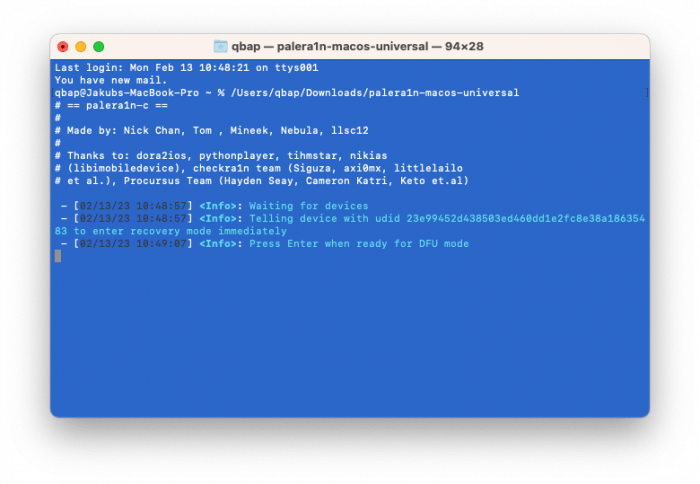
Palen1x
Palen1x is a Linux distribution to install Palera1nC for jailbreaking iOS devices. Also it allows you to install both rootful and rootless Palera1n-c on your iPhone or iPad. Also, Palen1x is an open source project that was developed and released by the Palera1n Team
It’s the perfect method for PC users who want to jailbreak iPhone 5S to iPhoneX running iOS 15 to 16.3, using Palera1n for Windows. A USB stick can be used to install the light distribution Palen1x. It only includes the libraries required to run Palera1n.
How to run Palen1x on Windows PC
Step 01 – Download and install Etcher on your PC.
Step 02 – Download the Palen1x ISO file
Step 03 – Use Etcher to flash the ISO to your USB drive.
Step 04 – Enter the boot menu of your BIOS after restarting your PC
Step 05 – Choose the USB disk you prepared as the boot device.
Step 06 – Run Palera1n from the menu after the Palen1x OS has loaded.
Step 07 – To jailbreak your iPhone, adhere to the on-screen instructions.
Palera1n GUI Version
Palera1n GUI version is developed by @ios_euphoria & unofficial early release of v1.2.4 now available for iOS 15 – iOS 16.2 versions. Linux and Mac OS are now supported. Palera1n GUI app makes jailbreaking simpler with Palera1n. Please remember that the Palera1n GUI software is still in its early phases of development, and use at your own risk.
Palera1n GUI Step Guide
Step 01 – On your Mac, download the Palera1n GUI tool.
Step 02 – Open your terminal and then drag and drop the Palera1n GUI folder after typing cd space.
Step 03 – In bash, drag and drop the install.install deps5.sh file, then hit enter and enter your password.
Step 04 – Install the command line prompt at this point.
Make that the following is set up: Run each command in the terminal!
brew install python3
pip3 install tk
pip3 install Pillow
sudo xattr -rd com.apple.quarantine PALERA1N FOLDER PATH HERE
Make sure you’re not in this folder because you don’t need to install Python 3 or Pillow.
Step 05 – Now enter > Boom > automatically open the Palera1n GUI tool.
Step 06 – Connect your iOS device, pair it, and then continue.
Step 07 – Choose the semi-tethered or tethered jailbreak > input your iOS vision> now go ahead with the final step
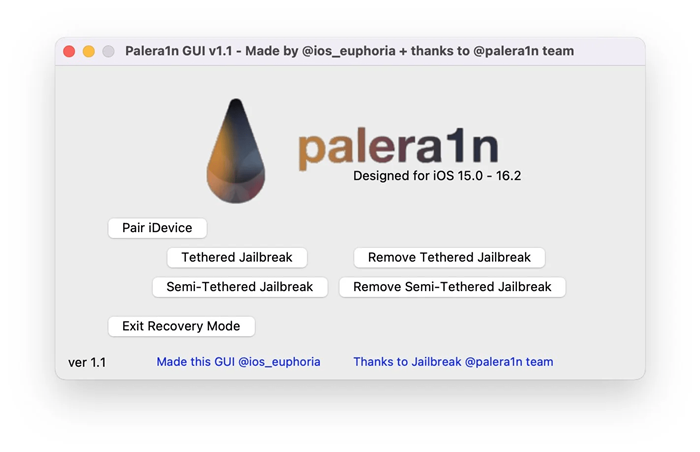
Palrera1n semi-tethered Jailbreak other alternative
Plaerain jailbreak is not compatible with latest devices such as iPhone 11 models, iPhone 12 models, iPhone 13 models, iPhone 14 models.
So these users can use the following Palerain Jailbreak alternative solutions too.
01. Sileem – It is a Jailbreak repo extractor. All iOS 16 & higher running latest devices users can get Jailbreak apps using this jailbreak alternative solution.
02. Zeon– Zeon can be used iOS 15 – iOS 17.5.1 latest device users as an alternative Jailbreak solution. It will let you install jailbreak apps, themes, tweaks and many more to your latest device.
03. Dopamine Jailbreak – This is a newly released jailbreak for iOS 15 – iOS 15.4.1 running A12 + devices. Still in developing mode. This is a rebranded version of Fugu15 Max Jailbreak.
You can get more information about the jailbreak alternative solution from iOS 15.8-iOS 15.8.2 Jailbreak, iOS 15.7 – iOS 15.7.9 Jailbreak, iOS 15.6 / iOS 15.6.1 Jailbreak, iOS 15.5 Jailbreak pages.
