Taurine Jailbreak
Taurine is a semi-untethered jailbreak for iOS 14 – iOS 14.8.1 with Sileo package manager, Libhooker tweak injection platform with Procursus Bootstrap.
Now Taurine 1.1.7-3 version is available with support for permanent taurine jailbreak for iOS 14 – iOS 14.8.1 running on all devices. Initially, Taurine was released for iOS 14-iOS 14.3 and after a long time added support for iOS 14.4 to iOS 14.8.1 versions. New Taurine version released implementing KFD exploit

How to jailbreak with Taurine
We have listed all Taurine Jailbreak methods as follows. Select any of the preferred methods from the following.
If you are a latest iOS version user, refer to the iOS 18 Jailbreak (beta), iOS 17.6 Jailbreak (beta), iOS 17.5/iOS 17.5.1 Jailbreak, iOS 17.4 / iOS 17.4.1 Jailbreak, iOS 17.3/iOS 17.3.1 Jailbreak, iOS 17.2/iOS 17.2.1 Jailbreak, iOS 17.1 – iOS 17.1.2 Jailbreak, iOS 17 – iOS 17.0.3 Jailbreak pages for more latest jailbreak solutions.
Install the Taurine jailbreak via AltStore
Step 01 – Download AltStore according to your OS if you haven’t already downloaded it.
Step 02 – Run the AltStore application. Go to the Menu bar and tap the AltStore> Install Mail Plug-in option > Mail app > Preferences > General tab in mail preferences > Manage Plug-ins > check AltPlugin > apply and restart Mail.
Step 03 – Connect your iOS device to the Mac. Tap AltStore in the menu bar > Install AltStore > (Your iOS Device.)
Step 04 – Now Login with your Apple ID when prompted and tap install. Go to device, open Settings > General > Device Management and tap on your Apple ID > Trust AltStore.
Step 05 – Now tap the above Taurine download button and AltStore will install the Taurine app.
Step 06 – Finally you will see the Taurine Jailbreak app on your device home screen. Open it and tap the Jailbreak button to start the jailbreak process. Wait until jailbreak is completed and it will end with adding the Sileo on your device homescreen.
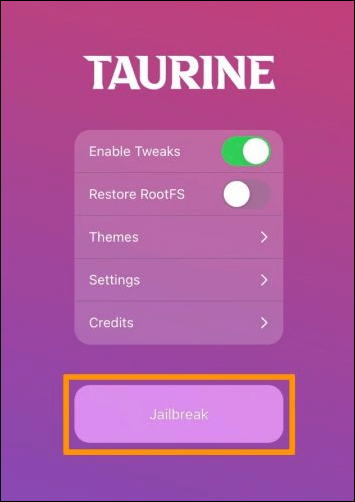
Install the Taurine jailbreak with Sideloadly
Step 01 – Download & install Sideloadly to your computer.
Step 02 – Download the latest Taurine IPA from the above button.
Step 03 – Now open Sideloadly, Connect your device to the computer. Drag & drop the Taurine IPA onto the Sideloadly window.
Step 04 – Then tap on “Start”. It will begin the sideloading process and follow the on-screen instructions. Provide Apple ID & Password when asked.
Step 05 – Once done, Taurine will appear on your device homescreen. Before launching it go to Settings -> General -> Device Management -> tap on your Apple ID and then tap on trust.
Step 06 – Now open the Taurine app & jailbreak your device.
IPA Permasigner / TrollStore method ( No revoked )
- IPA Permasigner method signed Taurine jailbreak permanently.
Before attempting this method, you must first run the Taurine jailbreak tool and install sileo.
After that, open the sileo app and add this repo: https://repo.theodyssey.dev/
Locate the Taurine tool in Sileo.
Now, run the Taurine tool to permanently sign it.
- TrollStore is another method that once an IPA is loaded into the TrollStore App List it is automatically installed with a permanent certificate. Get guides and more information from here.
Install Taurine with ReProvision Reborn
You need an already jailbroken iPhone or iPad for this method. Then you can install the Taurine Jailbreak tool directly from ReProvision Reborn Cydia system tweak.
Step 01 – Go to Cydia, Install the ReProvision Reborn Tweak from Packix Repo. (https://repo.packix.com/)
Step 02 – Once complete the Reprovision installation, click “Restart Springboard” from the prompt message.
Step 03 – Visit the Taurine.app official website from your safari browser. Download the latest version of Taurine.
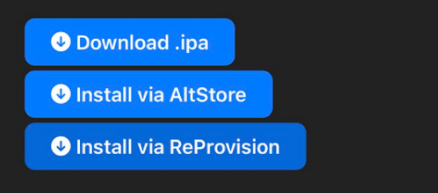
Step 04 – When download completes, open the downloaded app in the ReProvision app from the iOS Share menu. It will require your Apple ID and password to sign.
Step 05 – Then Click the “Install” button in ReProvision and wait until installation completes.
Install the Taurine jailbreak using Cydia Impactor
Note – This is works ONLY with a paid Apple developer account
Step 01 – Download theTaurine IPA from above button.
Step 02 – Download the newest version of Cydia Impactor.
Step 03 – Now launch cydia Impactor on your computer and connect your device into your computer. It will recognize the device. It should unlock your device.
Step 04 – Now drag and drop the downloaded Taurine IPA.on to the Impactor window. Enter your Apple ID / password and Tap enter. It will start to side load the app onto your device.
Step 05 – When the process is completed, you can see the Taurine Jailbreak app on your device homescreen. Now unplug your device and go to your device Settings > General > Profile and Device Management. Select your email address and tap Trust.
Step 06 – Now open the app and complete the Jailbreak process.
Taurine Online method
This the easiest method and with this method you can directly install the Taurine app on your device, No PC needed. However, Apple is always blocking the online Plist IPA. As a result, online IPA will be revoked most of the time. So we have removed the Taurine Online IPA until it is fixed. Use Zeon as an alternative Online method for Taurine.
Taurine Compatibility
iOS versions – iOS 14.8.1, iOS 14.8, iOS 14.7.1, iOS 14.7, iOS 14.6, iOS 14.5.1, iOS 14.5, iOS 14.4.2, iOS 14.4.1, iOS 14.4, iOS 14.3, iOS 14.2.1, iOS 14.2, iOS 14.1, iOS 14.0.1, iOS 14
Devices –
arm64e iOS & iPadOS 14-14.3
arm64 iOS & iPadOS 14-14.8.1
Arm64e : iPhone 12, iPhone 12 Mini, iPhone 12 Pro, and iPhone 12 Pro Max, iPhone11, iPhone 11 pro, iPhone 11 pro max, iPhone XS, XS Max, XR, iPad Pro 3rd, 4th,5th, iPad 8th, iPad Air 3rd, iPad Air 4th, iPad mini 5th, 6th
Arm64 : iPhone X, iPhone 8, iPhone 8 Plus, iPhone 7, iPhone 7 Plus, iPhone 6s, iPhone 6s Plus, iPad 5th, iPad 6th, iPad 7th, , iPad Pro 1st and 2nd gen
Taurine Alternative
Taurine is not updated for iOS 15 – iOS 17.5.1 or iOS 18 beta. You can use the following alternative for these versions.
Palera1n
Now Palera1n is available for the latest iOS versions from iOS 15 – iOS 16..4.1 and iPadOS 17-17.3.1. It is a semi-tethered jailbreak based on Checkm8 devices. Palera1n consensus with Sileo as default app manager.
Dopamine
Dopamine is a semi-untethered jailbreak for iOS 15 – iOS 15.4.1 running iPhone XS and later. It is initially known as Fugu15 Max jailbreak.
Unc0ver
Unc0ver updated for iOS 14.4 – iOS 14.5.1 A12-A14 devices with Fugu14 and iOS 14.6 – iOS 14.8 A12/A12 devices.
Also, Unc0ver jailbreak is compatible with the same Taurine supported versions of iOS 14 – iOS 14.3. Here are some differences between Taurine and Unc0ver.
- Unc0ver comes with Cydia & Taurine comes with Sileo. However, Cydia developer saurik is no longer active, he barely updated Cydia and it has many issues. Taurine comes with Sileo and this is the best alternative to Cydia. Sileo is developed by the same Taurine/Odyssey team. They are actively involved in Sileo development to improve user experience.
- When compared with Taurine, Unc0ver jailbreak takes a long time to jailbreak your iPhone or iPad. Also, it has some stability issues like random reboots and app crashes with Unc0ver.
- Taurine’s tweak injection platform is Libhooker and Unc0ver’s is Substitute. When compared on both platforms, libhooker has more controls such as toggle tweak injection on/off for web pages, individually configure SpringBoard and more. Also, libhooker does not have issues when running Snapchat, Uber apps on jailbroken devices.
How to Switch from Unc0ver to Taurine on iOS 14 – iOS 14.8
If you have an already jailbroken device with Unc0ver, you can switch to Taurine using the given below guide.
Step 01 – First you have to export the Jailbreak tweaks that you have already installed. Use Zebra package manager to export the list of tweaks.
Step 02 – Now open the Unc0ver app, go to the Settings. Scroll down and enable the Restore RootFS option by selecting the Reset All option. Your device will restore RootFS to a non-jailbroken state now.
Step 03 – Then go ahead with the Taurine Jailbreak process. Use the above Taurine guide.
Step 04 – Once the jailbreak process completes you can see the Sileo on your device homescreen. Now install all your jailbreak tweaks manually using Sileo. However, all your preferences will carry over without any issues. (Checkout the exported tweak list to make sure that you have installed all tweaks.)
Refer more from the iOS 14.8 / iOS 14.8.1 Jailbreak, iOS 14.7 / iOS 14.7.1 Jailbreak, iOS 14.6 Jailbreak, iOS 14.5 / iOS 14.5.1 Jailbreak or iOS 14.3 – iOS 14.4.2 Jailbreak pages.
Zeon
Zeon is a jailbreak repo extractor for iOS 14 – iOS 14.8.1 & iOS 15 – iOS 17.5.1, iOS 18 beta. It is compatible with all device models and you can install Jailbreak tweaks using Zeon.
Refer more from the iOS 16.7- iOS 16.7.8 Jailbreak, iOS 16.6/iOS 16.6.1 Jailbreak, iOS 16.5/iOS 16.5.1 Jailbreak, iOS 16.4 / iOS 16.4.1 Jailbreak, iOS 16.3 / iOS 16.3.1 Jailbreak, iOS 16.2 Jailbreak, iOS 16.1 – iOS 16.1.2 Jailbreak, iOS 16 – iOS 16.0.3 Jailbreak, iOS 15.8 – iOS 15.8.2 Jailbreak, iOS 15.7 – iOS 15.7.9 Jailbreak, iOS 15.6 / iOS 15.6.1 Jailbreak or iOS 15 – iOS 15.0.2 Jailbreak pages.
Checkra1n
Checkra1n is also compatible with iOS 14 – iOS 14.8.1 jailbreak. It is a semi-tethered jailbreak compatible with A9-A11 devices. However, this is not compatible with the latest device of iPhone Xs models, iPhone 11 models & iPhone 12 jailbreak .
Find more Jailbreak solutions from the iOS 14.2 / iOS 14.2.1 Jailbreak or iOS 14 – iOS 14.1 Jailbreak pages.
Developers
CoolStar – Lead Developer, Hayden Seay – Bootstrap Developer, 23 Aaron – Web & App Developer,
Tihmstar – Exploit Developer, Adam – Installation Guide, Jason – AltStore Repo, MegaDev – Site Contributor, ModernPwner – Exploit Development, Pattern-F – Exploit Development
Other Coolstar Jailbreak
Coolstar is the lead developer of Taurine. The project name was Odyssey14 when it was started.
He has been involved in developing many Jailbreak tools since iOS 11 continuously. Other than the Jailbreak, he is developing Sileo Package manager, Anemone theming engine and tweaks. Here is the list of Coolstar Jailbreaks.
Odyssey jailbreak for iOS 13 – iOS 13.7 Jailbreak
Chimera jailbreak for iOS 12 – iOS 12.5.5 Jailbreak
Electra jailbreak for iOS 11 – iOS 11.4.1 jailbreak.
Taurine Errors & Fixes
- Bootloops on latest versions – A number of Taurine users are encountering t bootloops and BSODs on latest Taurine versions 1.0.5, 1.0.6 & 1.0.7 running iPhone 6S, iPhone 7, iPhone 8, iPhone X, iPad Pro, and iPod Touch 7. Bootloops are most common on A12 based SoCs, but now A9 and users on A14 have also had these issues. Therefore, Taurine users should stay on 1.0.4 to avoid these issues.
- Black screen issue – You should disable tweaks, jailbreaks. then run as root rm ./disable_tweaks && killall backboard.
- ERR_TFP0 – The reason to get this error is that the exploit failed, so you need to reboot and try again.
- ERR_JAILBREAK – You were attempting to migrate from another jailbreak (migration does not work on the pre-release), and need rootfs restore.
- update Taurine – Reboot, delete the previous ipa, install the latest and run it (no data/tweak loss).You can use Cydia impactor or ReProvision or if you have AltStore tap the update banner in the app.
- Downgrade Taurine – Reboot, delete the ipa, install a previous and run it (no data/tweak loss).
- Resign Taurine from device – You can use ReProvision on http://repo.incendo.ws/ (Works only in jailbreak mode) or Altstore Daemon.
- Sileo not showing up – From NewTerm or over SSH run uicache -p /Applications/Sileo.app or use v 1.0.6 or v 1.1.0.
- Tweaks not working on A12/A13/A14 – The tweak needs an update with arm64e slices, wait for an update from the dev of the tweak.
- Remove Taurine – Reboot, open Taurine and use the built in option (restore rootfs), it will delete all jailbreak files (not your personal data).
- Failed with status 401/503 – The repo that is hosting the package is offline, wait till is online again
- libcolorpicker and/or libCSPreferences dependency error – Add https://creaturecoding.com/repo/ and update those dependencies.
- Depends “cy+cpu.arm64” – Navigate to var/lib/dpkg directory and open status file with a text editor on filza then scroll down until you see cy+cpu.arm and rename it to cy+cpu.arm64
