Step Guide to install Sileem
Step 01 – Click on the Download Sileem button located on the iOS 16.5 / iOS 16.5.1 Jailbreak page.
Step 02 – Then it will download to the Pangu8 app manager on your device settings.
Step 03 – Go to your device Settings > Profile download > Enter the Device passcode.
Step 04 – Install Process will complete within a few seconds.
Step 05 – Check your device Home screen. There will be a Pangu8 app manager.
Step 06 – Open the downloaded Pangu8 App manager app > Tap the Sileem > Install > Allow > Close
Step 07 – Sileem profile will download to the device settings.
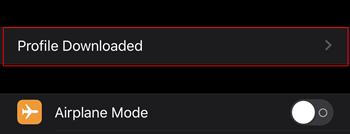
Step 08 – Go to your device Settings > Profile download > Enter the Device passcode.
Step 09 – Sileem Install Process will complete within a few seconds.
Step 10 – Go to your iOS 16.5 device homescreen, You can see the Sileem app.
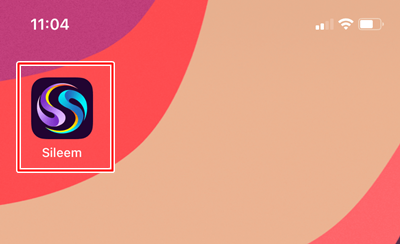
Step 11 – Open the Sileem app. Go to All repo urls, there are many repositories under various categories. Just copy the url you want to extract.
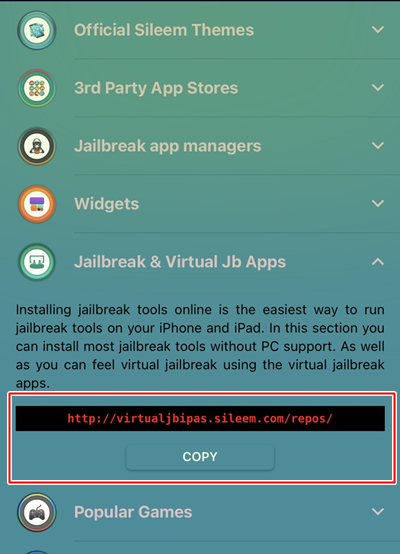
Step 12 – Go back to Sileem home page. Tap the “Extract a Repo” tab. Paste the copied repo url there. Click ok to extract a repo. Then install the extracted repo to your iOS 16.5 / iOS 16.5.1 device.
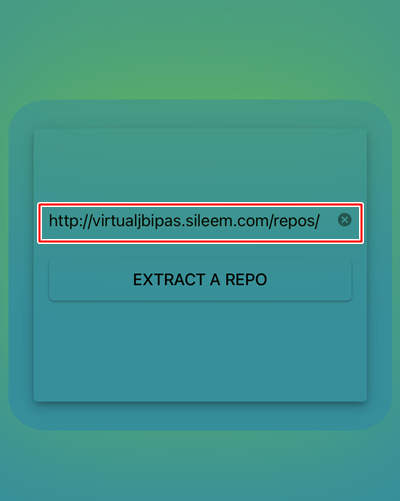
Ex : How to install Sileem System Tweaks
Step 12 – If you are running Shortcut for the first time, you should have to allow the untrusted shortcut option. For that go to the gallery and install any default shortcut.
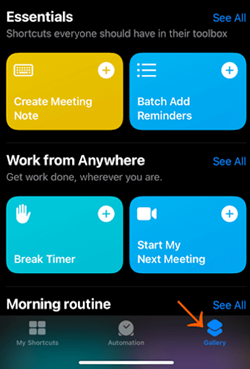
Step 13 – Then go to Settings > Shortcuts > Allow untrusted Shortcut.
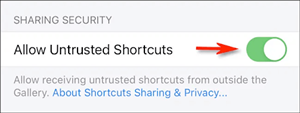
Step 14 – Open the Sileem, Tap the All repo URLs > System Tweaks > Copy > Go back > Tap the Extract a repo > Paste Repo URL > Click on the Extract a Repo > Select any repo from the list.
Step 15 – If you get the message of ` Can`t connect to the Gallery `click the reading button.
Step 16 – Click on the Add Shortcut. Then your shortcut has added to My Shortcuts. Now, you can work with your favorite shortcut.
