Checkra1n iOS 14.3 – iOS 14.4.2 jailbreak using Mac
Step 01 – Tap the Checkra1n download button from your MAC.
Step 02 – Once downloaded, drag the downloaded Checkra1n dmg file into the Applications folder.
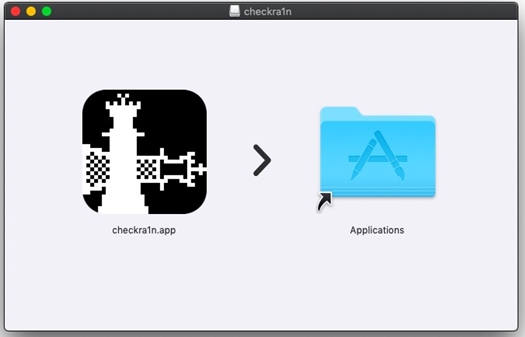
Step 03 – Then connect your iOS 14.3 / iOS 14.4 / iOS 14.4.1 / iOS 14.4.2 iPhone or iPad to computer.
Step 04 – Go to the Application folder, Run the Checkra1n.
Step 05 – Tap Start Button > Ok > Next and Put your device into DFU mode according to the on screen instructions. Once your device is successfully DFU mode, reboot your iOS 14.3 / 14.4 / iOS 14.4.1 / iOS 14.4.2 devices.
Step 06 – When the process is completed, you can disconnect your device from the computer. Now Checkra1n app will be available on your device homescreen.
Step 07 – Run the Checkra1n app. Let it complete the jailbreak process.
Checkra1n Jailbreak for Linux users
Step 01 – Tap the below links to download the checkra1n Linux jailbreak file according to computer OS.
Download for Linux (CLI, x86_64)
Download for Linux (CLI, arm64)
Download for Linux (CLI, i486)
Step 02 – Launch the downloaded file. Open the terminal window and type the below commands.
chmod +x (drag and drop the checkra1n jailbreak folder on the terminal, enter)
Sudo (drag and drop the checkra1n jailbreak folder on the terminal, enter)
Step 03 – After that, it will ask your computer password (If you have setup), otherwise it will show the checkra1n Linux jailbreak your Linux screen. Click on the Start button to go ahead with the CheckRa1n Jailbreak process. Steps remain the same as above Mac guide.
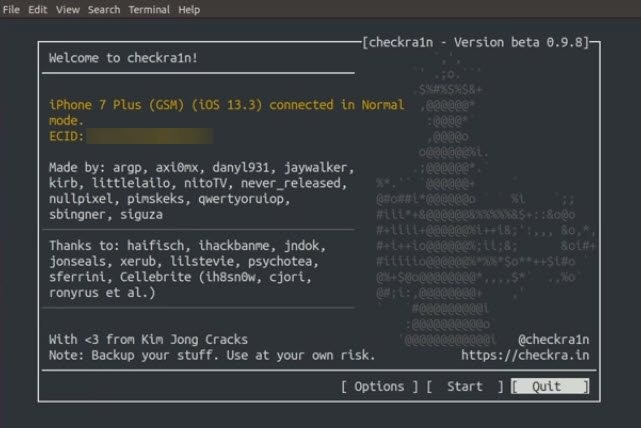
Jailbreak iOS 14.4 – iOS 14.4.2 with checkra1n easily with the 3U tools – for Windows users
Step 01 – Download 3uTools from the button.
Step 02 – Plug your USB drive in your windows PC & Launch the 3u tools.
Step 03 – Go to Jailbreak section,Tap on “ Make Checkra1n Jailbreak USB Flash drive”
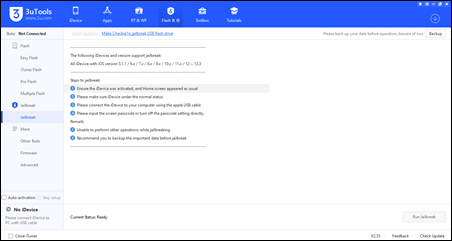
Step 04 – Select relevant USB drive form Choose device section.
Step 05 – Click the Start making button. (It will clear all data on your USB and install checkra1n windows setup files).
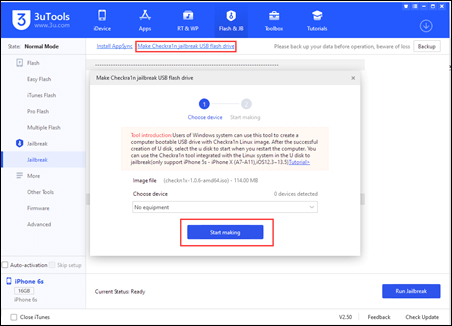
Step 06 – Now shut down your PC, and turn on your PC while rapidly pressing a key to enter in one time boot menu sign. Once you are in one time boot menu locate your pen drive using arrow keys and hit enter.
Step 07 – Now you can enter Checkra1n, use the keyboard arrow keys to select “Start” in the lower right corner and press Enter to start. Then follow the onscreen instructions to put your iOS 14.3 – iOS 14.4.2 device on DFU mode.
Step 08 – Then it will automatically jailbreak your device. Once completed it will appear “All done” message, Now Checkra1n app appears on your iPhone / iPad homescreen. Open Checkra1n app and click Cydia and install to complete the Jailbreak process.
