Redsn0w jailbreak
Redsn0w is an untethered and tethered Jailbreak tool to install Cydia developed by iPhone Dev-Team. QuickPwn was the first name of this. Redsn0w is not only a jailbreak tool. It worked as an unlocker, Rebooter, IPSW detector & recovery mode fixer too.
However, this tool is not alive now. Developer iPhone Dev-Team has stopped releasing updates after following versions. On the other hand, they gave up this tool once Apple introduced the 64-bit devices.
Redsn0w is a very old jailbreak tool for older versions. If you need to find latest jailbreak tools, refer iOS 17.5/iOS 17.5.1 Jailbreak, iOS 17.4/iOS 17.4.1 Jailbreak, iOS 17.3/iOS 17.3.1 Jailbreak, iOS 17.2 / iOS 17.2.1 Jailbreak, iOS 17.1 – iOS 17.1.2 Jailbreak, iOS 17 – iOS 17.0.3 Jailbreak, iOS 16.7 – iOS 16.7.8 Jailbreak pages for latest Jailbreaks or refer iOS 17.6 Jailbreak (beta) & iOS 18 Jailbreak (beta) pages to know beta support jailbreak solutions.
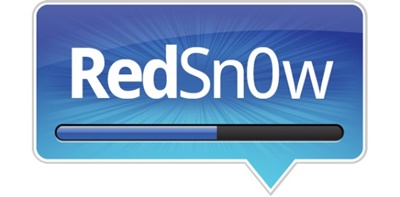
Redsn0w tool Support Versions
- Redsn0w higher version – 0.9.15 beta 3 for Windows & Mac

- Untethered support – iOS 5.1.1
- Tethered support – iOS 6.0.1
- Beta support – iOS 6.1 beta 4
Redsn0w Compatibility
Redsn0w compatible devices according to iOS versions as follows.
- iPhone 4S – iOS 5.0 / iOS 5.1.1
- iPhone 4 – iOS 3.1.3 to iOS 6.0.1
- iPhone 3GS – iOS 3.1.3 to iOS 6.0.1
- iPhone 3G – iOS 3.1.3 to iOS 4.2.1
- iPad 3 – iOS 5.1.1
- iPad 2 – iOS 5.0.1 / iOS 5.1.1
- iPad 1 – iOS 3.2.2 to iOS 6
- iPod Touch 4G – iOS 3.1.3 to iOS 6.0.1
- iPod Touch 3G – iOS 3.1.3 to iOS 5.1.1
Redsn0w Tethered jailbreak using version 0.9.15b3
Step 01 – Make sure your iOS version is running iOS 6.1.3. If it is, you can start the tethered jailbreak.
Step 02 – download the Redsn0w latest version according to the iOS from following links.
Step 03 – Download the iOS 6.0 IPSW file according to your device.
Step 04 – Connect your device with the PC or Mac. then run the downloaded Redsn0w file after extracting it.
Step 05 – Put your device into DFU mode. Hold the Power button for 3 seconds. While holding the Power button, press the Home button for another 10 seconds. Release the Power button only, but hold the Home button for another few seconds until Redsn0w detects the device. Then release the Home button. Now your device screen will turn into black. It means the device went to DFU mode successfully.
Step 06 – Click Extras — > Select IPSW — > Select iOS 6.0 IPSW and it will identify the firmware by Redsn0w.
Step 07 – Click the Jailbreak button on the Redsn0w home screen. Make sure to check the Cydia button. Click the Next button.
Step 08 – Click on the Just Boot button and click Next button.
Step 09 – Follow Step 04 again to put your device in DFU mode once a time.
Step 10 – Wait until it completes the jailbreak process. Finally it will have Cydia on your device.
Step Guide for Redsn0w Untethered jailbreak using version 0.9.15b3
Step 01 – Download Redsn0w 0.9.12 from the following install button.
Step 02 – Connect your device to the PC and click “Jailbreak”
Step 03 – According to your device this step may vary. Please follow the instructions according to your device.
Click on “Next” to run the jailbreak for iPhone 4S, iPad 2, and iPad 3
You will need to put the device into DFU mode for iPhone 4 & 3GS, iPod touch 3rd and 4th gen, and iPad 1.
For DFU mode:
- Hold Power button for 3 sec.
- Continue holding the Power button+Home button for 10 sec.
- Release Power button but hold home button for another few secs.
Step 04 – Then Redsn0w will run the app and install the jailbreak. Now the device will restart. Finally Cydia will be on the home screen.
Note – You can reboot the device without having any issue because this method is fully untethered jailbreak.
Specialty of Redsn0w
- It worked for both Windows and Mac surfaces, when compared with same era releases just like Sn0wbreeze & other tools.
- Before starting the jailbreak process, it never asks getting back up of your device. Cause, it did not erase current data on your device while running the JB process.
- Except for the Jailbreak process, it has many options under the Extras tab, which users need to maintain the device. Here are some of them.
- Under the Preferences option it has ECIDs, Boot Args, Boot logos.
Special events of Redsn0w
Official Twitter Account
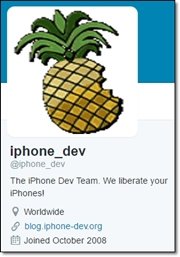
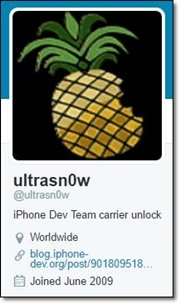
Official Website
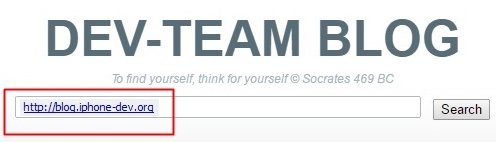
Redsn0w Options
Redsn0w is a little bit different jailbreak tool than other tools. Other than the installing Cydia, Redsn0w offers many extra features such as enable multitasking, enable wallpapers, enable battery percentage and more. Use the following screenshot to get more redsn0w options.
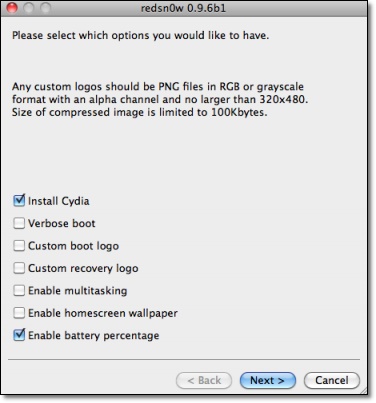
Ultrasn0w
Ultrasn0w was an iPhone unlock app, which was made by the iPhone Dev team. It needs a jailbroken iDevice to use this unlocker. It was possible to unlock your iPhone 4 or iPhone 3GS running iOS 5.1.1 firmware using UltraSn0w 1.2.7.
UltraSn0w Supported Baseband Versions:
iPhone 4: 1.59.00 (GSM only)
iPhone 3GS: 4.26.08, 5.11.07, 5.12.01, 5.13.04, and 6.15.00 (special iPad baseband)
iPhone 3G: 4.26.08, 5.11.07, 5.12.01, 5.13.04, and 6.15.00 (special iPad baseband)
However Ultrasn0w support stopped after iOS 5.1.1. Therefore it has no Ultrasn0w version for the latest Apple iOS version jailbreaks. Repo666.ultrasn0w.com repo is also not working now.
Pwnage Tool
Pwnage tool is another jailbreak method developed by the iPhone Dev Team just like Redsn0w.
Pwnage jailbreak releases for iOS 5.1.1 running iPhone, iPad and iPod Touch. PwnageTool 5.1.1 is available for Mac OS X users only. PwnageTool creates custom iOS firmware(IPSW) to user-defined specifications just like snowbreeze.
PwnageTool also avoids sync issues, but again it applies only to A4+earlier devices. If you unlock your iPhone with ultrasn0w or a commercial method, you must use PwnageTool to avoid updating your baseband otherwise you’ll lose the unlock.
Device Compatibility:
iPhone 3G
iPod touch (2nd generation)
iPhone 4 (iPhone3,1)
iPod touch (3rd generation)
iPod touch (4th generation)
iPad
Apple TV (2nd generation)
Now it has completely stopped releasing Pwnage Tool versions.
