Zeon Repo Extractor [Review with guide]
Zeon is a Jailbreak repo extractor. It consists of a wide range of repostaries to install 3td party apps. It uses a repo extraction method to install these 3rd party apps on iPhone or iPad.
Zeon was initially released for iOS 14 and continuously updated for every iOS version. Now it is compatible with iOS 14 – iOS 16.7.8 and the latest iOS 17 – iOS 17.5.1 including iOS 17.6 beta and iOS 18 beta too. You can install jailbreak tweaks, apps, themes, games and many more with zeon.
Download Zeon
You can download Zeon directly to your iPhone or iPad from the button below.
How to install Zeon
Step 01 – Download Zeon from the above button.
Step 02 – Then it will download to the device settings.
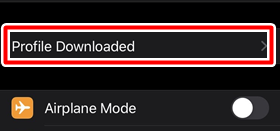
Step 03 – Go to your device Settings > Profile download > Enter the Device passcode.
Step 04 – Install Process will complete within a few seconds.
Step 05 – Check your device Home screen. There will be a Zeon repo extractor.
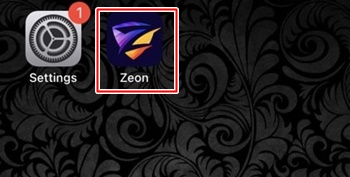
Step 06 – Open the Zeon app. Now you can install any number of repositories from Zeon.
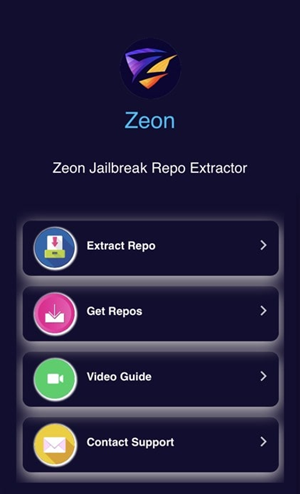
Step 07 – Tap the Get Repo tab. Copy any repo, which you want to install.

Step 08 – Tap the Repo Extractor tab. Paste the copied repo url there. Click ok to extract the repo. Then install the extracted repo to your iDevice.
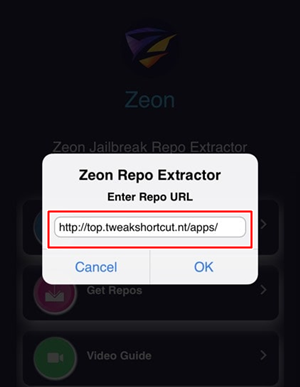
Zeon compatibility
iOS 18 versions – iOS 18 beta
iOS 17 – iOS 17.5.1 versions – iOS 17, iOS 17.0.1, iOS 17.0.2, iOS 17.0.3, iOS 17.1, iOS 17.1.1, iOS 17.1.2, iOS 17.2, iOS 17.2.1, iOS 17.3, iOS 17.3.1, iOS 17.4, iOS 17.4.1, iOS 17.5, iOS 17.5.1, iOS 17.6 beta
Note – Zeon is recommended for the latest iOS 17 – iOS 17.5.1 versions and latest iOS 18 beta version too. Refer more details from the iOS 17 – iOS 17.0.3 jailbreak, iOS 17.1-iOS 17.1.2 Jailbreak, iOS 17.2/iOS 17.2.1 Jailbreak, iOS 17.3/iOS 17.3.1 Jailbreak, iOS 17.4/iOS 17.4.1 Jailbreak, iOS 17.5/iOS 17.5.1 Jailbreak, iOS 17.6 Jailbreak (beta) or iOS 18 Jailbreak (beta) pages.
iOS 16 – iOS 16.7.8 versions – iOS 16, iOS 16.0.1, iOS 16.0.2, iOS 16.0.3, iOS 16.1, iOS 16.1.1, iOS 16.1.2, iOS 16.2, iOS 16.3, iOS 16.3.1, iOS 16.4, iOS 16.4.1, iOS 16.5, iOS 16.5.1, iOS 16.6, iOS 16.6.1, iOS 16.7, iOS 16.7.1, iOS 16.7.2, iOS 16.7.3, iOS 16.7.4, iOS 16.7.5, iOS 16.7.6, iOS 16.7.7, iOS 16.7.8
iOS 15 – iOS 15.8.2 versions – iOS 15, iOS 15.1, iOS 15.1.1, iOS 15.2, iOS 15.2.1, iOS 15.3, iOS 15.3.1, iOS 15.4, iOS 15.4.1, iOS 15.5, iOS 15.6, iOS 15.6.1, iOS 15.7.1, iOS 15.7.2, 15.7.3, 15.7.4, 15.7.5, 15.7.6, 15.7.7, 15.7.8, iOS 15.7.9, iOS 15.8, iOS 15.8.1, iOS 15.8.2
iOS 14 – iOS 14.8.1 versions – iOS 14, iOS 14.1, iOS 14.2, iOS 14.2.1, iOS 14.3, iOS 14.4.2, iOS 14.5, iOS 14.5.1, iOS 14.6, iOS 14.7, iOS 14.7.1, iOS 14.8, iOS 14.8.1
Compatible Devices :
iPhone 14 Pro Max, iPhone 14 Pro, iPhone 14 Plus, iPhone 14, iPhone SE, iPhone 13 Pro Max, iPhone 13 Pro, iPhone 13, iPhone 13 mini, iPhone 12 Pro Max, iPhone 12 Pro, iPhone 12, iPhone 12 mini, iPhone SE (gen 2), iPhone 11 Pro Max, iPhone 11 Pro, iPhone 11, iPhone XS Max, iPhone XS, iPhone XR, iPhone X, iPhone 8 Plus, iPhone 8, iPhone 7 Plus, iPhone 7, iPhone SE (gen 1), iPhone 6s Plus, iPhone 6s, iPhone 5
How to remove Zeon
Step 01 – Open the Settings > General > VPN and Device management
Step 02 – Find the Zeon profile, Tap on it
Step 03 – Tap to remove profile
Step 04 – Enter your device passcode > remove
Refer iOS 16.7 – iOS 16.7.8 Jailbreak, iOS 16.6/iOS 16.6.1 Jailbreak, iOS 16.5/iOS 16.5.1 Jailbreak,iOS 16.4 / iOS 16.4.1 Jailbreak, iOS 16.3 / iOS 16.3.1 Jailbreak, iOS 16.2 Jailbreak, iOS 16.1 – iOS 16.1.2 Jailbreak and iOS 16 – iOS 16.0.3 Jailbreak pages for more information about Zeon and other Jailbreak solutions.
