Computer methods step guides
Download Cydia using Unc0ver Jailbreak
Step Guide
Step 01 – Download the latest version of Unc0ver jailbreak IPA and Cydia impactor from Cydia page.
Step 02 – Now Sideload the Unc0ver IPA using Cydia Impactor. Connect your device to the computer. Launch Cydia Impactor on your computer. It will detect your iOS device.
Step 03 – Drag the Unc0ver jailbreak IPA file on to Cydia Impactor. Enter the Apple ID and password when prompted.
Step 04 – Once finished the sideload process, Go to the Settings > General > Profile & Device Management > Trust the developer profile.
Step 05 – Now enabling Airplane mode and disabling Siri reboot your iOS device. Launch the Unc0ver Jailbreak app from your device and click the Jailbreak button to start the jailbreak process.
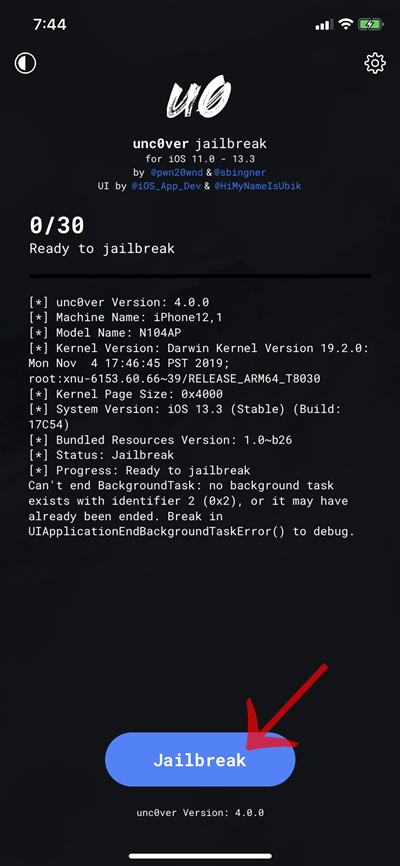
Step 06 – Wait for Jailbreak to Complete and Finally Cydia should be installed on your device homescreen.
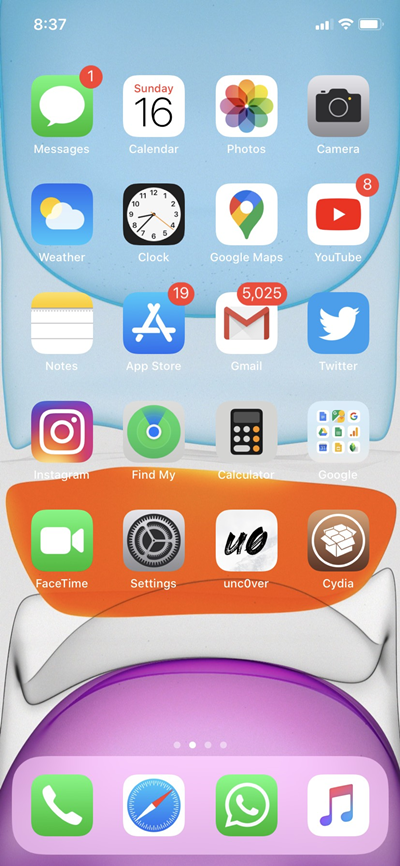
Download Cydia using Checkra1n Jailbreak
Step guide
Step 01 – Download the Checkra1n dmg file from Cydia page.
Step 02 – Drag the Checkra1n file into the Applications.
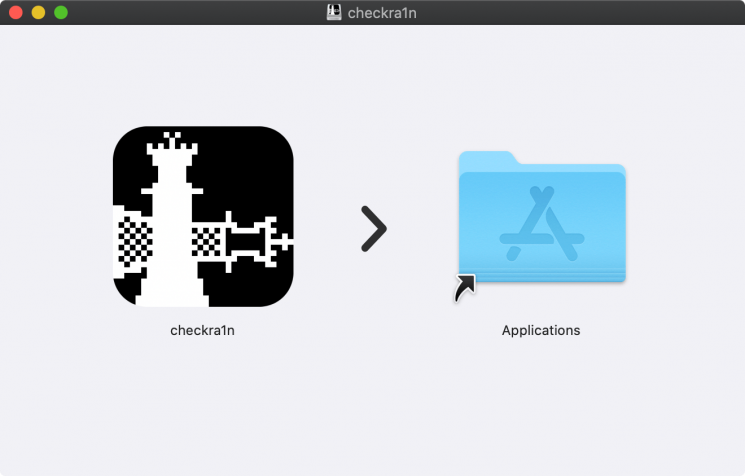
Step 03 – Make sure to turn off filevault. Otherwise you cannot run the Checkra1n application on your Mac. Then go to the General tab —> Allow.
Step 04 – Connect the Mac and the device. Then Run the Checkra1n app —> Start —> Next —> wait until spring the device.
Step 05 – Go head with —> Start again —> Turn the device into DFU mode by pressing the Side button and Volume down button as the instructions right of the window.
Step 06 – Now, it will start the jailbreak. Wait until it is complete. After completing the jailbreak process, the Checkra1n app will be added on your device homescreen.
Step 07 – Run the Checkra1n application located on your homescreen. Click on Cydia —> Install Cydia —> Done. Now Cydia on your device.
Cydia Install using Electra jailbreak
Step Guide
Step 01 – Download the Electra.IPA & Cydia impactor from Cydia page.
Step 02 – Connect your device to the PC or Mac. Run the Cydia Impactor from your computer. Drag the downloaded Electra IPA into the Cydia impactor.
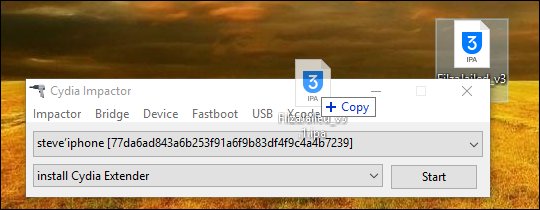
Step 03 – It will require entering your Apple ID and password to sideload Electra.IPA to your device.
Step 04 – When the sideloading process completes, you can find the Electra Jailbreak app on your device homescreen.
Step 05 – Verify the developer profile heading through the Settings → General and Profile and Device management → Trust.
Step 06 – Then run the Electra app on your device and Tap the Jailbreak button to begin the Jailbreak.
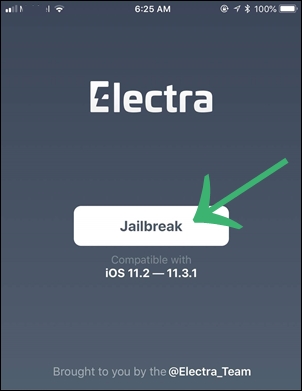
Step 07 – Once the jailbreak process is complete, your device will reboot and Cydia appears on your device homescreen.
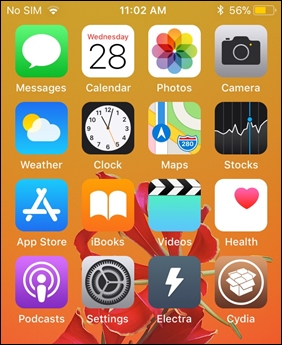
Note – You have to re-jailbreak the device after every reboot because this is a Semi-Untethered jailbreak. Also you can get an Online Jailbreak guide from Electra Jailbreak page.
Install Cydia using G0blin jailbreak
Step Guide
Step 01 – Download G0blin Jailbreak IPA and Cydia Impactor from Cydia page.
Step 02 – Plug your device to the Computer and Open Cydia Impactor.
Step 03 – Now drag the downloaded G0blin IPA on to the Cydia impactor window. It will ask for your Apple ID & Password. Provide them to start the side load process.
Step 04 – Once complete the process you can find the G0blin App to your device.
Step 05 – Now the G0blin app has installed on your device now and trust the developer profile.
Go to Settings — > General — > Device Management — > Trust.
Step 06 – Run G0blin app from your device and Click on Jailbreak. It will take some time.
Step 07 – Finally Cydia icon will appear on your homescreen.
Install Cydia using Meridian Jailbreak
Step Guide
Step 01 – Download Meridian Jailbreak IPA and Cydia Impactor from Cydia page.
Step 02 – Open Cydia Impactor and connect your device to the PC.
Step 03 – Drag and drop the Meridian IPA file onto Cydia Impactor.
Step 04 – Enter your Apple ID credentials to sideload Meridian Jailbreak app to your device.
Step 05 – Now it will have to install a Meridian app on your device homescreen. Now verify the Jailbreak app. Go to the Settings app, go to General > Profiles & Device Management.
Step 06 – Now run the Meridian app from your device homescreen and Tap on the “Go” button.
Step 07 – Your device will Reboot during the process. Finally, you can find Cydia on your device homescreen.
Download Cydia with Double H3lix Jailbreak
Step Guide
Step 01 – Download the DoubleH3lix IPA and Cydia Impactor (according to computer OS) from cydia page.
Step 02 – Connect your iOS 10 – iOS 10.3.3 device (64-bit devices) to the computer.
Step 03 – Run the Cydia Impactor tool. Drag the DoubleH3lix IPA into the Cydia Impactor. Provide Apple ID and Password.
Step 04 – DoubleH3lix app will be available on your device homescreen, after the installation process.
Step 05 – Trust the developer profile, before opening the DoubleH3lix app.
General — > Settings — > Profiles & Device Management — > Trust the Enterprise App.
Step 06 – Now, open the Doubleh3lix app and Tap the “Jailbreak” Button.
Step 07 – Jailbreak process will be completed after a few seconds to install Cydia on your iOS 10 to iOS 10.3.3 device.
Note – You may have to re-jailbreak your iOS 10 – iOS 10.3.3 device after every reboot, because the DoubleH3lix tool is a Semi-Untethered tool.
Download Cydia with H3lix Jailbreak
Step Guide
Step 01 – Download H3lix IPA and Cydia Impactor (according to computer OS) from Cydia page.
Step 02 – Connect your iOS 10 – iOS 10.3.3 device (32-bit) to the computer.
Step 03 – Run the Cydia impactor tool on your Computer. Drag H3lix IPA into the Cydia Impactor. Provide the Apple ID & password to install h3lix app to your device.
Step 04 – h3lix app will appear on your iOS 10 – iOS 10.3.3 device homescreen once complete jailbreak process. Now you need to trust the profile, before opening the app.
General — > Settings — > Profiles & Device Management — > Trust the Enterprise App.
Step 05 – Open the h3lix app and click on “Jailbreak” Button.
Step 06 – Jailbreak process will be completed to install Cydia on your iOS 10 – iOS 10.3.3 device homescreen.
Note – You may have to re-jailbreak your iOS 10 – iOS 10.3.3 (32-bit) device after every reboot, because the H3lix tool is a Semi-Untethered tool.
Cydia Install with Saigon Jailbreak
Step Guide
Step 01 – Download the Saigon.ipa and Cydia Impactor from Cydia page.
Step 02 – Connect your device to computer and Launch Cydia impactor from the computer.
Step 03 – Drag the Saigon.IPA file into the Cydia Impactor and provide the Apple ID & Password.
Step 04 – Now it will have installed Saigon app to your device and verify the profile before opening it.
Go to Settings > General > Profiles & Device Management and trust it.
Step 05 – Run the Saigon app from your device.
Step 06 – Tap the Jailbreak button to start the jailbreak process.
Step 07 – Finally Cydia will be available on your device homescreen.
Download Cydia using Yalu102 jailbreak
Step Guide
Step 01 – Download Yalu102 tool and Cydia Impactor from the Cydia page.
Step 02 – Connect your device to PC and Open the Cydia impactor.
Step 03 – Drag and drop the Yalu IPA file into the Cydia impactor and provide the Apple ID and password.
Step 04 – It will begin to install Yalu 102 app on your Device. Once complete the process Yalu 102 app will be available on your device homescreen.
Step 05 – You need to verify the app after installation.
Go to Settings — > General — > Device Management — > Trust.
Step 06 – Now open the Yalu102 app.
Step 07 – Click on the “Go” button. It will take some time and wait until the process is complete. Your device will be restarted automatically during the jailbreak process.
Step 08 – Finally Cydia is available on your homescreen.
