Download Cydia using Checkra1n jailbreak
Step 01 – Download the Checkra1n dmg file first.
Step 02 – Drag the Checkra1n file into the Applications.
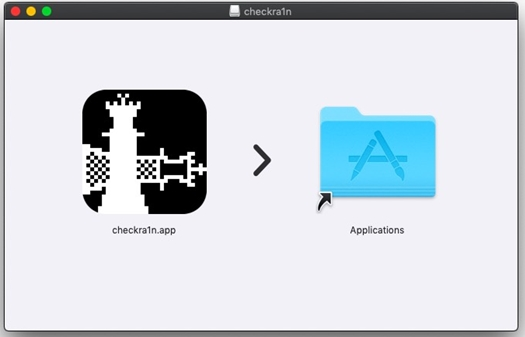
Step 03 – Make sure to turn off filevault. Otherwise you cannot run the Checkra1n application on your Mac. Then go to the General tab —> Allow.
Step 04 – Connect the Mac and the device. Then Run the Checkra1n app —> Start —> Next —> wait until spring the device.
Step 05 – Go head with —> Start again —> Turn the device into DFU mode by pressing Side button and Volume down button as the instructions right of the window.
Step 06 – Now, it will start the jailbreak. Wait until it is complete. After completing the jailbreak process, the Checkra1n app will be added on your device homescreen.
Step 07 – Run the Checkra1n application located on your homescreen. Click on Cydia —> Install Cydia —> Done. Now Cydia on your device.
Download Cydia through Bregxi
Step Guide
Step 01 – Click on the following button to install Bregxi. It has an easy installation process and you just need to provide your device passcode only.
Step 02 – Now open Bregxi app on your device and click on All sources>Jailbreak Apps. Then click on the copy button of following repo.
https://alt.extrajb.in/repo-jb/
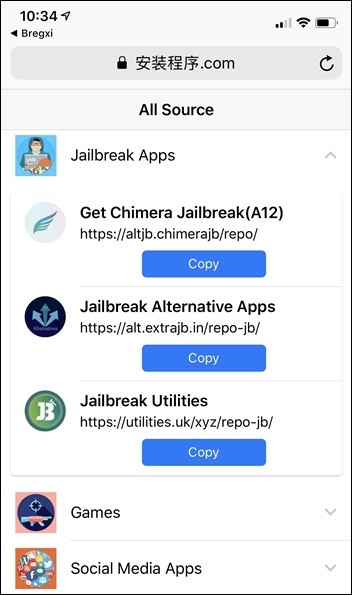
Step 03 – Go back to Bregxi homepage and paste the copied repo and click on Extract Source button.
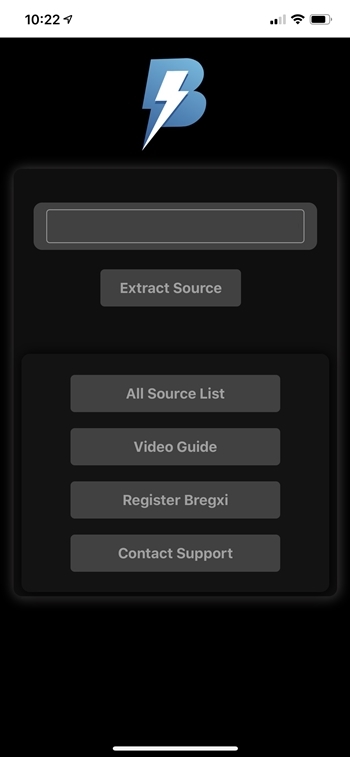
Step 04 – Repo will be extracted and it will show you the Cydia installation menu. Tap the download button, then allow. It will download the Cydia install profile on your device settings. Now complete the Cydia installation process.

Step 05 – Finally, you can see the Cydia on your iOS device homescreen.
Download Cydia through Hexxa or Hexxa Plus
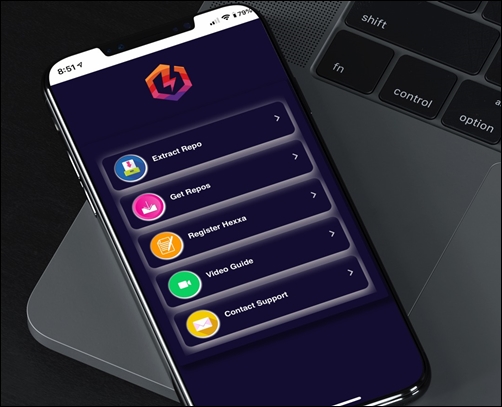
Step Guide
Step 01 – Install Hexxa or Hexxa plus from following buttons. It asks for a device passcode during the installation. Provide it to install. Make sure to complete the installation with Safari Browser.
Step 02 – Then open Hexxa or Hexxa plus—> Get Repos —> Go to App Managers.
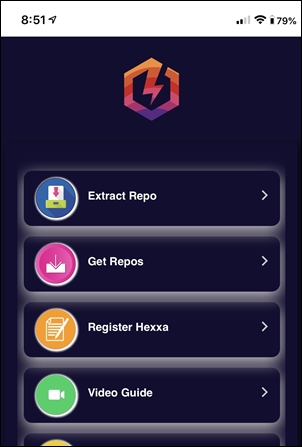
Step 03 – Click the Copy button on http://ios.cyrepo.tk/ Cydia repo.
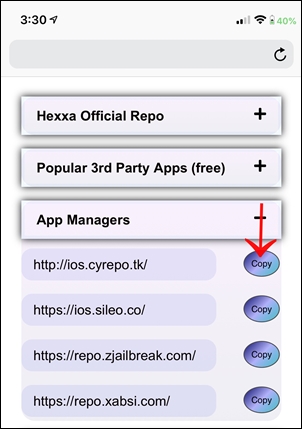
Step 04 – Go to Extract repo and choose it. Paste the copied Cydia repo.
Step 05 – Extract the Cydia repo by clicking the OK button. Now tap the Install button to install Cydia.
Step 06 – Now you have successfully installed Cydia with Hexxa or Hexxa plus on your iPhone or iPad.
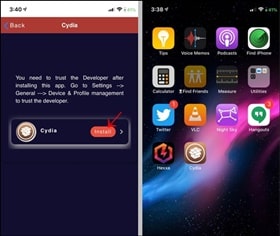
Download Virtual Cydia with Trimgo
Step 01 – You must have installed iOS 13++ or 12++ app according to your iOS version. You can downlaod these ++ apps through zJailbreak, Hexxa/Hexxa plus or bregxi by extracting the “https://beta installer.com/repoplus/ “ repo.
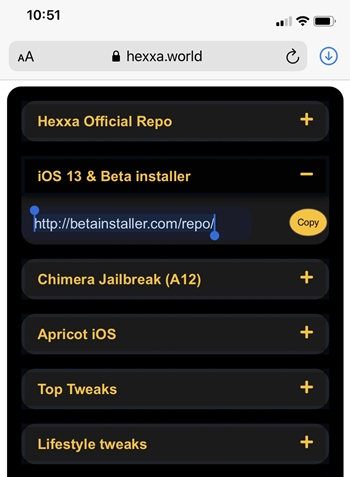
Step 02 – Now run the iOS 13++ (or 12++ or any other ++ version) app on your iPhone. Swipe for the third page on your iOS 13 ++ homescreen. You can see the built-in Trimgo app .
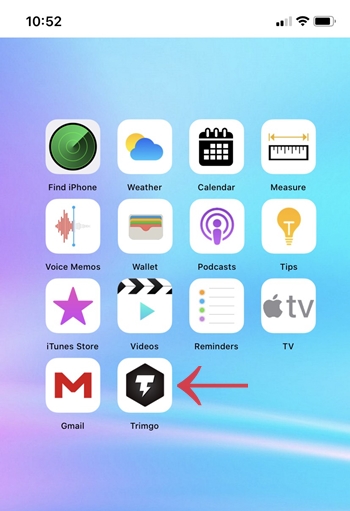
Step 03 – Open the Trimgo app and Tap on Jailbreak button.

Step 04 – Within a few seconds it will complete the jailbreak process.
Step 05 – Finally Cydia icon will be available on iOS 13++ (or 12++ or any other ++ version) homescreen.
- Follow the same steps to install trimgo with iOS 13++ (or 12++ or any other ++ version) app.
Download Virtual Cydia from Apricot iOS (through Hexxa)

Step Guide
Step 01 – Open Hexxa app. (Install Hexxa according above guide step 01)
Step 02 – Go to get repos –>Apricot iOS→ Copy the Apricot URL—> Go back to Hexxa home page→ Extract Repo—> Paste the copied URL → OK
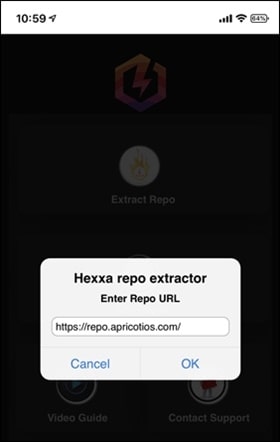
Step 03 – It will extract the Apricot repo and now Install Apricot by tapping the Install button.
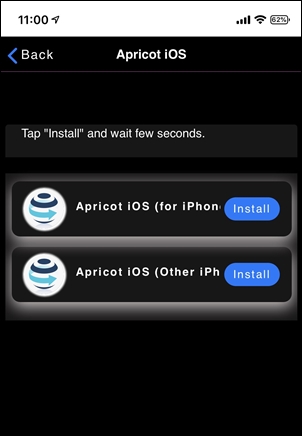
Step 04 – Now open Apricot iOS app and click on the unlock button from the bottom navigation bar.
Step 05 – Tap on Jailbreak Apricot iOS –>Get code –> Copy.
Step 06 – Go back to apricot iOS, Open JB Terminal & Paste the code and Enter.
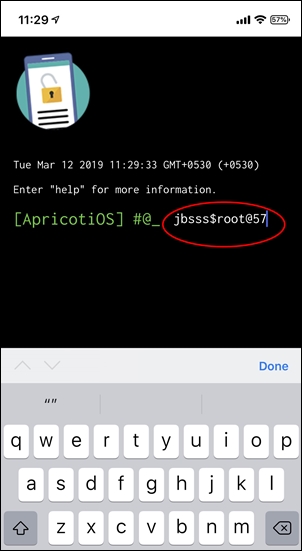
Step 07 – Now it will have automatically install Cydia on your Apricot iOS.
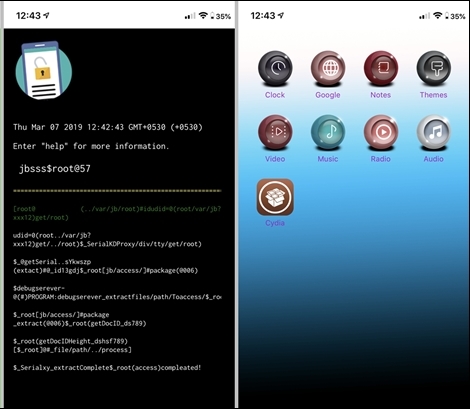
Download Cydia through Ziyu
Step Guide
Step 01 – Initially you have to install Ziyu from zJailbreak or Xabsi. Use above Cydia Compatibility Checker button to install one of them.
Step 02 – Once install Ziyu, Open Ziyu from your iOS 12 – iOS 12.1.4 device.
Step 03 – Then tap on the “Browse Repo List” and Copy the Cydia repo URL.

Step 04 – Go back to Ziyu home page and tap on Extract Repo. Paste the copied URL and tap OK.
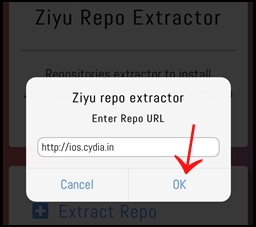
Step 05 – Cydia repo will be extracted, and it will redirect you to the Cydia installation menu.
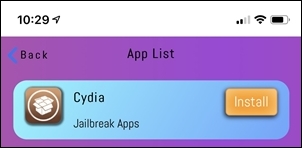
Step 06 – Now tap on Install > Allow > Install > Enter Passcode > Install > Done.
How to get Cydia from Vistian?
Step Guide
Step 01 – First install Vistian using the Cydia Compatibility Checker button from zJailbreak, Xabsi.
Step 02 – Install Apple Shortcut app from here.
Step 03 – Open Vistian store –> Find Cydia –> Tap the get button.
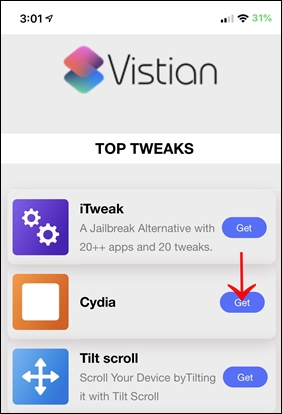
Step 04 – Tap the Get Shortcut link
Step 05 – It will add Cydia to the Library.
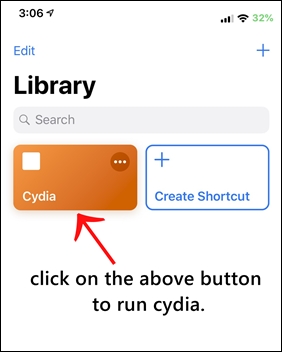
Step 06 – Now you can work with Cydia.
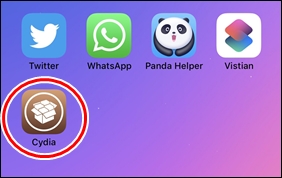
How to get Cydia from Anzhuang?
Step Guide
Step 01 – First install Anzhuang using the Cydia Compatibility Checker button from zJailbreak, Xabsi, iExtras.
Step 02 – Run Anzhuang from your iPhone or iPad. Then go to “Browse the Jailbreak App list.”
Step 03 – Find Cydia from Jailbreak app list and tap on “Generate Code” in Cydia icon.
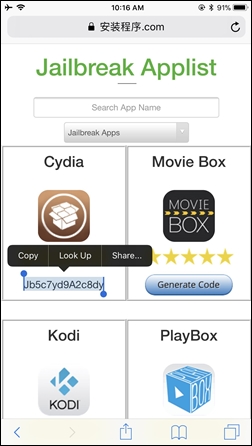
Step 04 – Now Go back to Anzhuang App and Paste the copied Cydia Code.
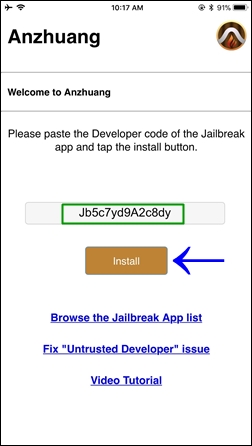
Step 05 – Tap “Install” –> “Allow”–> “Install”—> Enter device passcode —> “Install”–> “Done”
Step 06 – Once done, Cydia icon will appear on your device home screen.
Download Cydia using Unc0ver jailbreak
Step Guide
Step 01 – Download the latest version of Unc0ver jailbreak IPA from below button. Download Cydia Impactor from the official site. It is available for macOS, Windows, Linux.
Step 02 – Now Sideload the Unc0ver IPA using Cydia Impactor. Connect your device to the computer. Launch Cydia Impactor on your computer. It will detect your iOS device.
Step 03 – Drag the Unc0ver jailbreak IPA file on to Cydia Impactor. Enter the Apple ID and password when prompted.
Step 04 – Once finished the sideload process, Go to the Settings > General > Profile & Device Management > Trust the developer profile.
Step 05 – Now enabling Airplane mode and disabling Siri reboot your iOS device. Launch the Unc0ver Jailbreak app from your device and click the Jailbreak button to start the jailbreak process.
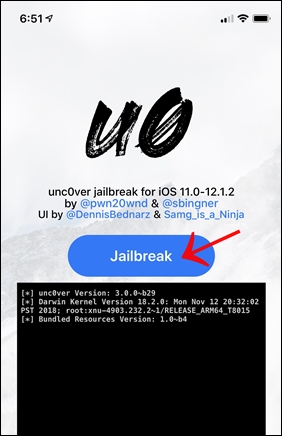
Step 06 – Wait for Jailbreak to Complete and Finally Cydia should be installed on your device homescreen.
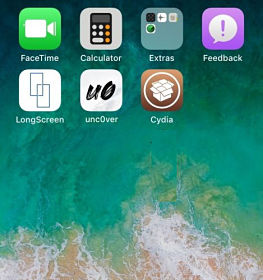
Cydia Install using Electra jailbreak
Step Guide
Step 01 – Download the Electra.IPA according to your iOS version from the following button and download Cydia impactor from above of this page.
(for iOS 11.4.1 to iOS 11.2 users)
(for iOS 11.1.2 to iOS 11 users)
Step 02 – Connect your device to the PC or Mac. Run the Cydia Impactor from your computer. Drag the downloaded Electra IPA into the Cydia impactor.
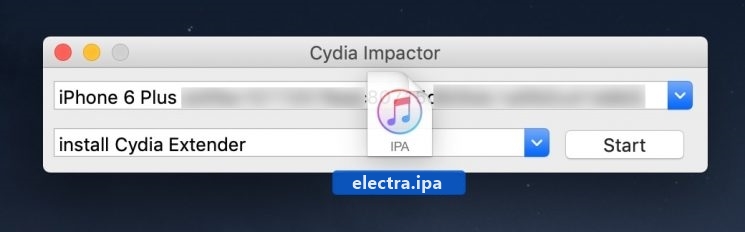
Step 03 – It will require entering your Apple ID and password to sideload Electra.IPA to your device.
Step 04 – When the sideloading process completes, you can find the Electra Jailbreak app on your device homescreen.
Step 05 – Verify the developer profile heading through the Settings → General and Profile and Device management → Trust.
Step 06 – Then run the Electra app on your device and Tap the Jailbreak button to begin the Jailbreak.
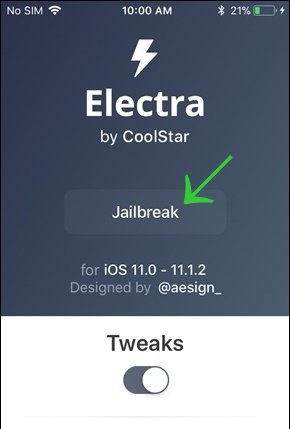
Step 07 – Once the jailbreak process is complete, your device will reboot and Cydia appears on your device homescreen.
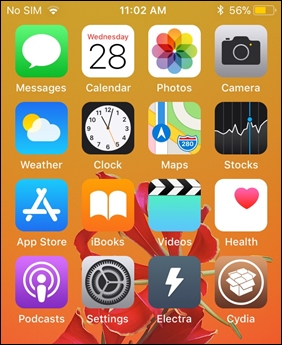
Note – You have to re-jailbreak the device after every reboot because this is a Semi-Untethered jailbreak. Also you can get an Online Jailbreak guide from Electra Jailbreak page.
Install Cydia using G0blin jailbreak
Step Guide
Step 01 – Download G0blin Jailbreak IPA from below button and Cydia Impactor from Official Site.
Step 02 – Plug your device to the Computer and Open Cydia Impactor.
Step 03 – Now drag the downloaded G0blin IPA on to the Cydia impactor window. It will ask for your Apple ID & Password. Provide them to start the side load process.
Step 04 – Once complete the process you can find the G0blin App to your device.
Step 05 – Now the G0blin app has installed on your device now and trust the developer profile.
Go to Settings — > General — > Device Management — > Trust.
Step 06 – Run G0blin app from your device and Click on Jailbreak. It will take some time.
Step 07 – Finally Cydia icon will appear on your homescreen.
Note – You may have to re-jailbreak your iOS 10 – iOS 10.3.3 device after every reboot, because of DoubleH3lix tool is a Semi-Untethered tool.
Download Cydia with Double H3lix Jailbreak
Step Guide
Step 01 – Download the DoubleH3lix IPA and Cydia Impactor (according to computer OS) using the following links.
Step 02 – Connect your iOS 10 – iOS 10.3.3 device (64-bit devices) to the computer.
Step 03 – Run the Cydia Impactor tool. Drag the DoubleH3lix IPA into the Cydia Impactor. Provide Apple ID and Password.
Step 04 – DoubleH3lix app will be available on your device homescreen, after the installation process.
Step 05 – Trust the developer profile, before opening the DoubleH3lix app.
General — > Settings — > Profiles & Device Management — > Trust the Enterprise App.
Step 06 – Now, open the Doubleh3lix app and Tap the “Jailbreak” Button.
Step 07 – Jailbreak process will be completed after a few seconds to install Cydia on your iOS 10 to iOS 10.3.3 device.
Note – You may have to re-jailbreak your iOS 10 – iOS 10.3.3 device after every reboot, because the DoubleH3lix tool is a Semi-Untethered tool.
Download Cydia with H3lix Jailbreak
Step Guide
Step 01 – Download H3lix IPA and Cydia Impactor (according to computer OS) from the following buttons.
Step 02 – Connect your iOS 10 – iOS 10.3.3 device (32-bit) to the computer.
Step 03 – Run the Cydia impactor tool on your Computer. Drag H3lix IPA into the Cydia Impactor. Provide the Apple ID & password to install h3lix app to your device.
Step 04 – h3lix app will appear on your iOS 10 – iOS 10.3.3 device homescreen once complete jailbreak process. Now you need to trust the profile, before opening the app.
Step 05 – Open the h3lix app and click on “Jailbreak” Button.
Step 06 – Jailbreak process will be completed to install Cydia on your iOS 10 – iOS 10.3.3 device homescreen.
Note – You may have to re-jailbreak your iOS 10 – iOS 10.3.3 (32-bit) device after every reboot, because the H3lix tool is a Semi-Untethered tool.
Cydia Install with Saigon Jailbreak
Step Guide
Step 01 – Download the Saigon.ipa and Cydia Impactor from below links.
Step 02 – Connect your device to computer and Launch Cydia impactor from the computer.
Step 03 – Drag the Saigon.IPA file into the Cydia Impactor and provide the Apple ID & Password.
Step 04 – Now it will have installed Saigon app to your device and verify the profile before opening it.
Go to Settings > General > Profiles & Device Management and trust it.
Step 05 – Run the Saigon app from your device.
Step 06 – Tap the Jailbreak button to start the jailbreak process.
Step 07 – Finally Cydia will be available on your device homescreen.
Download Cydia using Yalu102 jailbreak
Step Guide
Step 01 – Download Cydia impactor
Step 02 – Download Yalu102 tool from the following download link.
Step 03 – Connect your device to PC and Open the Cydia impactor.
Step 04 – Drag and drop the Yalu IPA file into the Cydia impactor and provide the Apple ID and password.
Step 05 – It will begin to install Yalu 102 app on your Device. Once complete the process Yalu 102 app will be available on your device homescreen.Step 06 – You need to verify the app after installation.
Go to Settings — > General — > Device Management — > Trust.
Step 07 – Now open the Yalu102 app.
Step 08 – Click on the “Go” button. It will take some time and wait until the process is complete. Your device will be restarted automatically during the jailbreak process.
Step 09 – Finally Cydia is available on your homescreen.
[sidebar_long_add]
