TrollStore
TrollStore is a brand-new tool that enables Apple devices to sideload apps permanently. It employs Linus Henze’s CoreTrust bypass. TrollStore does not require a jailbreak, because it works on both jailbroken, non-jailbroken devices.
Now TrollStore 2 RELEASED for iOS 15.5 – iOS 16.6.1 & iOS 17. In the most recent Misaka update, specifically labeled as version 3.2.4, @straight_tamago has incorporated a TrollStore 2 installer utilizing exploits based on MacDirtyCow and KFD.
A new semi jailbreak iPA’s app also available with the Troll Store that allows iOS 15 – iOS 15.4.1 users to install Jailbreak IPA’s.
Download TrollStore
(Only for iOS 15.5 – iOS 16.6.1 & iOS 17)
[main_add]
TrollStore 2.0.5 release for older versions is available to download now. Before downloading, check the device compatibility.
(Only for iOS 15 – iOS 15.4.1 running all devices)
(Only for iOS 14 – iOS 15.4.1 running A12 – A15 devices)
Also you can download Trollstore directly through Zeon for free.
Compatibility
New Trollstore 2 – iOS 15.5 – iOS 16.6.1 & iOS 17
Older Trollstore – iOS 15.4.1, iOS 15.4, iOS 15.3.1, iOS 15.3, iOS 15.2.1, iOS 15.2, iOS 15.1.1, iOS 15.1, iOS 15.0.2, iOS 15.0.1, iOS 15, iOS 14.8.1, iOS 14.8, iOS 14.7.1, iOS 14.7, iOS 14.6, iOS 14.5.1, iOS 14.5, iOS 14.4.2, iOS 14.4.1, iOS 14.4, iOS 14.3, iOS 14.2.1, iOS 14.2, iOS 14.1, iOS 14.0.1, iOS 14
Note – If anyone uses beta versions, iOS 15.5 beta 1 – iOS 15.5 beta 4 and on iOS 15.6 beta 1 – iOS 15.6 beta 5 versions are also supported. But iOS 15.5 or iOS 15.6 RC / full build is NOT supported.
For other iOS users, Trollstore, not supported with iOS 16.7 – iOS 16.7.8 and iOS 17.1 onwards, finds jailbreak solutions from iOS 16.7 – iOS 16.7.8 Jailbreak, iOS 17.1 – iOS 17.1.2 Jailbreak, iOS 17.2 / iOS 17.2.1 Jailbreak, iOS 17.3/iOS 17.3.1 Jailbreak, iOS 17.4/iOS 17.4.1 Jailbreak and iOS 17.5/iOS 17.5.1 Jailbreak pages and iOS 17.6 Jailbreak (beta), iOS 18 jailbreak beta page.
TrollStore Installation Guide (Non-Jailbroken devices)
Step 01 – Download TrolStore using the above button according to your device model and install it on your device using AltStore or Sideloadly.
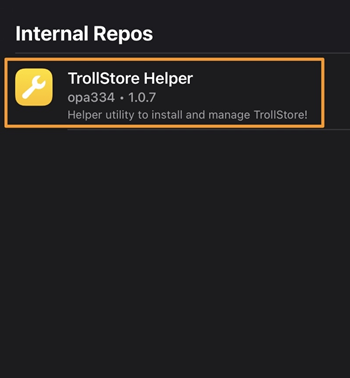
Step 02 – Once the setup is complete, your device will have the “GTA Car Tracker” application.
Step 03 – Open the app and tap the Install and wait for a few seconds. (Repeat the step if your phone reboots here)
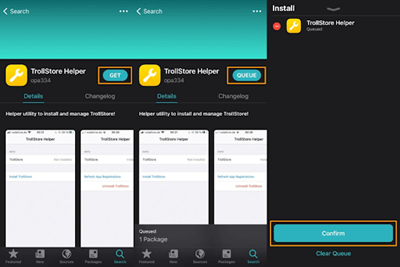
Step 04 – When TrollStore is successfully installed, an alert should appear; click close, and the app should exit.
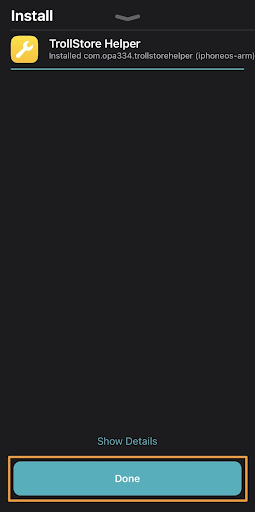
Step 05 – Start trollstore if it is on the home screen; if not, reboot and it should appear, then start it.
Step 06 – Go to the settings tab and select “Install ldid” to allow TrollStore to install unsigned apps.
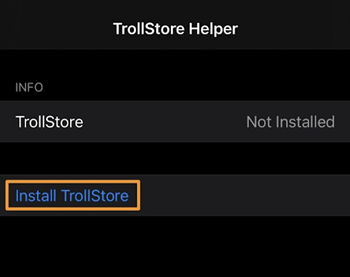
If you are interested in other iOS 15 & higher jailbreak solutions please refer to the iOS 15.8-iOS 15.8.2 Jailbreak, iOS 15.7 – iOS 15.7.9 Jailbreak or iOS 15 – iOS 15.0.2 Jailbreak pages.
[main_add]
TrollStore Installation Guide for iOS 14 – iOS 14.8.1 (Jailbroken devices)
Step 01 – Launch your preferred package manager application, then select the Search tab. (procedures are the same for Sileo, Cydia, Installer, Zebra, or another package manager)
Step 02 – Enter “TrollStore” in the search field, then select the TrollStore Helper package.
Note – Refresh your sources or make sure you’re using the Havoc repository if the TrollStore Helper package isn’t showing up for you. If not, add https://repo.havoc.app/ to the package manager app,
Step 03 – Press the “Get” button, Press and hold the Queue button, then press the Confirm button.
Step 04 – After the installation is complete, press on the Done button.
Step 05 – Open the TrollStore Helper app from your Home Screen.
Step 06 – Select Install TrollStore from the menu.
Note: After your device restarts, you should see the TrollStore app on your Home Screen as follows:
You’re now ready to perma-sign.ipa files on your iPhone or iPad, so congrats!
Note – Troll Store should work to install permanently all kinds of iOS 14 – iOS 14.8.1 Jailbreak iPA such as Taurine, Unc0ver.
How does TrollStore work?
- Install, download any IPA file
- Open Downloaded IPA from the TrollStore.
Semi Jailbreak iPA’s
Semi jailbreak iPA is a newly introduced app for iOS 15 – iOS 15.4.1 devices ( works on iOS 15.5 and iOS 15.6 beta versions too ) It has a wide range of customization apps for your iPhone or iPad. It’s available through the Zeon app. However, you need to install Trollstore to first sign these IPA’s. Even though some iPA’s worked on iOS 16, you cannot install it because trollstore does not support iOS 16 versions yet.
Why Semi Jailbreak iPA?
* It has large collection of customization IPA’s
* Not a system rooted method
*Currently best option to install Jailbreak apps on iOS 15 – iOS 15.4.1 because no jailbreak tool release for these versions yet
* Direct Installation method (No PC)
Step guide to install Semi Jailbreak IPA’s
Step 01 – Install Zeon from above button. Also you must install Troll Storethrough Zeon or above download links according to the device model.
Step 02 – Open the Zeon app, Install Semi Jailbreak IPA app. You need to provide device passcode only.
Step 03 – Click on any IPA link you need to install.
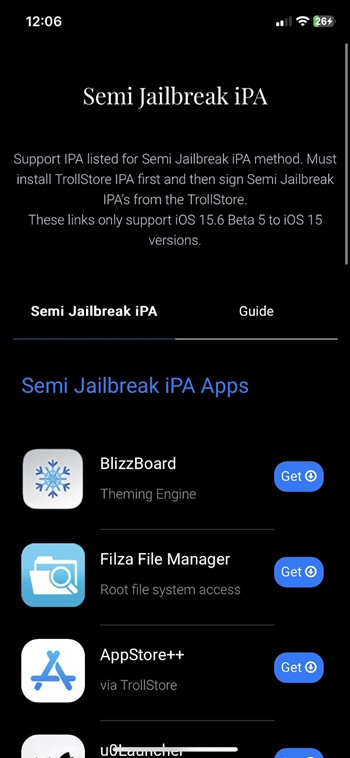
Step 04 – Click the Safari icon or Open in option. Then select save to files.
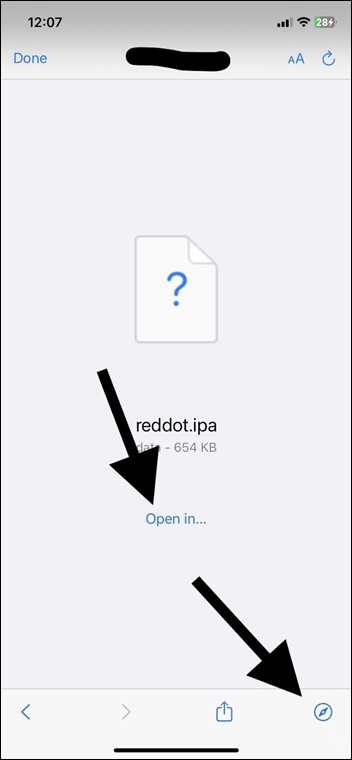
Step 05 – Download to the file folder.
Step 06 – Go to Files and Search for downloaded IPA.
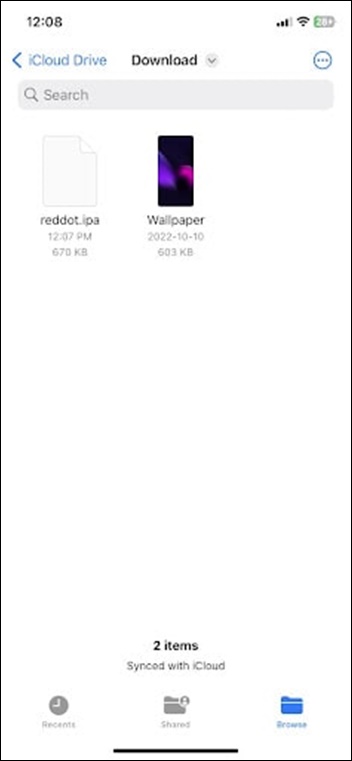
Step 07 -. Click on it to open, then click the share icon.
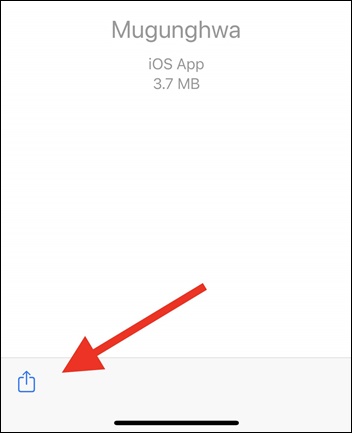
Step 08 – Click the Trollstore icon to open.
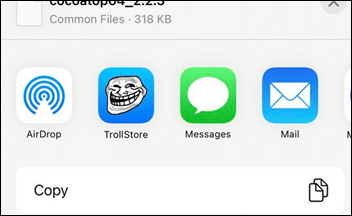
Step 09 – Signing and opening the app from the TrollStore app.
Popular IPA’s available through Semi Jailbreak App
TrollTools – For TrollStore users who want themes, personalized passcode buttons, badge customization, and more, TrollTools is a one-stop app. You can customize app icons without interrupting app launches with the pop-up like Shortcuts, creating a unique look for your passcode buttons & creating your own app icon badges on your Home Screen using trollTools.
BlizzardBoard – For iPhones with and without jailbreaks, BlizzardBoard is a new app that can be downloaded from TrollStore and used to customize the app icons on the Home Screen. This is an alternative for SnowBoard.
Filza File Manager and CocoaTop – On iOS 15 – iOS 15.1.1, IPA files for Filza File Manager and CocoaTop are available for TrollStore installation. In iOS 15, you can gain access to the Root file system.
AppStore++ – You can modify the iOS software version listed on the Apple Store using the AppStore++ app. CokePokes Team created this modified app. AppStore++ gives users the option to downgrade and upgrade any loaded game or app to the official App Store app. It can help prevent unauthorized updates from being forced by AppStore app updates.
u0Launcher – Unc0ver typically gives a “Failed to disable code signing” error when used to jailbreak an iPhone after being installed through TrollStore because it needs amfid to be running in the background to patch it. u0Launcher starts up amfid by sending it an empty XPC message before launching unc0ver. This resolves the jailbreak error that reads “Failed to disable codesigning.”
RedDot – Users were able to change badge color without using Cydia or Sileo using this TrollStore-enabled Reddot app.
Mugunghwa – You can alter your app icon notification badge colors even without a jailbreak thanks to a new TrollStore-enabled app by iOS developer Soongyu Kwon called Mugunghwa.
TrollNonce – With the TrollNonce, you may set nonce on iOS 15 – iOS 15.1.1. All A10-A15 devices can be used. You must use the TrollStore app to install it. You can downgrade or upgrade to an unsigned version of iOS using the once produced from blobs on your iDevice.
UTM – A fully functional virtual machine host for iOS is UTM. In essence, it enables the use of Windows, Android, and other operating systems on iPhones and iPads.
[main_add]
Developers & Credits
TrollStore by iOS developer opa334.
Also, credits goes to the following developers too.
- LinusHenze for CoreTrust bug
- Zhuowei for CoreTrust bug writeup and cert
- Jaakerblom for multicast_bytecopy exploit used in TrollInstaller (used with permission)
- Xina520 to get root method
- ProcursusTeam for providing a static ldid build + uicache
- Coolstar for uicache
- Saurik for ldid
