PP Jailbreak
PP Jailbreak tool released to jailbreak iOS 10.2 to iOS 10 Chinese Windows users only . As well previously they released the jailbreak tool for iOS 9.2 – iOS 9.3.3 and iOS 8.0 – iOS 8.4 for mac users in collaboration with PanguTeam and PP Assistant.

PP Helper for latest versions
PP Jailbreak does not attend for the latest release of iOS after iOS 10.2 Chinese versions Jailbreak. End of 2017 was the golden era of Jailbreak history. It has many jailbreak tools released during this period. But as an experienced jailbreak developer, PP Helper did not involve the iOS 11 & higher versions jailbreak. Sometimes it may be Apple is paying a higher amount for bug reporting than jailbreak.
Refer the iOS 17.5/iOS 17.5.1 Jailbreak, iOS 17.4/iOS 17.4.1 Jailbreak, iOS 17.3/iOS 17.3.1 Jailbreak, iOS 17.2 / iOS 17.2.1 Jailbreak, iOS 17.1 – iOS 17.1.2 Jailbreak , iOS 17 – iOS 17.0.3 Jailbreak, iOS 16.7 – iOS 16.7.8 Jailbreak pages to get to know about the latest Jailbreak or iOS 18 Jailbreak & iOS 17.6 Jailbreak for beta support solutions.
PP Helper tool for iOS 10 & higher versions
The PPhelper team released iOS 10 – iOS 10.2 jailbreak tool for Chinese Windows users. Recommended Yalu102 jailbreak tool for English users as both guides are the same.
Note : It has many advanced jailbreak methods for iOS 10 to iOS 10.3.3 Jailbreak except the Yalu102 jailbreak.
Support device list
- iPhone – iPhone 6S / iPhone 6S Plus / iPhone SE / iPhone in 6 / iPhone in 6 Plus / iPhone 5S
- iPad – iPad Pro (12.9) / iPad Pro (9.7) / iPad air / iPad Air 2 /iPad mini 2 / iPad mini 3 / iPad mini 4
- iPod – iPod touch (6G) /
Prerequisites
- Backup device data – Recommended to use iTunes backup method.
- Do not install this tool if your device model is not listed above the support device list.
- You must run the latest iTunes version otherwise update it.
- Turn off find my iPhone feature and make sure to turn it on after completing the process.
- Turn off Touch ID and regular passcode. You can turn it on after the jailbreak process completes.
Step Guide
Download PP Helper from the above button.
- Step 01 – Plug your device to PC and Run PP jailbreak tool.
- Step 02 – Tap Jailbreak Start button as shown in the picture.
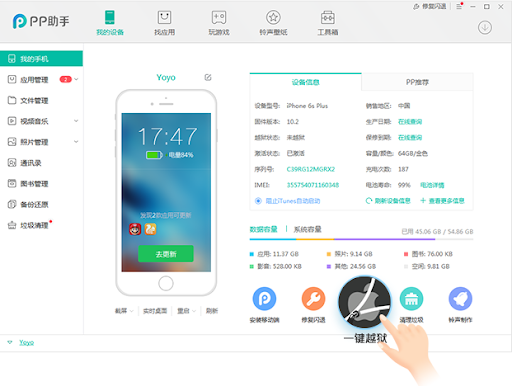
- Step 03 – Enter Captcha when PP is required
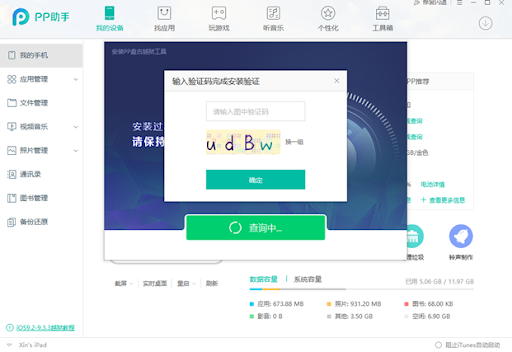
- Step 04 – Now you successfully installed the PP app on your homescreen.
- Step 05 – Go to settings and trust PP app – Settings > General > Profile and Device management > Tap trust for PP jailbreak certificate.
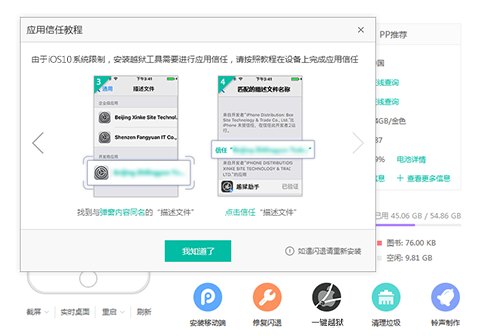
- Step 06 – Now again visit the device homescreen and Tap PP app.
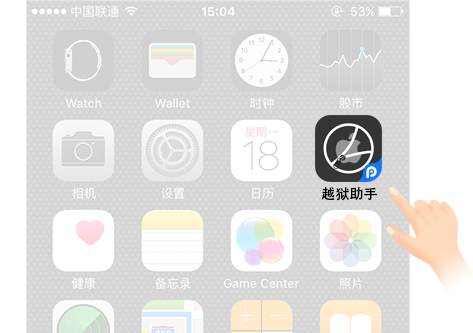
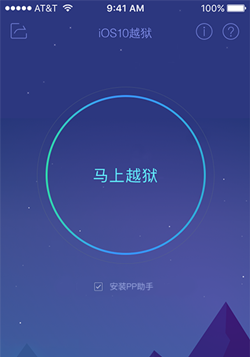
- Step 07 – Wait until jailbreak process complete & After few minutes device will restart.
- Step 08 – Once restart done go to homescreen for Cydia.
PP helper for iOS 9.2 – iOS 9.3.3
iOS 9.2 – iOS 9.3.3 PP Jailbreak was available with the Chinese version for Windows users only. The English version is available with Pangu because it was released as a PP jailbreak and Pangu combined tool. We recommend to refer our iOS 9.3.3 to iOS 9.2 Pangu jailbreak guide to complete the jailbreak process. Unfortunately, PPHelper was not compatible with the iOS 9.3.4 & iOS 9.3.5 versions.
Use the following button to download the tool.
Please visit this page from your Windows computer to download the tool.
PP helper for iOS 8.0 – iOS 8.4
PP Jailbreak 2
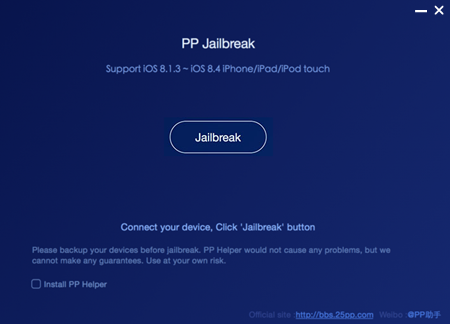
PP jailbreak 2 tool supports both Mac and Windows computers. Both of these versions are compatible with iOS 8.1.3 , iOS 8.2 , iOS 8.3 and iOS 8.4 Jailbreak. PP jailbreak 2 tool is only available from the Chinese language, You cannot get it from English or another language. However we do not recommend PP Jailbreak for Windows users. Windows users can use the TaiG tool to jailbreak iOS 8.1.3, iOS 8.2, iOS 8.3 & iOS 8.4. But Mac users must use the PP jailbreak tool for iOS 8.1.3 – iOS 8.4.
Download PPJailbreak for Mac (iOS 8.1.3 – iOS 8.4)
PPJailbreak For Windows
PPJailbreak For Mac
Please visit this page from your Windows computer to download the tool.
We recommend referring to the following guides before starting the Jailbreak with PPJailbreak tools.
Compatible devices with PPJailbreak 2
iPhone – iPhone 6 Plus, iPhone 6, iPhone 5S, iPhone 5C, iPhone 5, iPhone 4S
iPad – iPad Air 2, iPad Air, iPad Mini 3, iPad Mini with retina (iPad Mini 2), iPad Mini, iPad 4, iPad 3, iPad 2
iPod – iPod touch 6 and iPod Touch 5
Prerequisites
Open the PP jailbreak tool and plug your device to the computer, Please open iTunes to verify your device is connected to the computer, Otherwise disconnect your device and reconnect it to the computer. Click the uncheck PP tool (highlighted Chinese text on the following picture) to prevent installing unnecessary applications and click the box which appears in the middle.
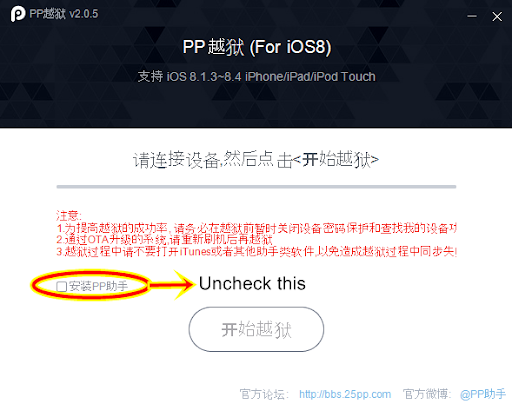
PP jailbreak 2 Guide for Windows
step 01 : Disable find my iPhone now / turn on Airplane mode now / disable Touch ID and passwords.
step 02 : Then click the big black and white button, It takes some time to complete the jailbreak process. Don’t touch your device during the jailbreak process. Now you can see Device appearing “Restore in Progress” Wait until device reboot.
step 03 : Once reboot go through the Setup process and set up the device.
step 04 : After the complete setup process, you can see the Cydia icon on your Device.
PPjailbreak 2 Guide for Mac users
step 01 : Make sure to install and have iTunes latest version.
step 02 : Disable Touch ID / Device Passcode. Remove Find my iPhone access and can enable it after completing the process. Enable Airplane mode now.
step 03 : Plug your Device to Mac with USB cable.
step 04 : Download PP 2 Dmg file to Mac from above link.
step 05 : Open the PP 2 Dmg file. Drag the PP Jailbreak application into the Application folder and confirm it.
step 06 : Using the same popup window, open PP Jailbreak application.
step 07 : Uncheck install PP helper option to prevent unwanted files and click the jailbreak button.
step 08 : Now the “read me first” popup window will come up and read carefully whether you have done all the steps. If it is OK, Click continue to go to the next step.
step 09 : Now PP 2 will begin the jailbreak process. During the jailbreak process it will appear a message to set up the device. Do it for the next step.
step 10 : When it completes the jailbreak successfully, the device will appear with the “Preparing Filesystem” message. Finally it will have Cydia on your device home screen.
PP jailbreak 1
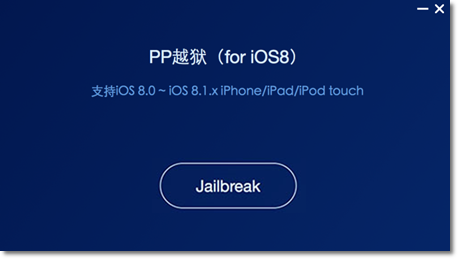
“PPjailbreak 1” is the only tool for Mac users to jailbreak iOS 8.0 to iOS 8.1.2. This jailbreak method is 100% the same as TaiG 2 Jailbreak on Windows; They offer a “PP helper” app instead of “3K assistant”. Do not follow “PP helper” if you are not a Chinese user.
Download the PPjailbreak 1 version from the above download links.
Prerequisites
Before commence PP 1 jailbreak must be fulfilled below important points.
- Device data should be backed up to prevent unnecessary issues.
- Turn off all Passcode and Touch ID facilities.
- Turn on the Airplane mode feature.
- Connect specific Device to Mac Computer with USB cable.
PP Jailbreak 1 guide for Mac
step 01 : Download PP Jailbreak 1 Dmg file and open the file with double click and mount the volume. Now you have to drag and drop the PP file to the Application folder.
step 02 : Once copied all files go to the launch pad and you should see PP 1 icon well placed. Again make a double click and open the file.
step 03 : Now you can see the main screen of the PP 1 tool.
step 04 : On the main screen, there is a small check box left corner and should uncheck it to prevent unnecessary Chinese third party app store installations.
step 05 : Click the jailbreak button in the middle of the screen appearing.
step 06 : Click the right corner button on the next screen.
step 07 : Now PP 1 jailbreak will commence.
step 08 : Once PP 1 jailbreak is complete, you can see a green check mark appear on PP main screen.
step 09 : Close the PP 1 application and you should experience Device reboots.
step 10 : Now you will have an error message and ignore it and swipe to unlock.
step 11 : Check Homescreen for Cydia third party app store.
Troubleshooting PP jailbeak
PPjailbreak Fail – You must have a clean installation of iOS 8.4 to skip this error. Please backup your device with iTunes and restore your device to iOS 8.4 again. Then jailbreak your device, After the Jailbreak process you can backup your device again.
